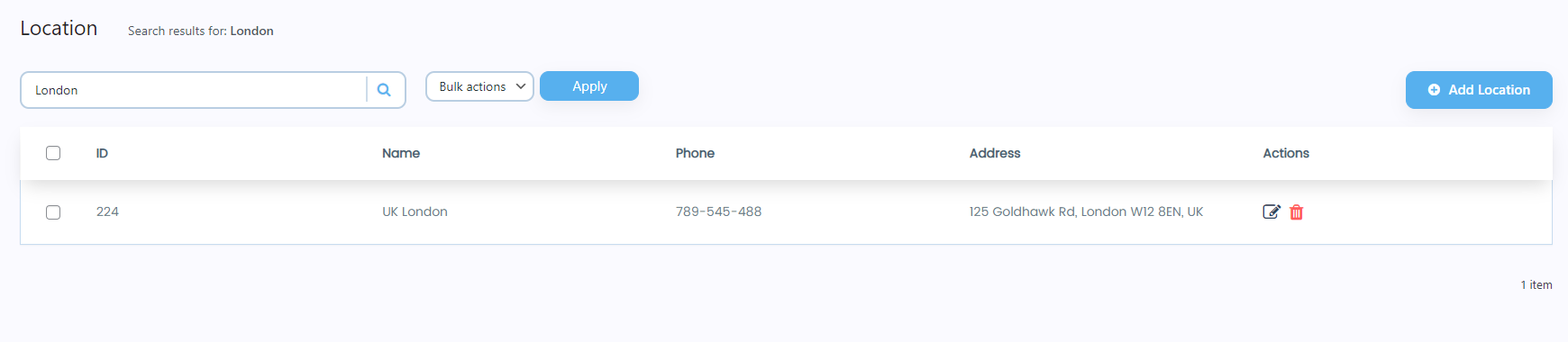- Navigate to WordPress Admin Dashboard → Gravity Booking → Location.
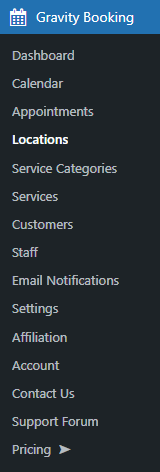
- Now you’re on the Location page.
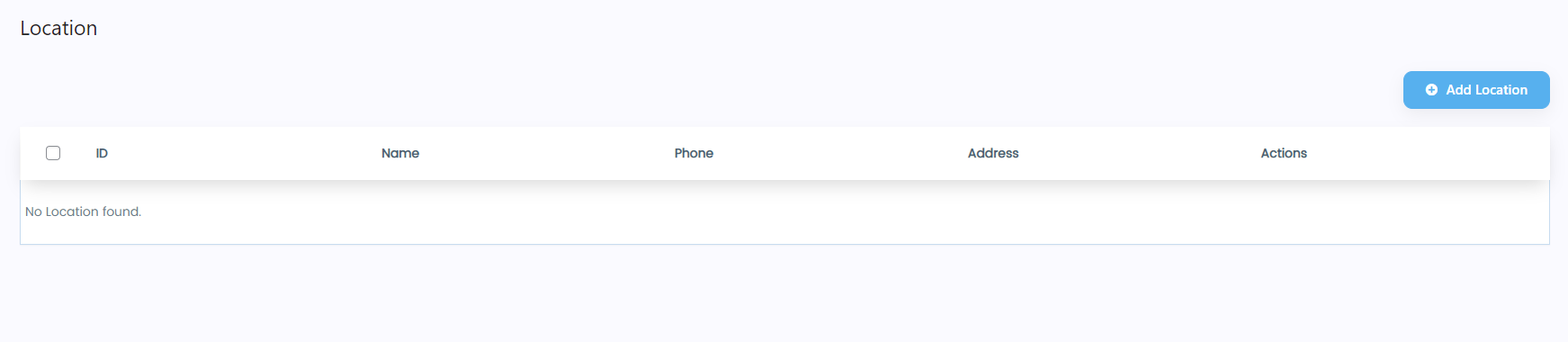
Add Location
- Click on the Add Location button.
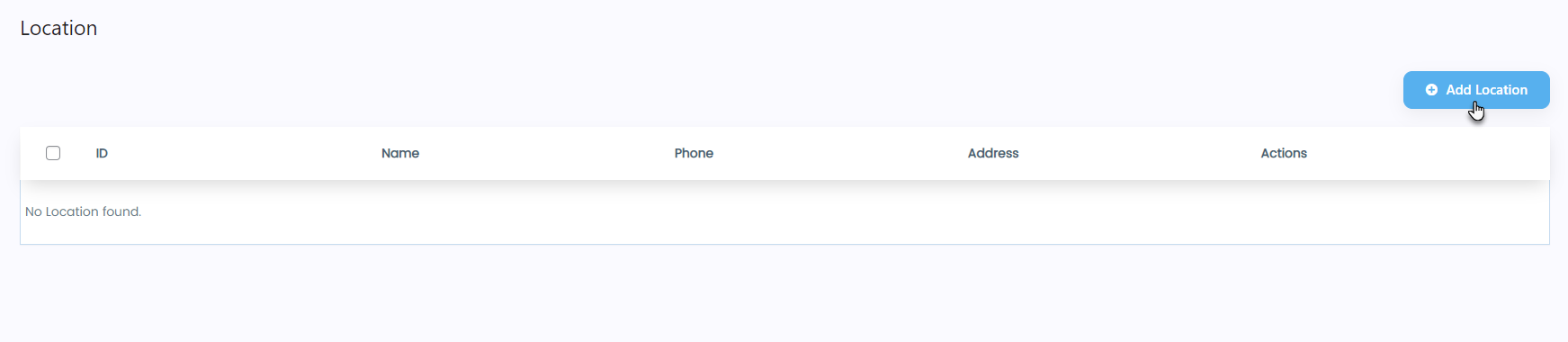
- A Location Details popup will appear.
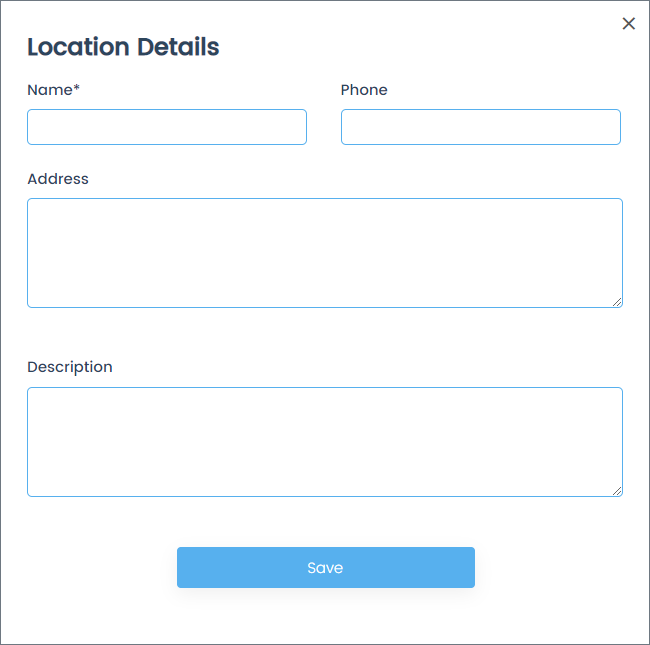
- Fill in the required fields and click on the Save button.
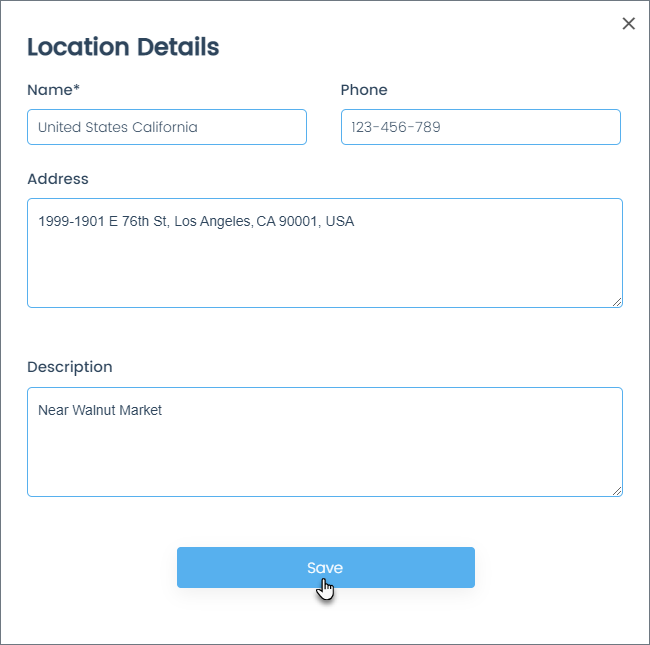
- Once the operation is successful, the location will be added to the Location page.
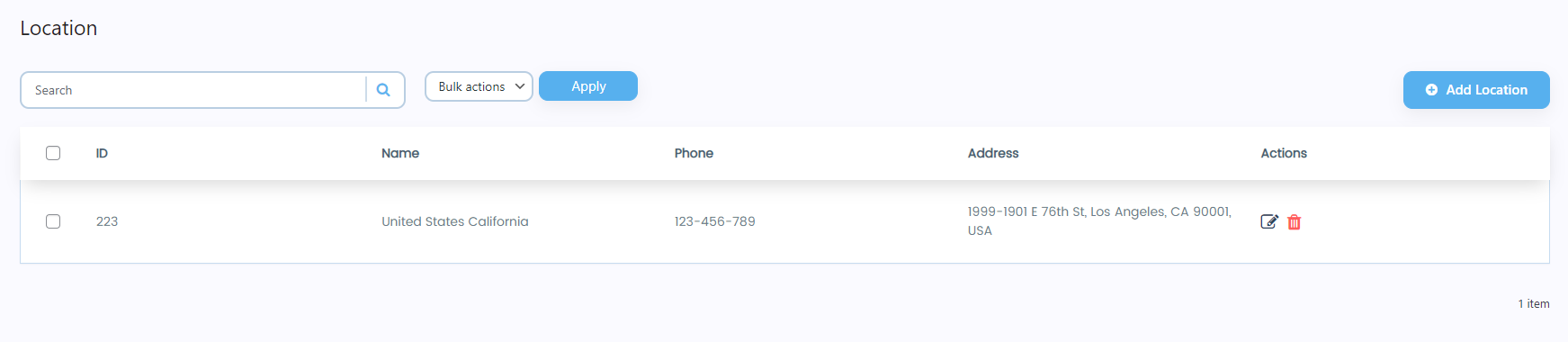
Edit Location
- Click on the Edit button in the Actions column.
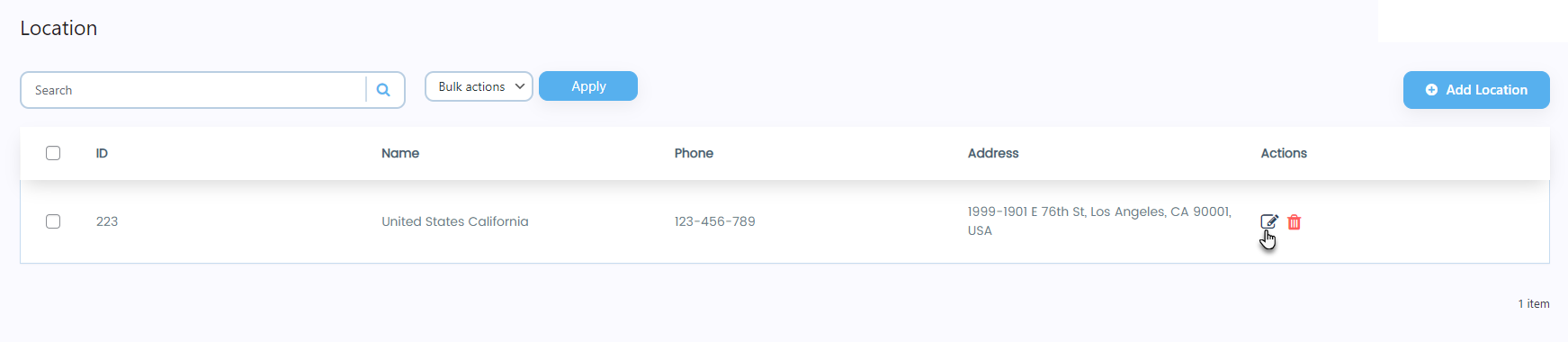
- Change any field according to your requirement.
- Once done, click on the Save button.
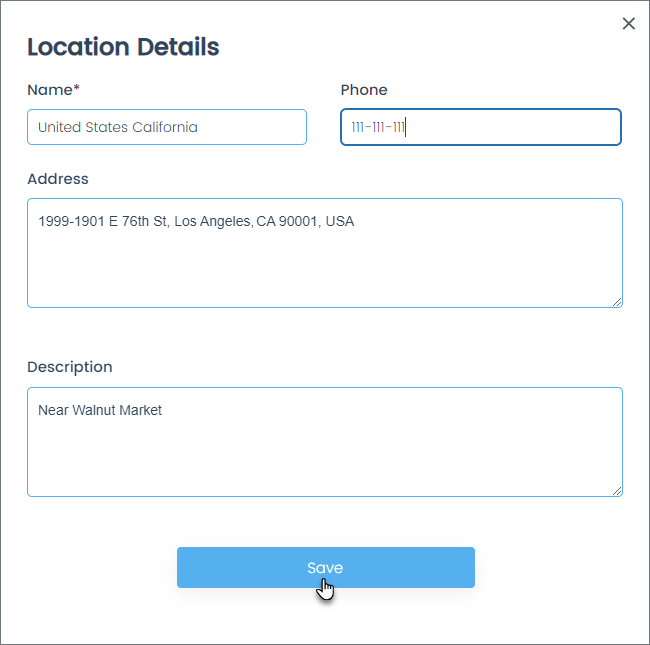
- Once the operation is successful, the location will be updated on the Location page.
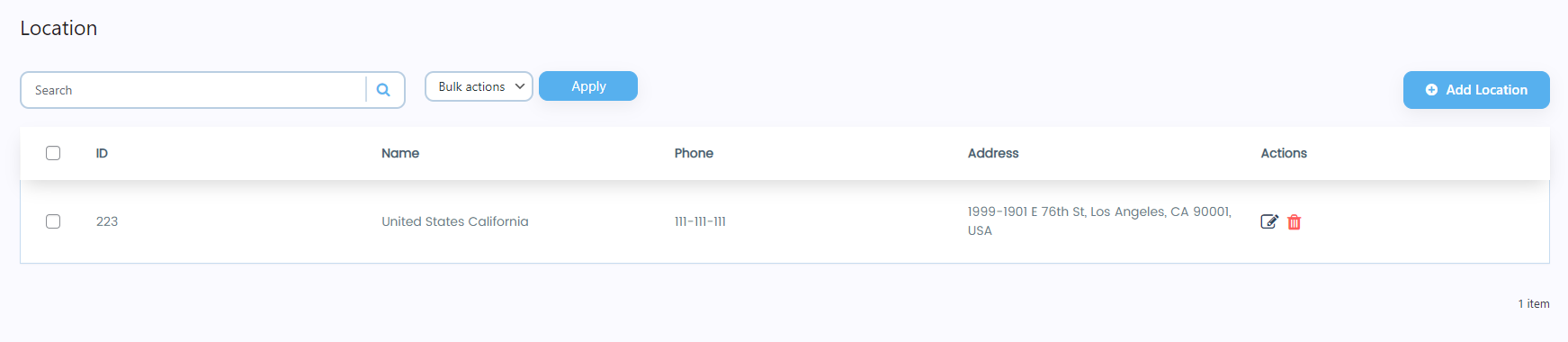
Delete Location
- Click on the Delete button in the Actions column against any specific location.
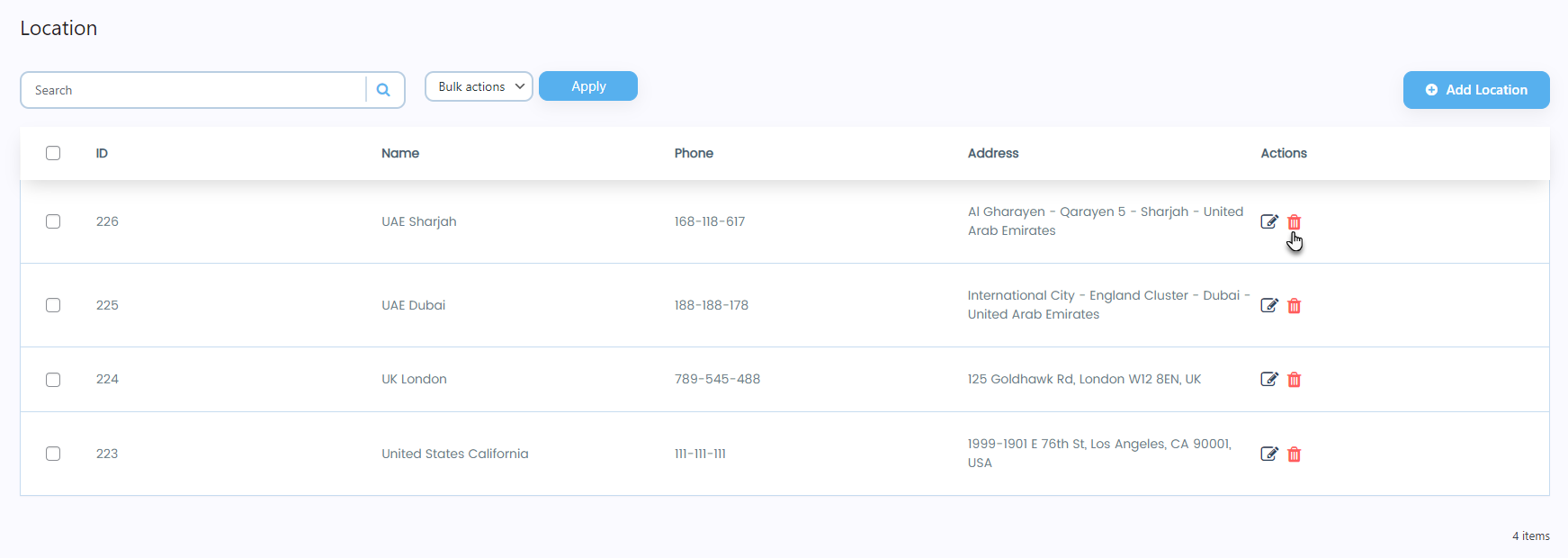
- A popup will appear.
- Click on the Yes, delete it! button.
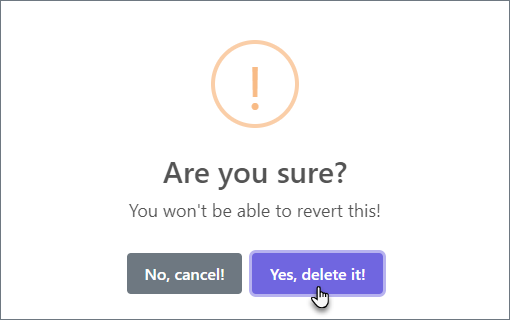
- A popup will appear indicating that the location has been deleted successfully.
- Click on the OK button.
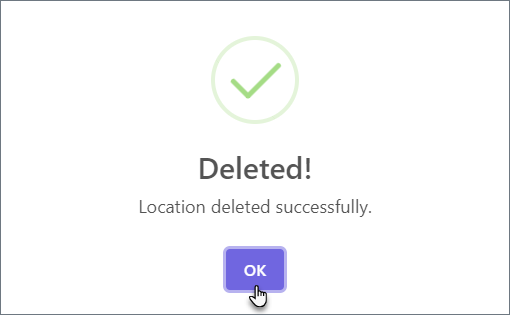
- Click on the OK button.
- Now you’ll be on the Location page and see that the deleted location is now removed.
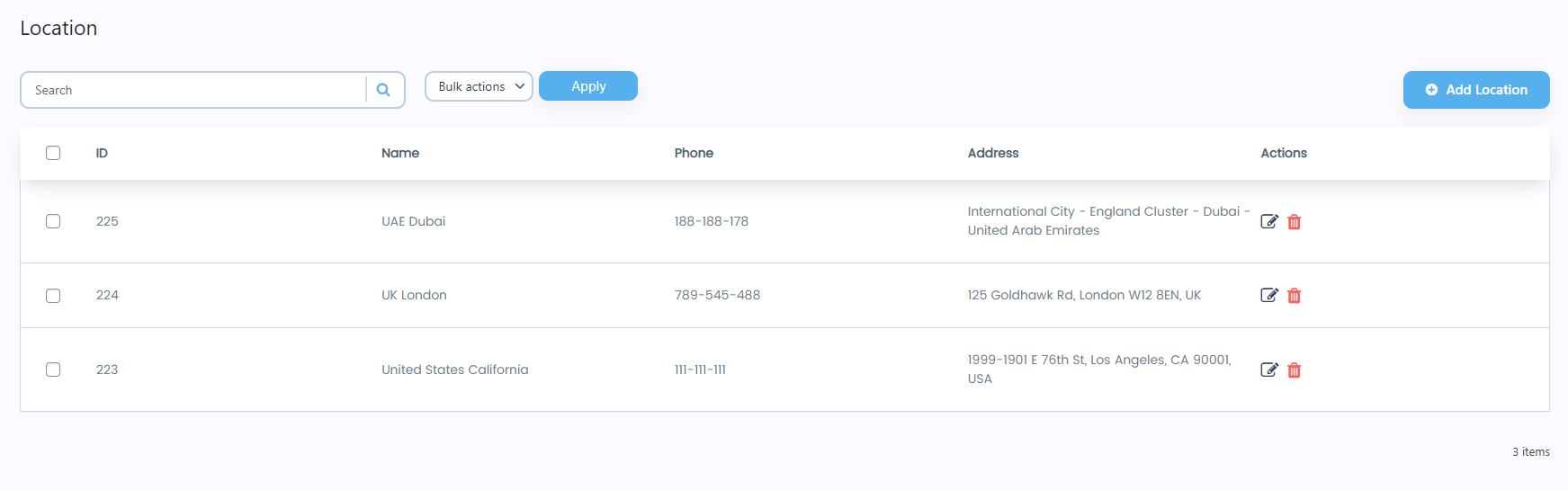
Search Location
- A search bar is present below the Location heading.
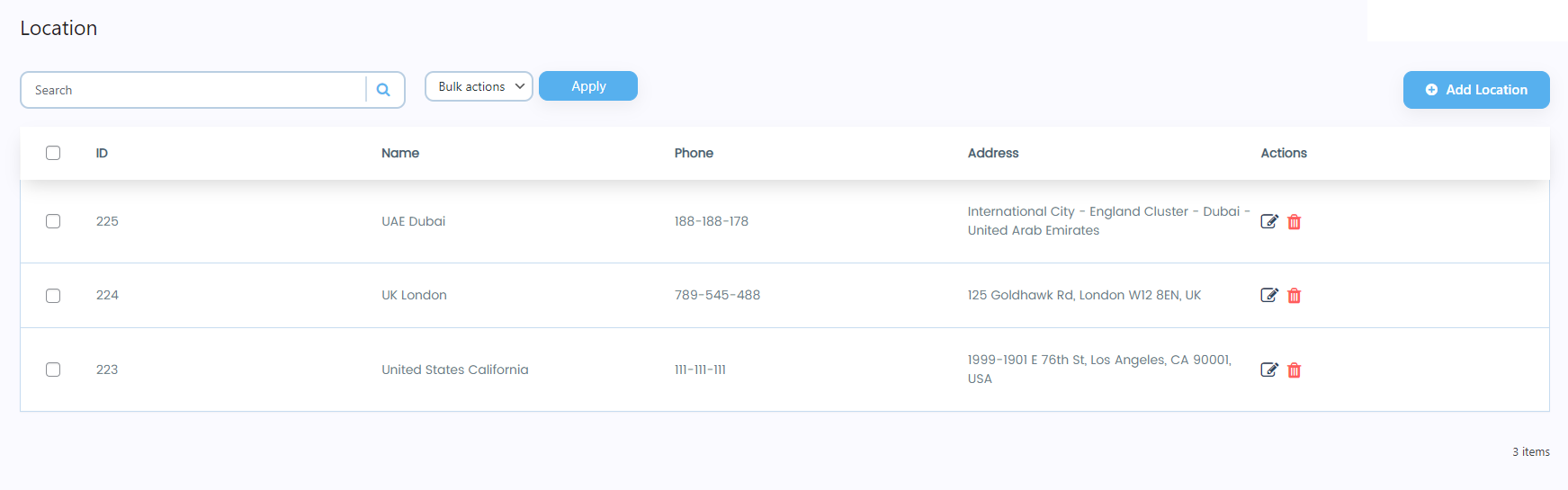
- Enter the location’s name in the search bar, click on the icon, or press the Enter button.
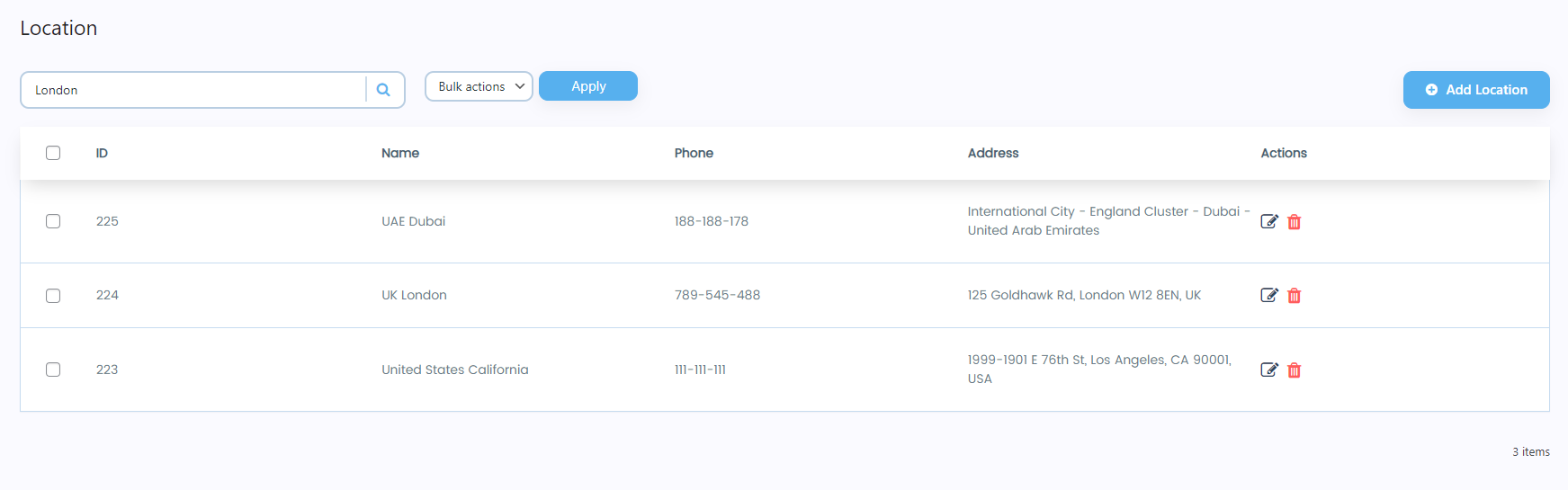
- Once done, all the locations will appear according to the keyword entered in the search bar.