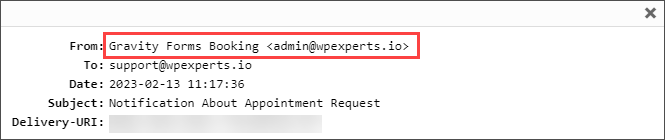- Click on the Email Configuration tab.
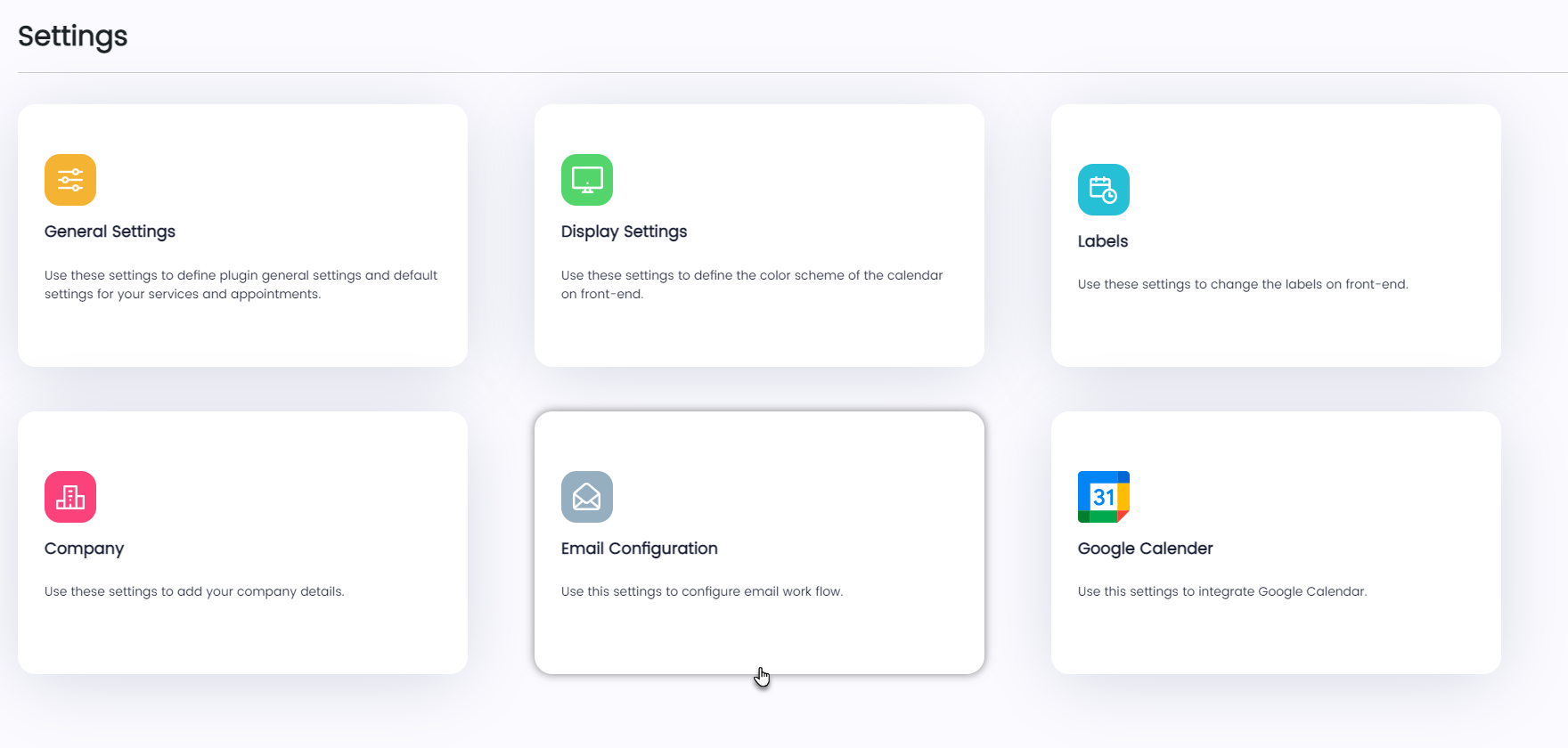
- Once done, a side menu will appear on the right-hand side of the page.
- All the Email Configuration options will be available in this side menu.
- We can set the Sender Name and Sender Email, which will appear on the Email.
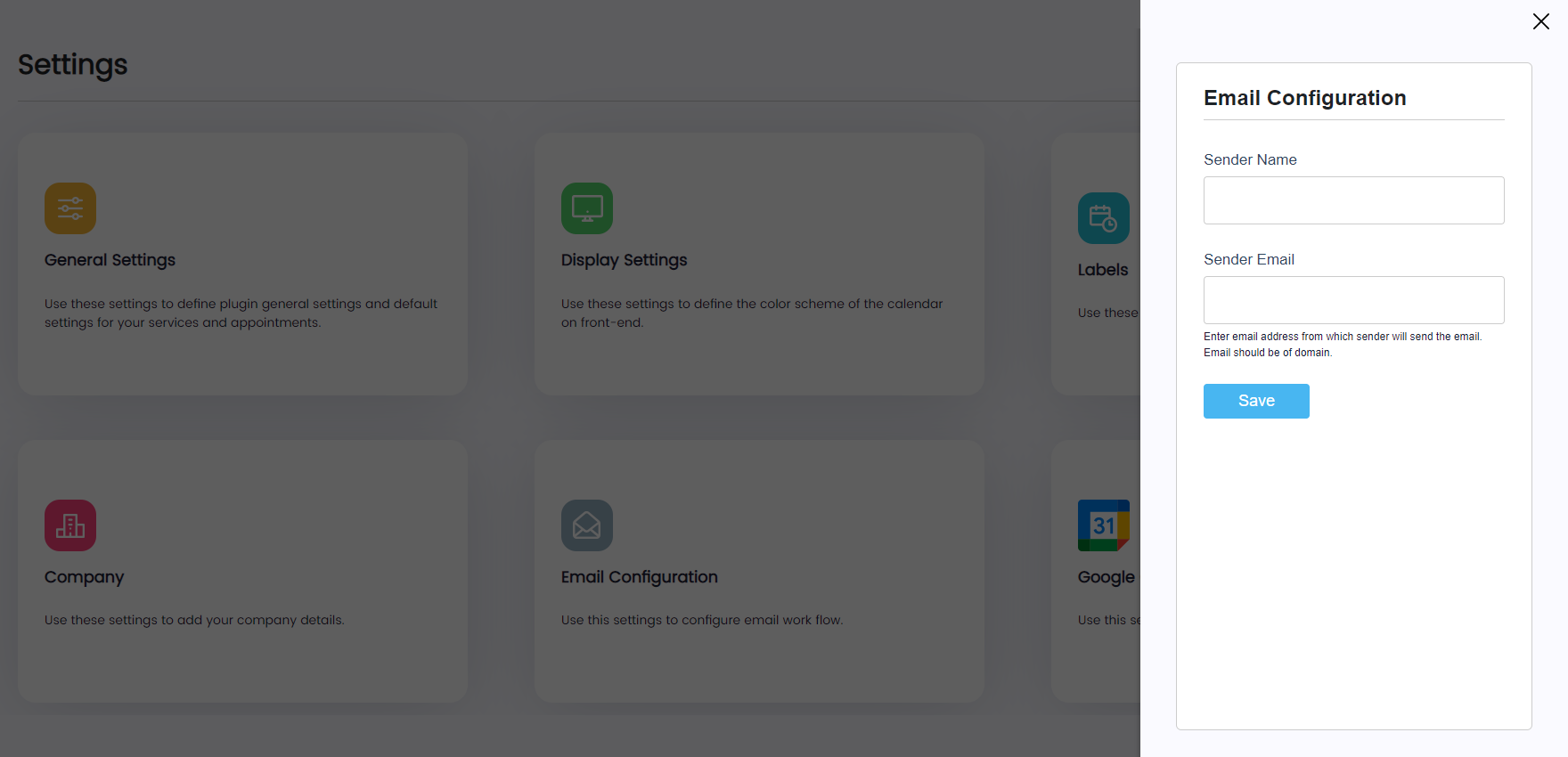
- Once done, click on the Save button.
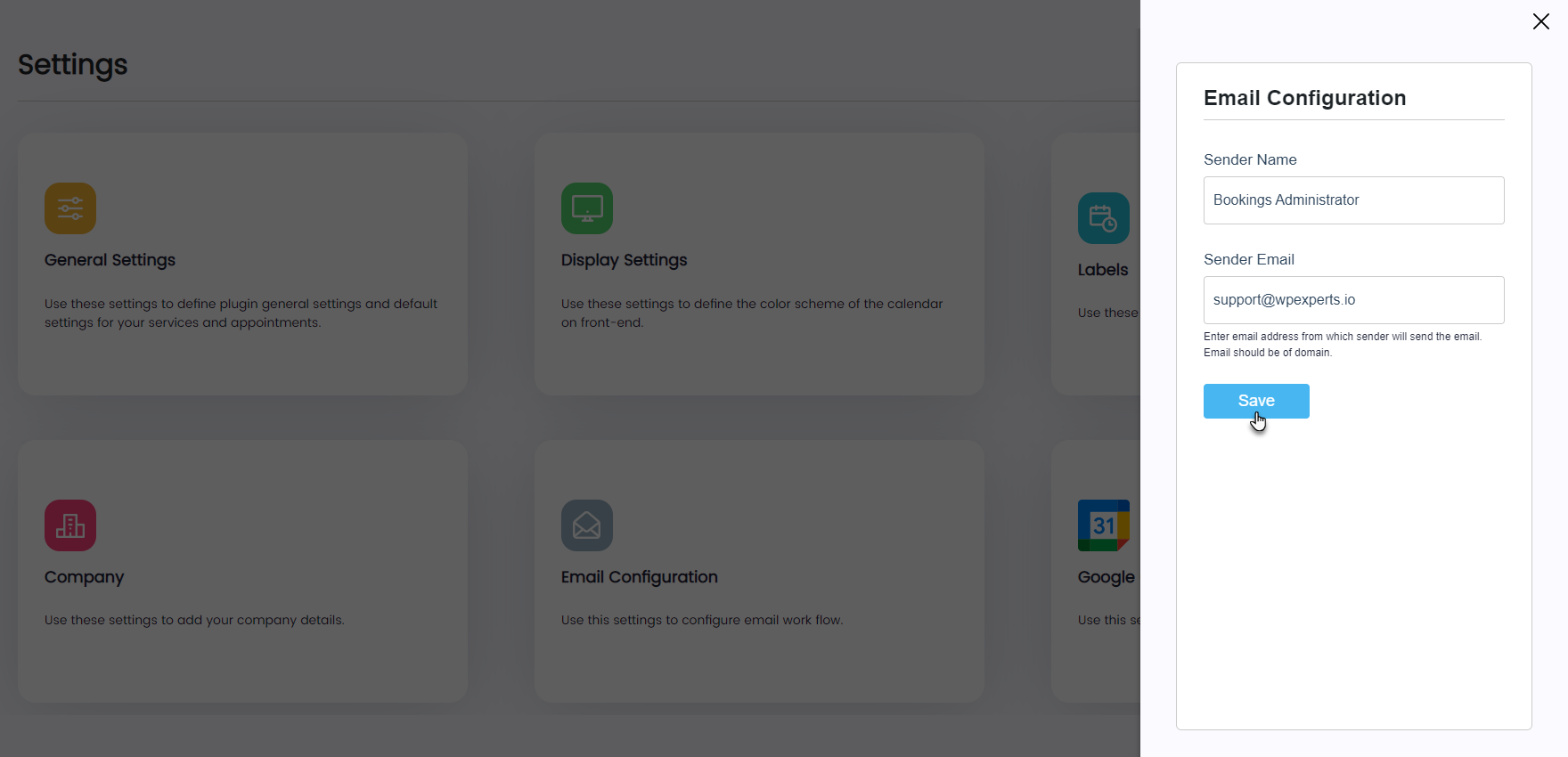
- A popup will appear indicating that the settings have been saved successfully.
- Click on the OK button.
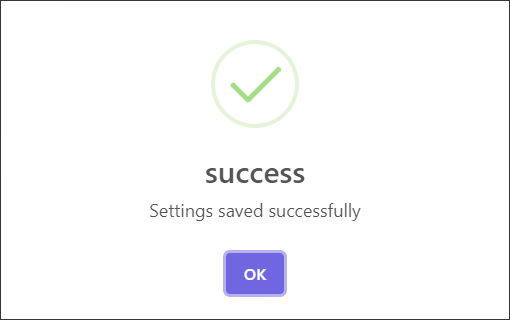
Front-End Impact
- We can see the Sender Name and Sender Email in the Email, which was configured in the Email Configuration tab.
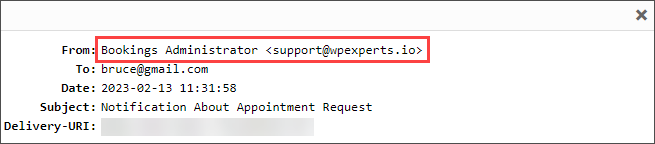
NOTE: The Sender Name and Sender Email fields are empty by default. In that case whenever an Email is triggered the Orginal Sender Name and Sender Email of the website will appear.