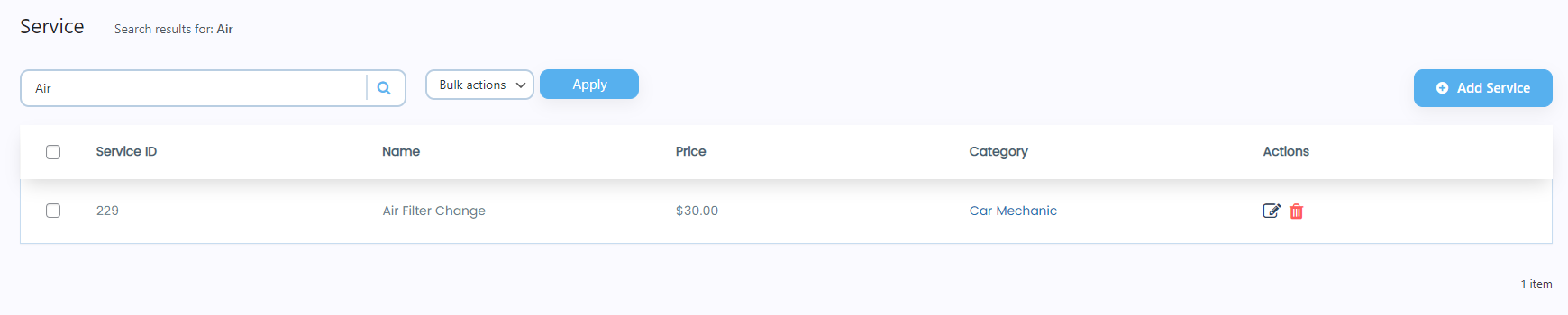- Navigate to WordPress Admin Dashboard → Gravity Booking → Service.
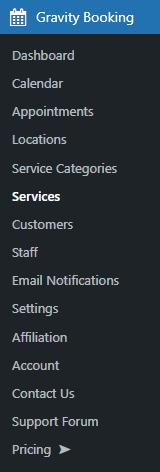
- Now you’re on the Service page.
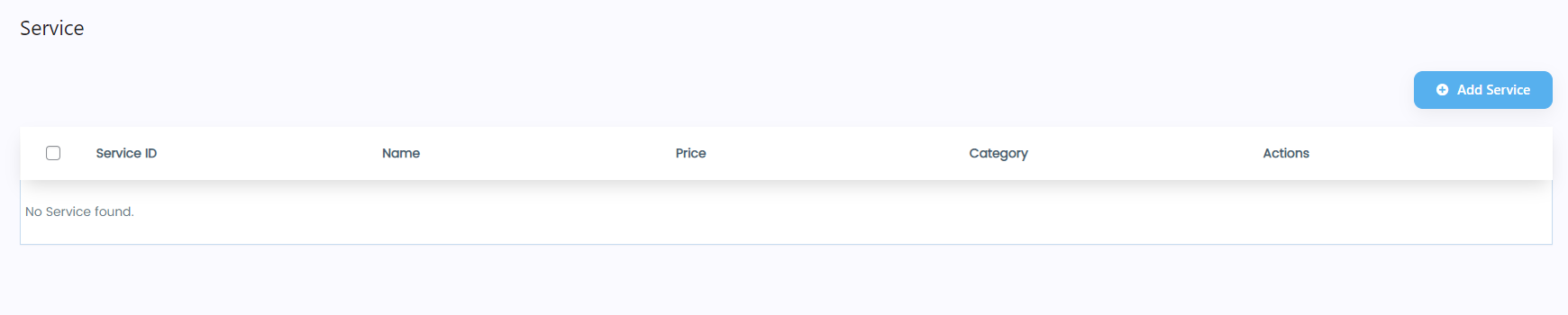
Add Service
- Click on the Add Service button.
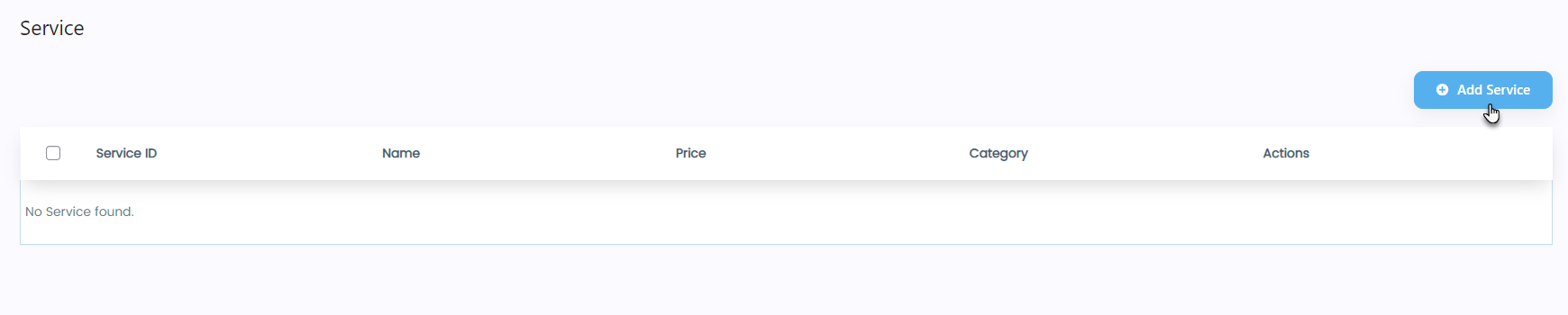
- A Service Details popup will appear.
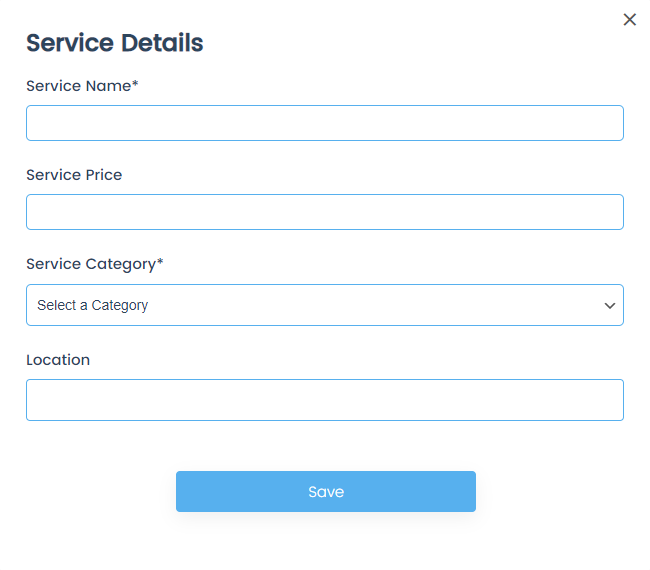
- Add the Service Name.
- Add the Service Price.
- Select the Service Category from the dropdown menu.
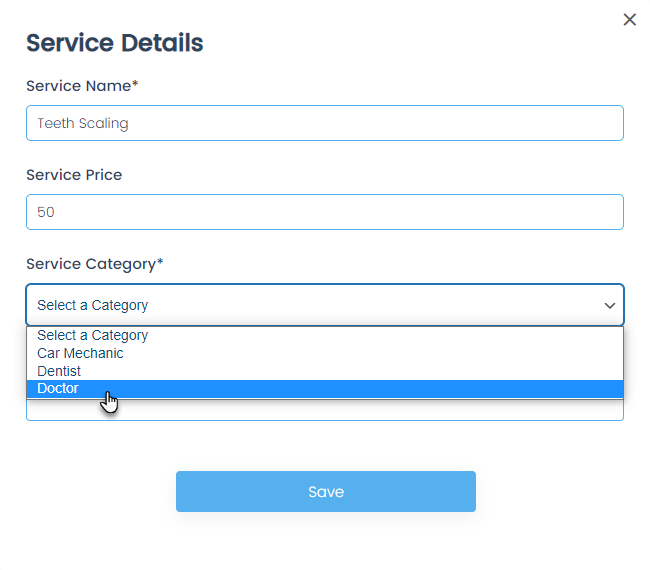
- Select the Location from the dropdown menu.
- You can select multiple locations from the dropdown menu.
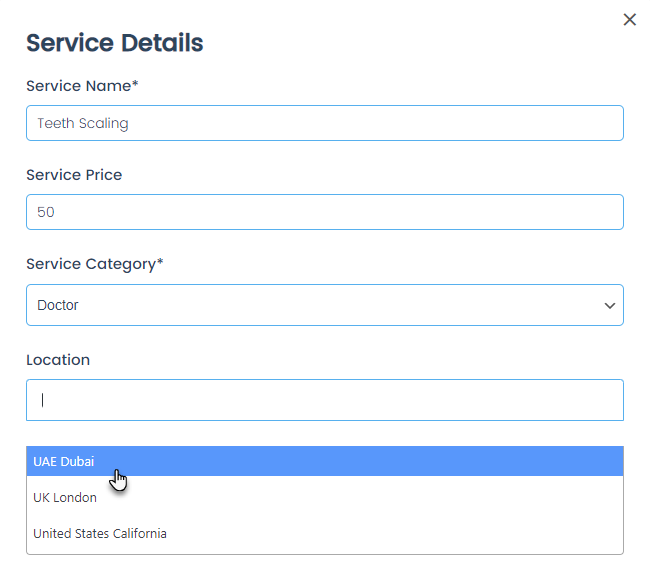
- Fill in the required fields and click on the Save button.
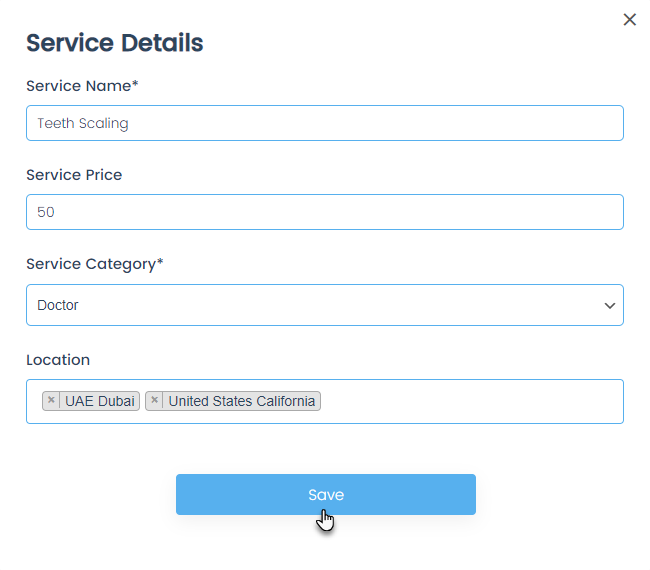
- Once the operation is successful, the location will be added to the Service page.
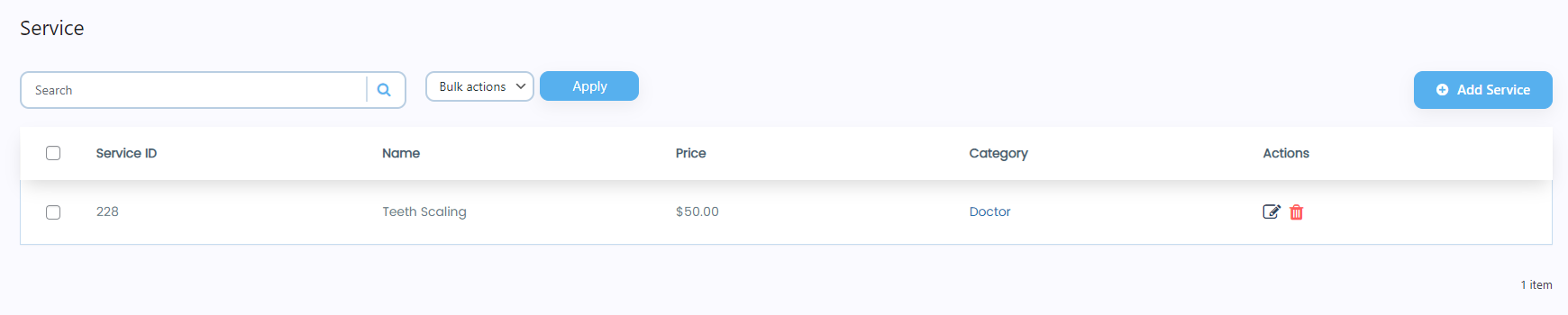
- Click on the Edit button in the Actions column.
Edit Service
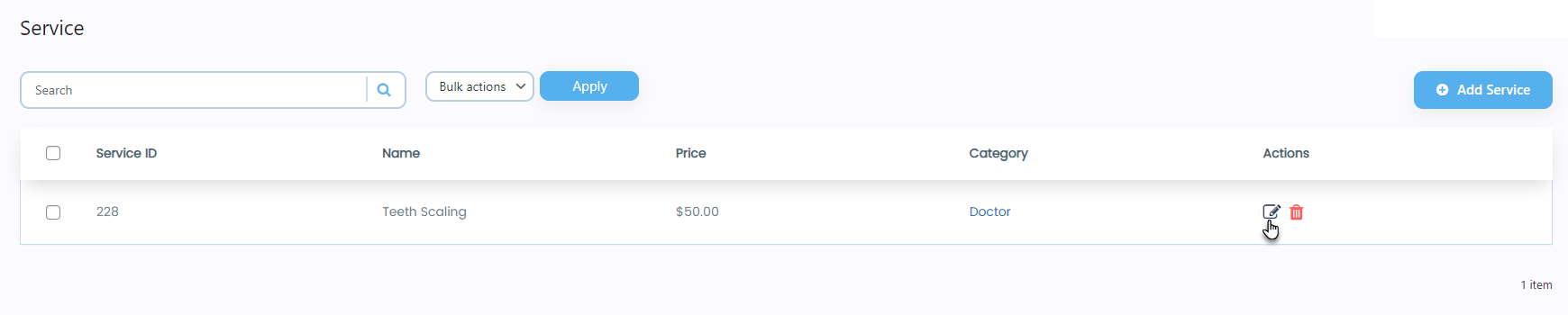
- A Service Details popup will appear.
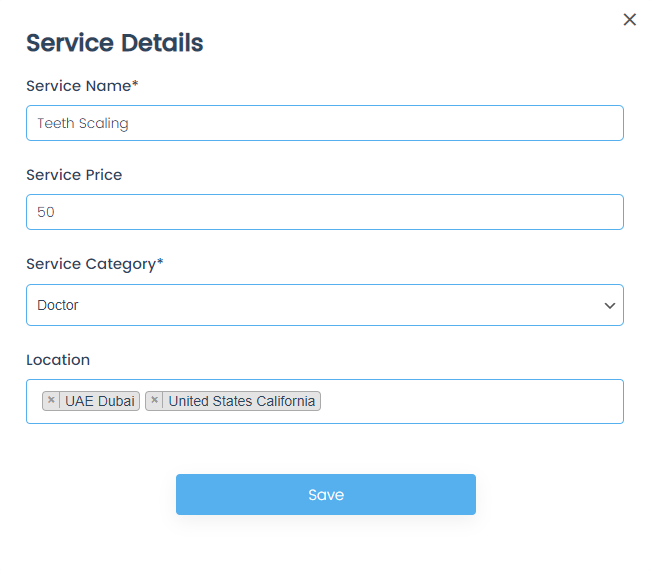
- Change any field according to your requirement.
- Once done, click on the Save button.
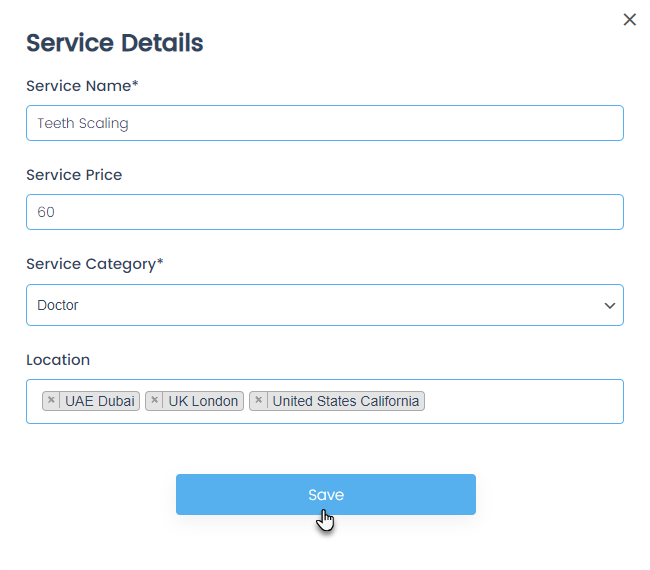
- Once the operation is successful, the service will be updated on the Service page.
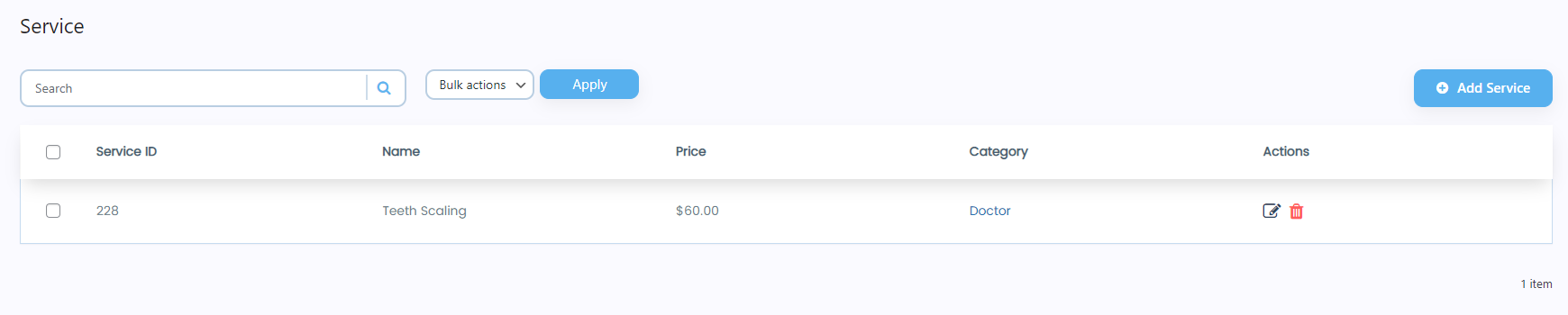
Delete Service
- Click on the Delete button in the Actions column against any specific service.
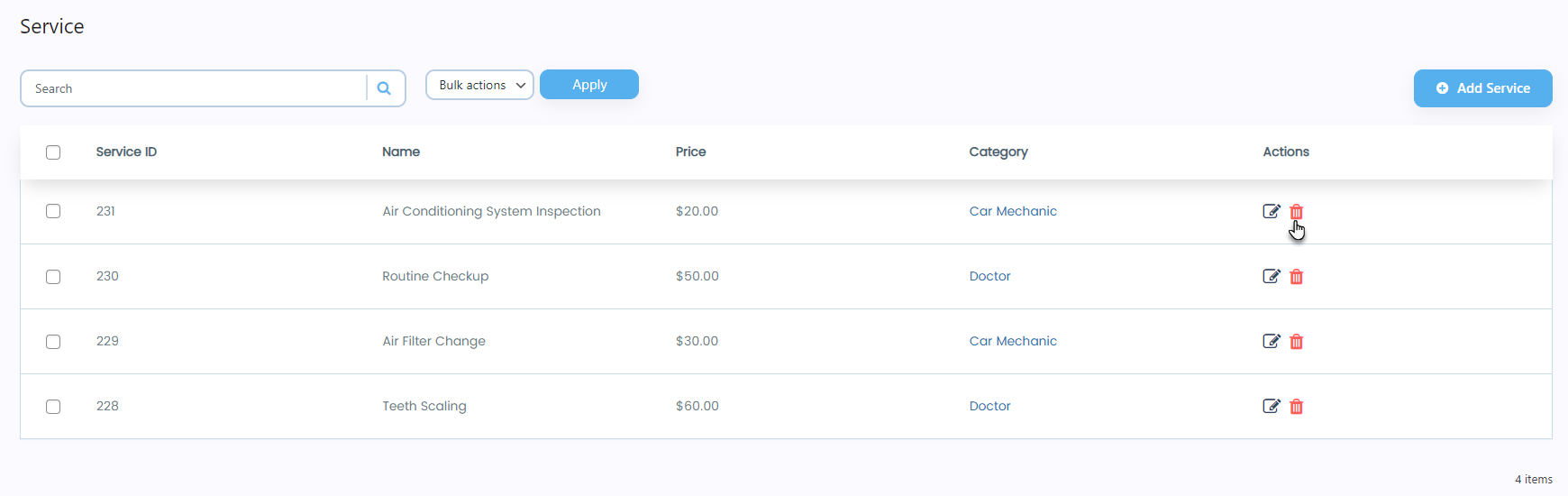
- A popup will appear.
- Click on the Yes, delete it! button.
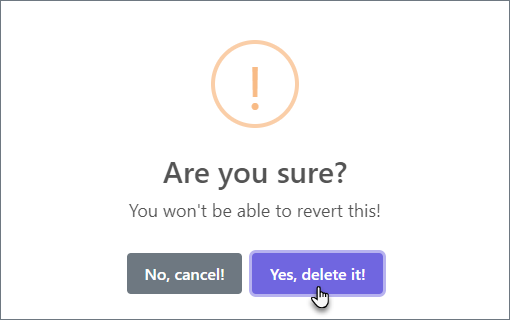
- A popup will appear indicating that the service has been deleted successfully.
- Click on the OK button.
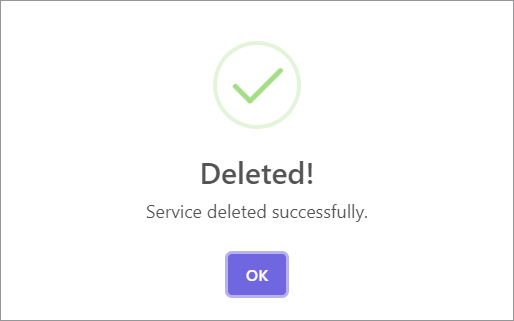
- Click on the OK button.
- Now you’ll be on the Service page and see that the deleted service is now removed.
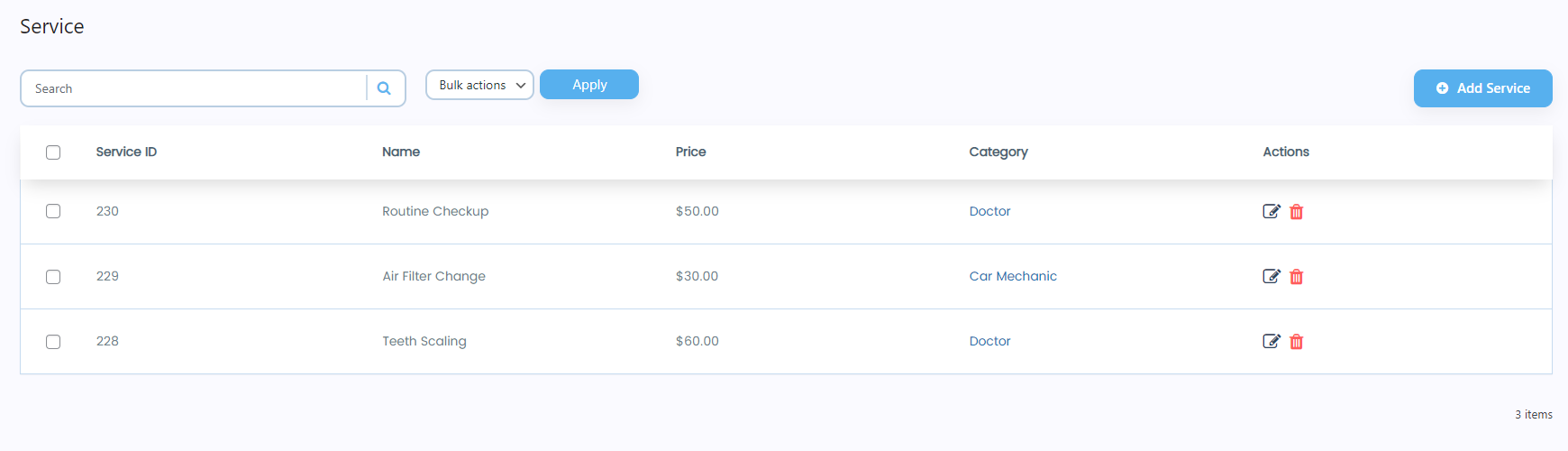
Search Service
- A search bar is present below the Service heading.
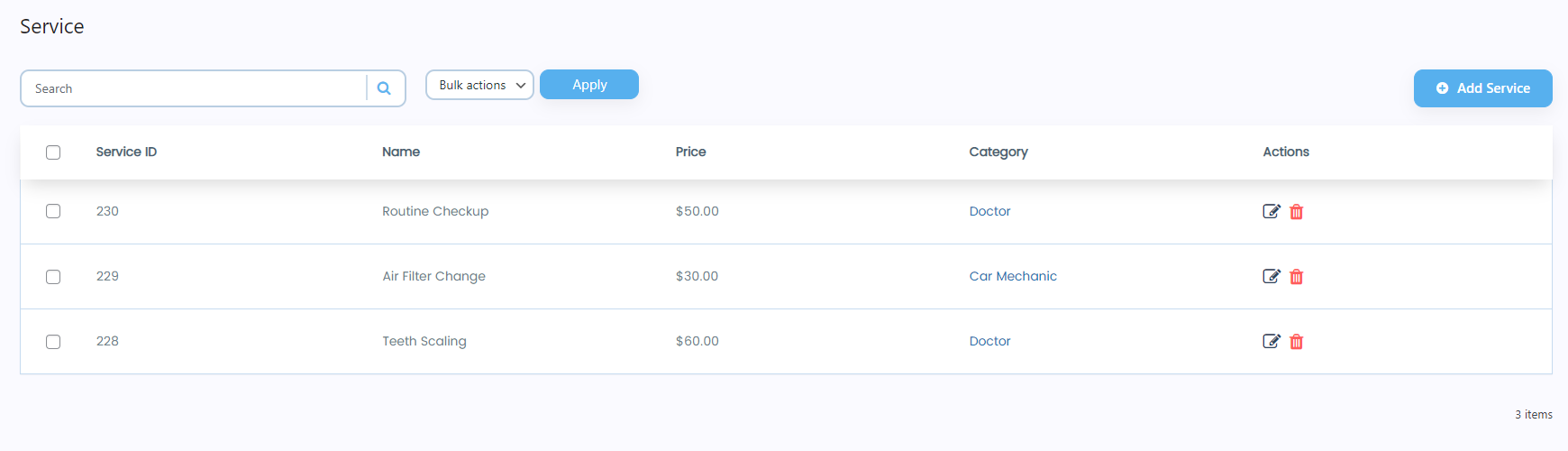
- Enter the service’s name in the search bar, click on the icon, or press the Enter button.
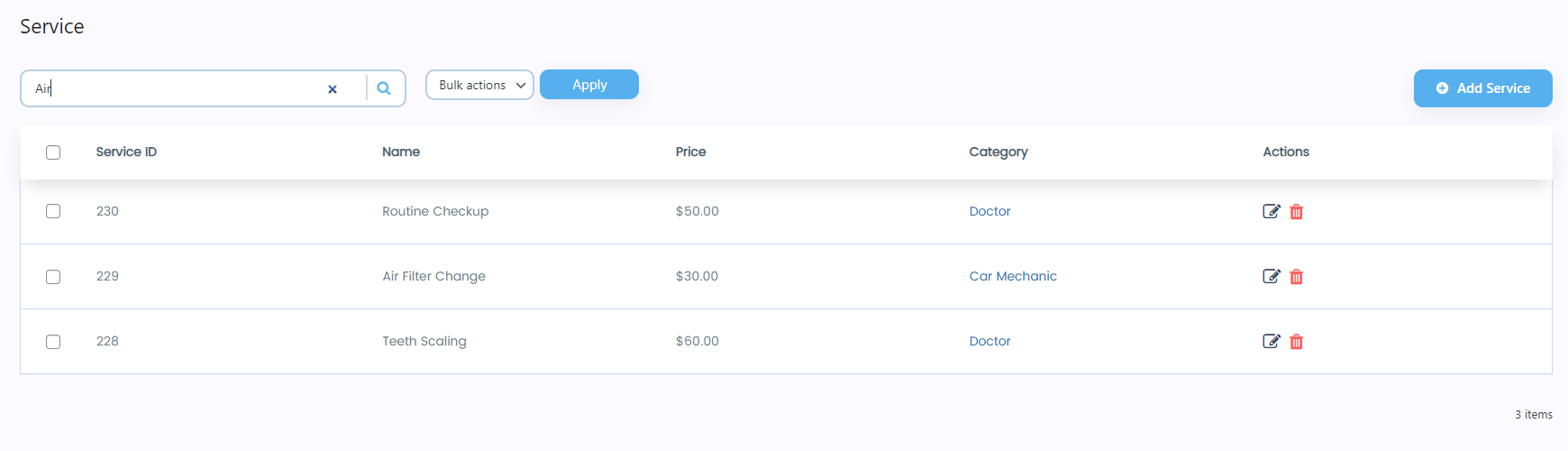
- Once done, all the services will appear according to the keyword entered in the search bar.