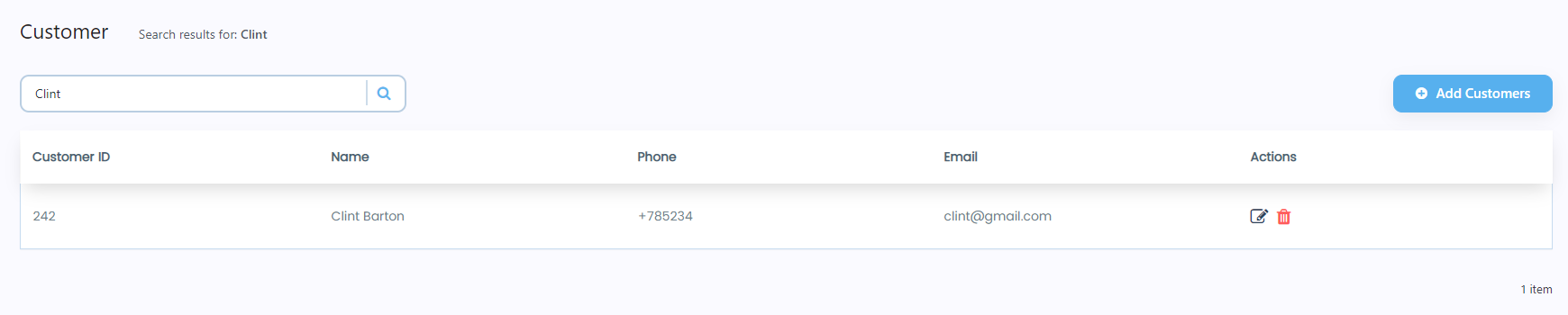- Navigate to WordPress Admin Dashboard → Gravity Booking → Customer.
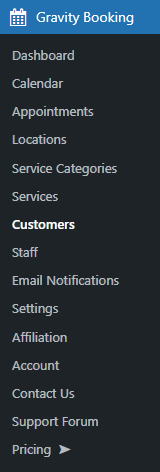
- Now you’re on the Customer page.

Add Customer
- Click on the Add Customer button.

- A Customer Details popup will appear.
- Fill in all the fields according to your requirement.
- Enter the First Name.
- Enter the Last Name.
- Enter the Phone.
- Enter the Email.
- Select the Gender from the dropdown menu.
- Enter the Date of Birth.
- Enter the Password.
- Enter the Note.
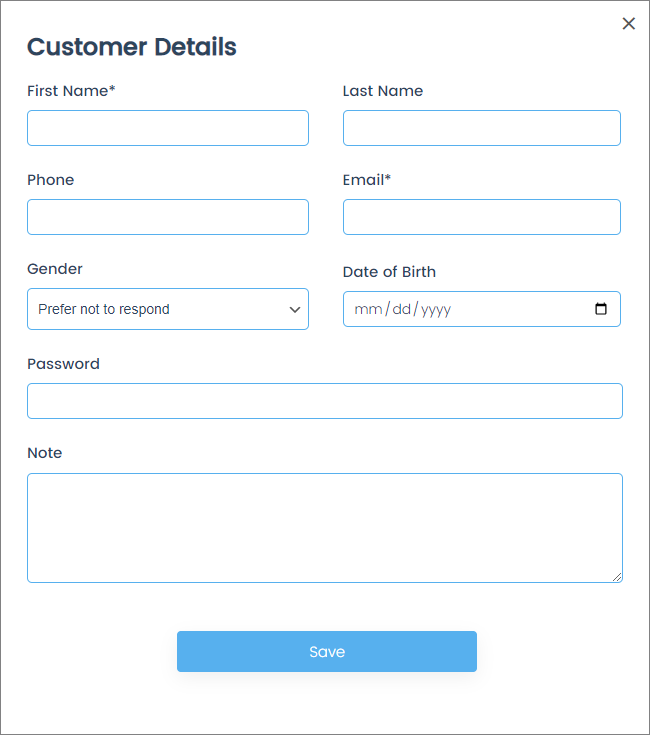
- Fill in the required fields and click on the Save button.
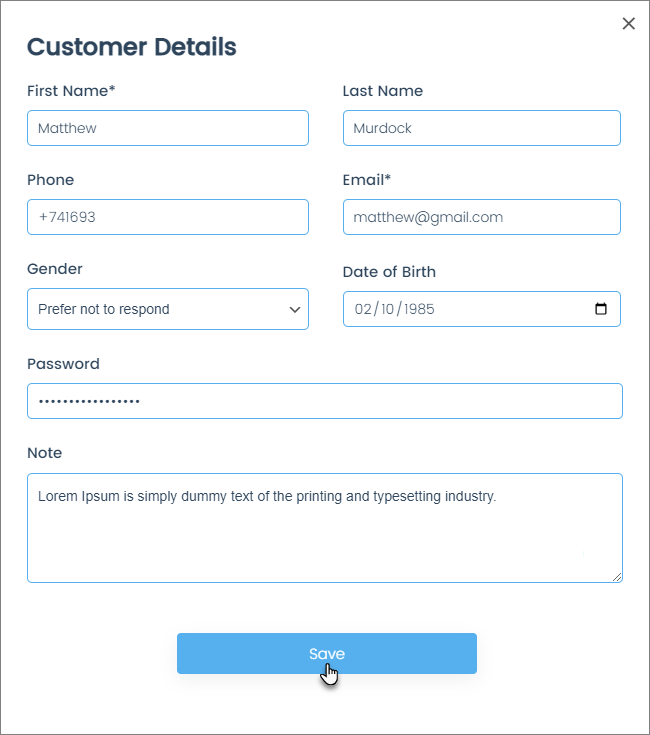
- Once the operation is successful, the customer will be added to the Customer page.
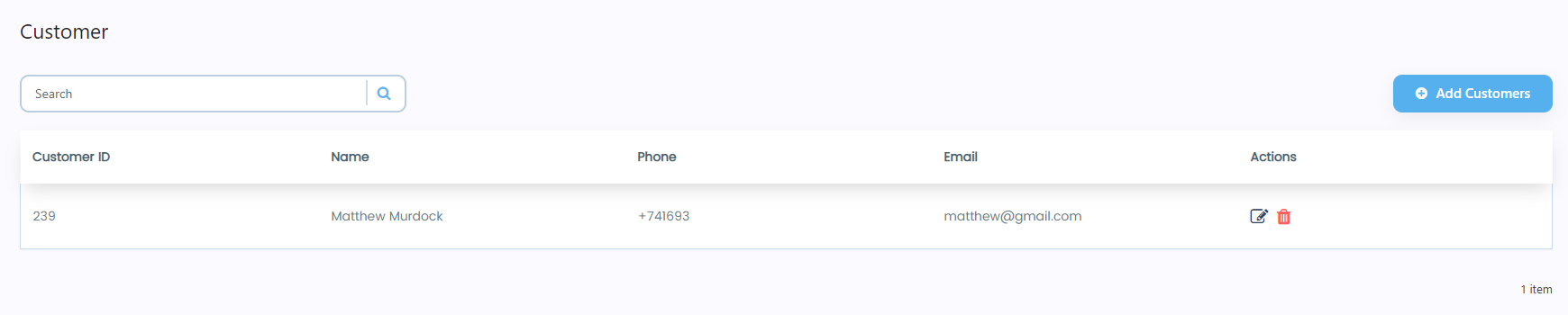
Edit Customer
- Click on the Edit button in the Actions column.

- A Customer Details popup will appear.
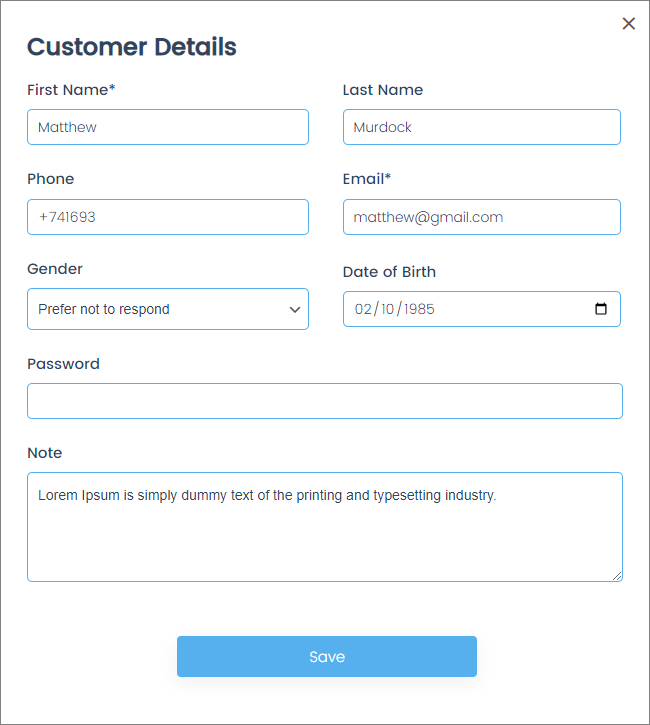
- Change any field according to your requirement.
- Once done, click on the Save button.
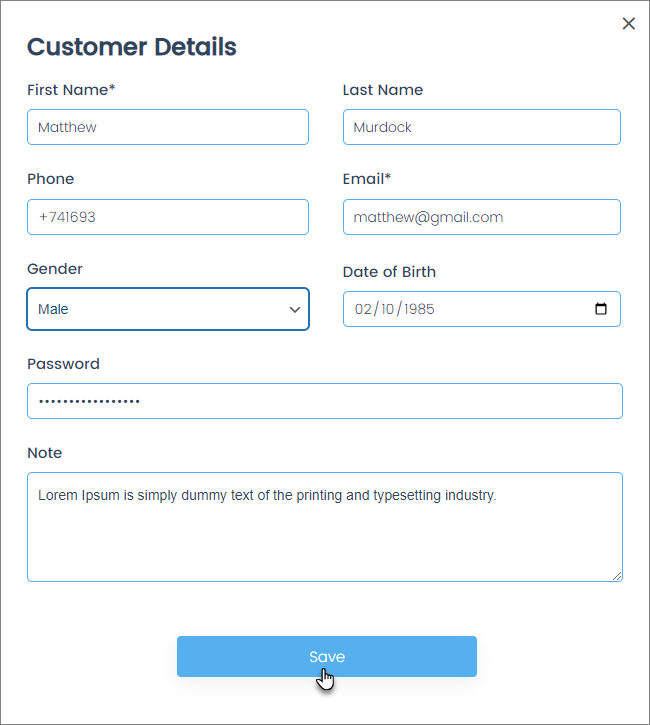
- Once the operation is successful, the customer will be updated on the Customer page.
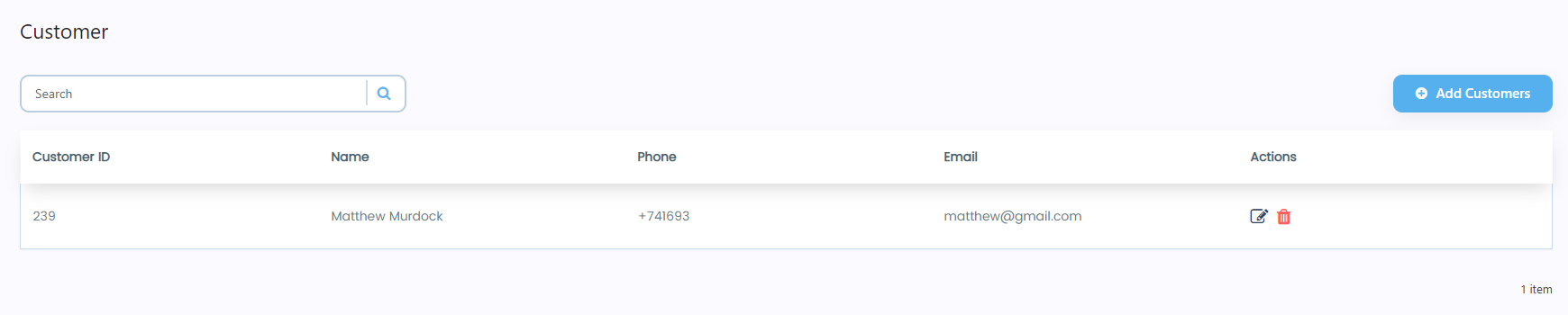
Delete Customer
- Click on the Delete button in the Actions column against any specific customer.
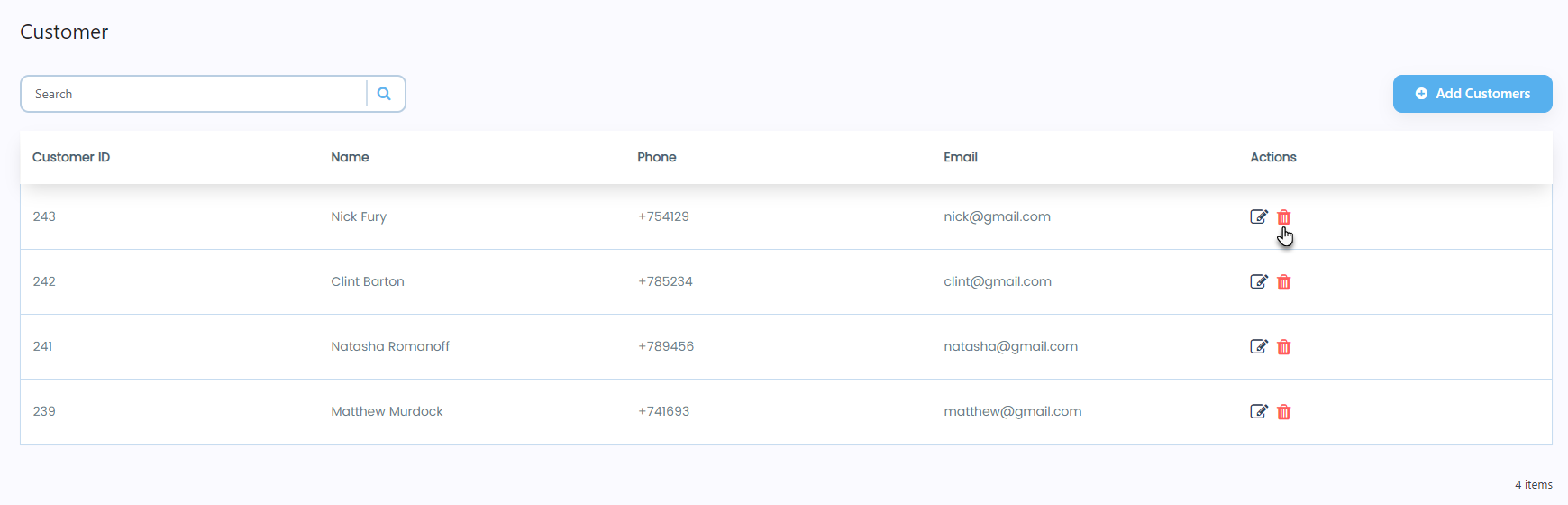
- A popup will appear.
- Click on the Yes, delete it! button.
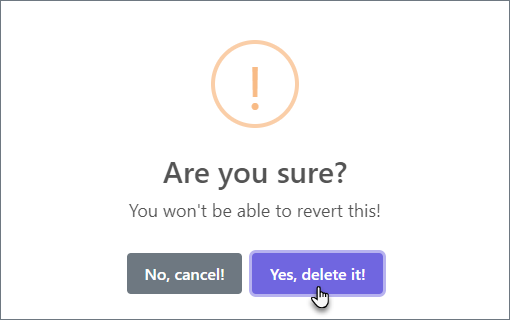
- A popup will appear indicating that the service has been deleted successfully.
- Click on the OK button.
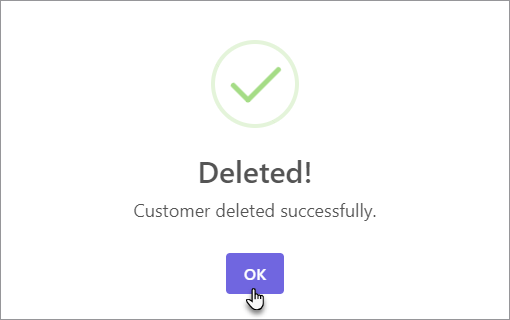
- Now you’ll be on the Customer page and see that the deleted customer is now removed.
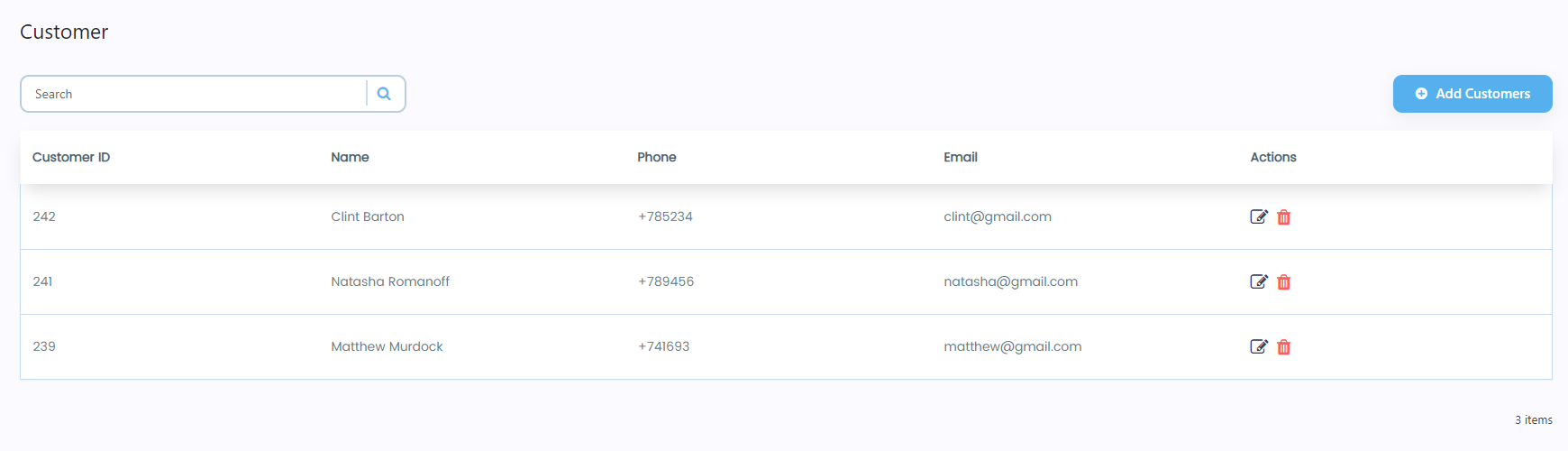
Search Customer
- A search bar is present below the Customer heading.
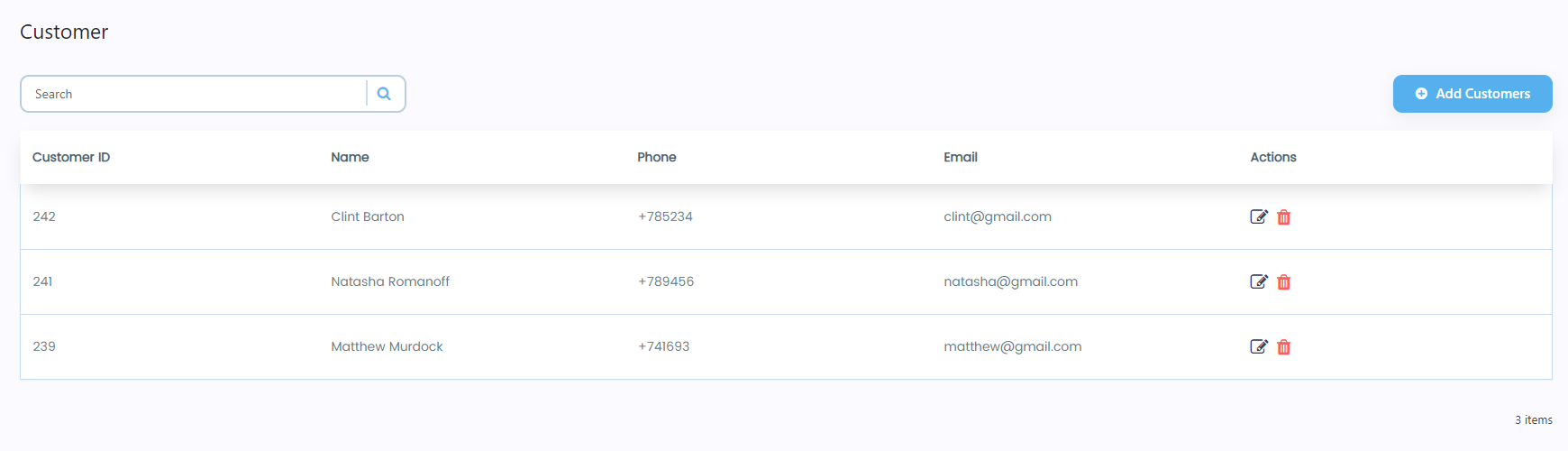
- Enter the customer’s name in the search bar, click on the icon, or press the Enter button.
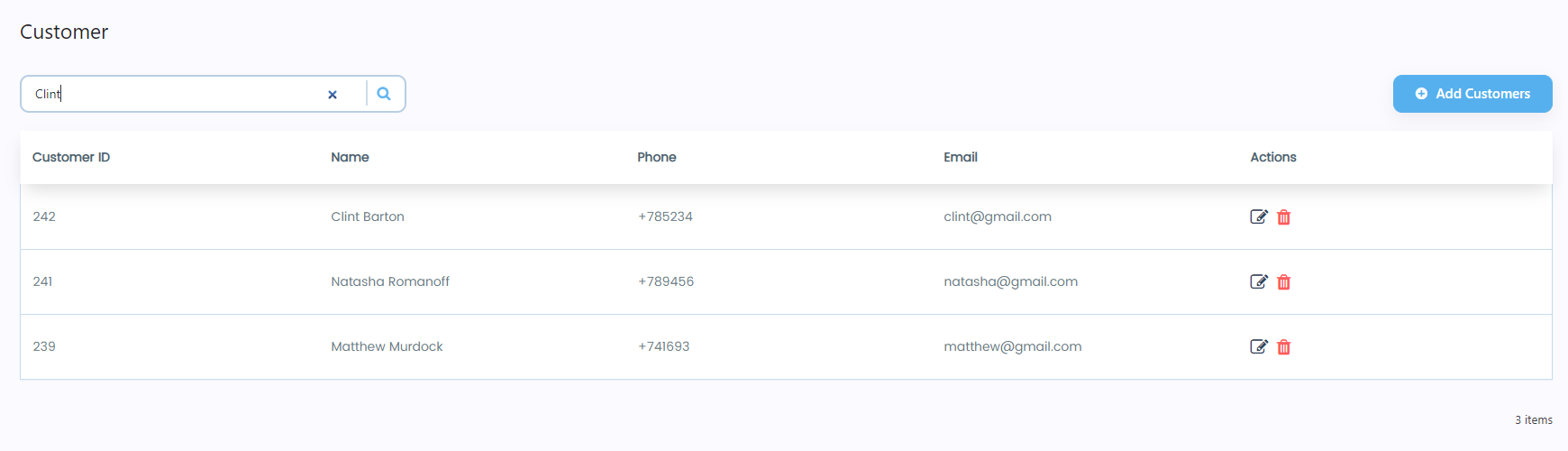
- Once done, all the customers will appear according to the keyword entered in the search bar.