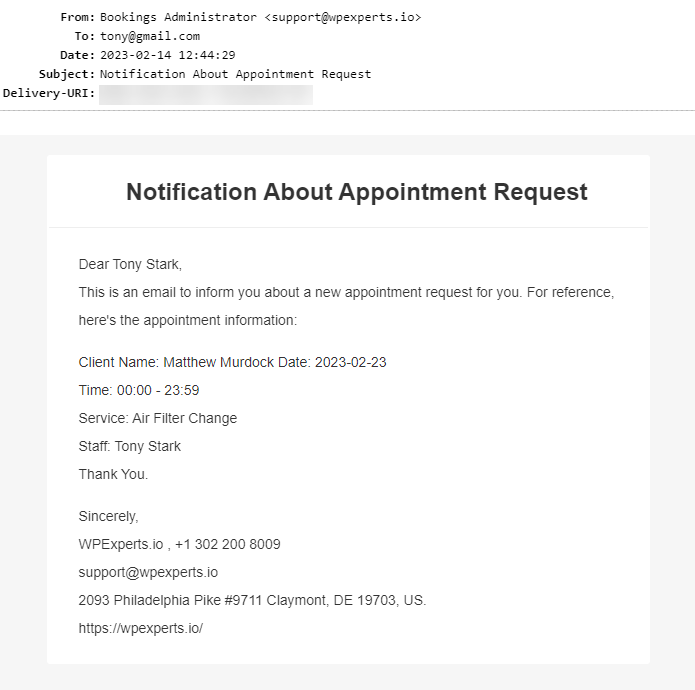- Navigate to WordPress Admin Dashboard → Gravity Booking → Email Notifications.

- Now you’re on the Email Notification page.
- All the codes used for email notifications are present.
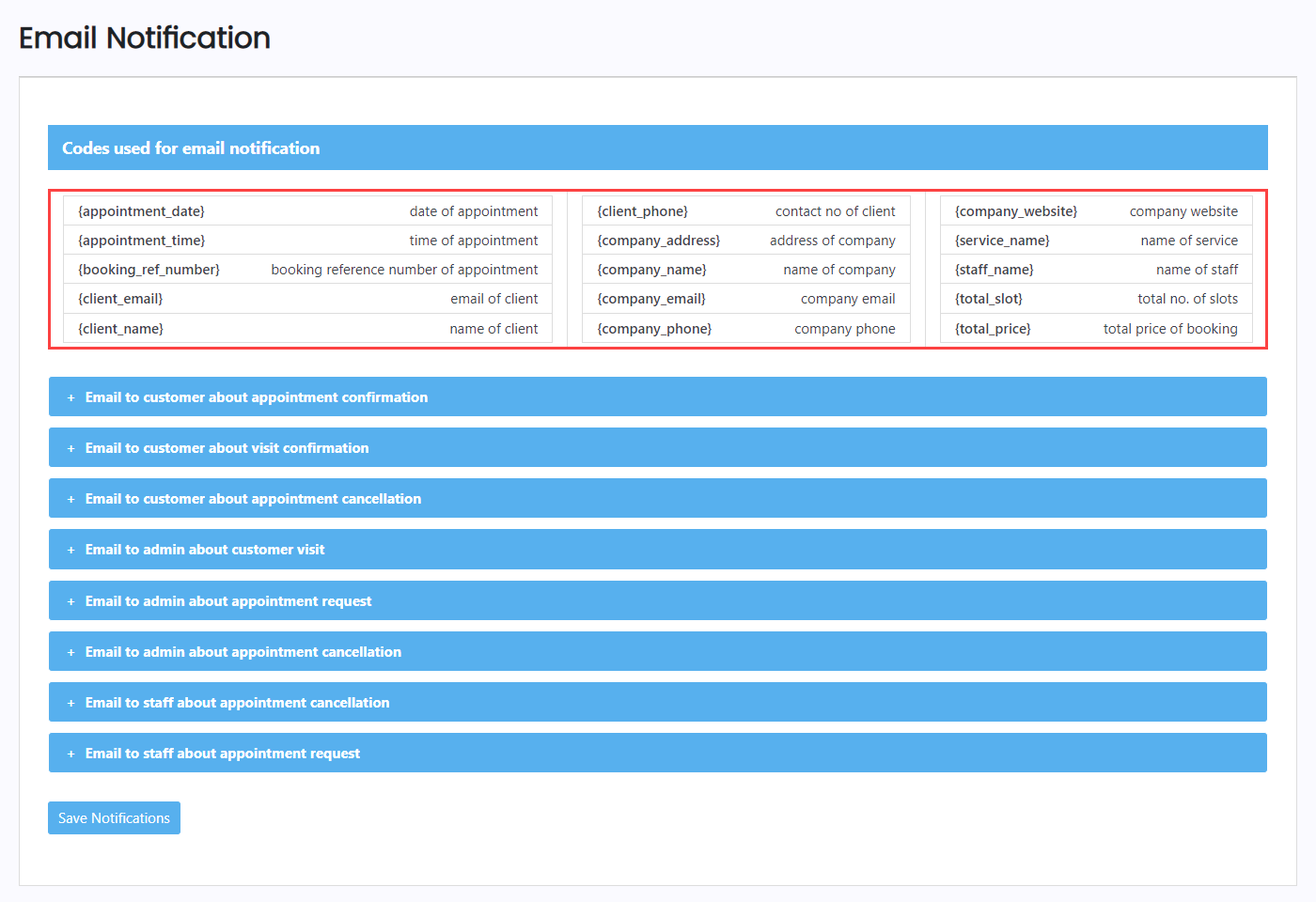
- Eight events are mentioned on which the email is triggered.
- Click on any event to view the email template of that specific event.

- We can Enable or Disable the Email Template.
- We can Edit the SUBJECT of the email.
- We can change the message according to requirements and add or subtract the Email Codes in the message.
- Once the changes are done, click on the Save button.
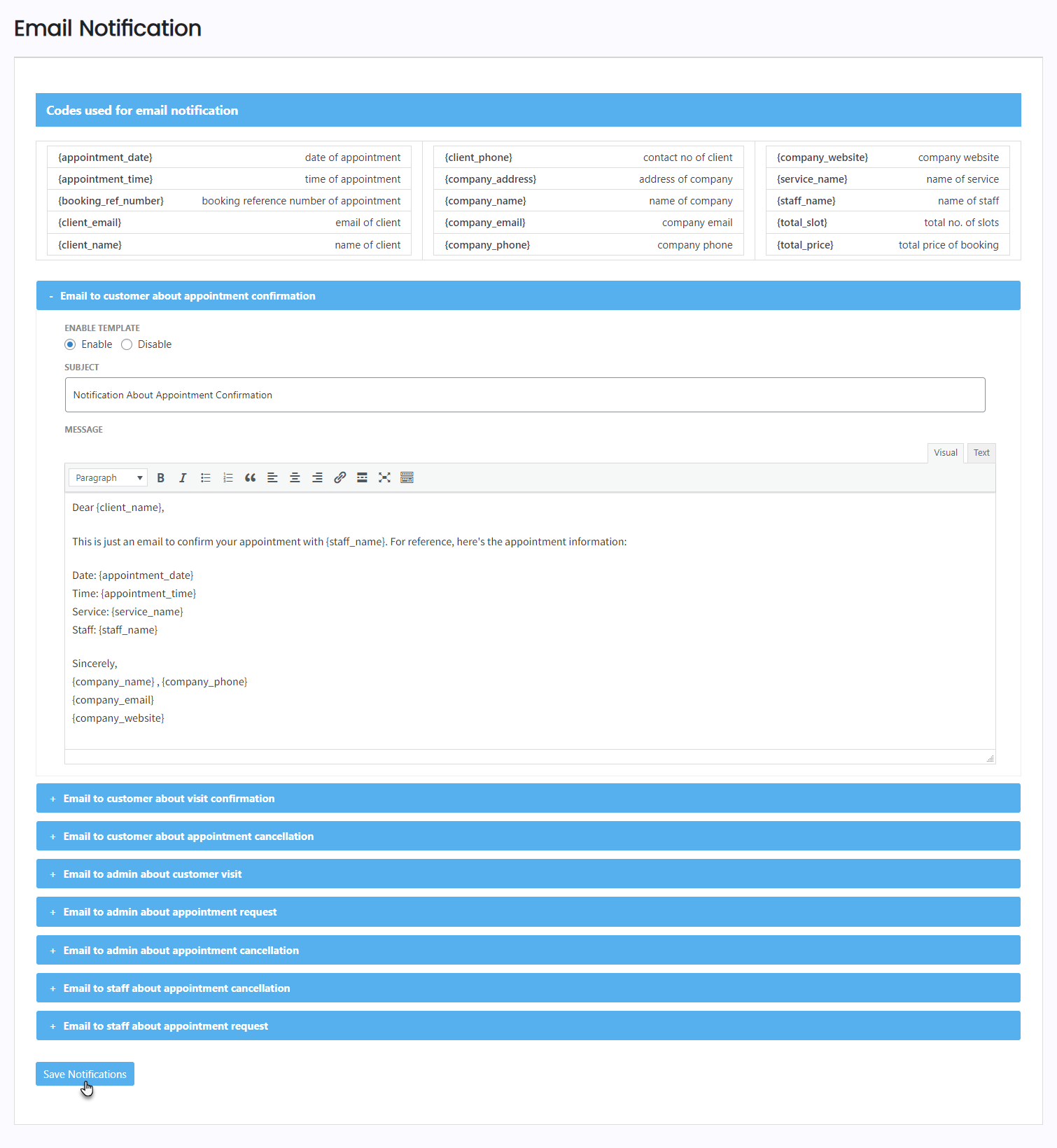
- A popup will appear indicating that the email notification settings have been saved successfully.
- Click on the OK button.
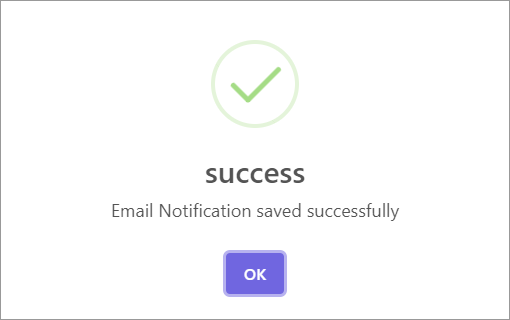
1. Email to customer about appointment confirmation
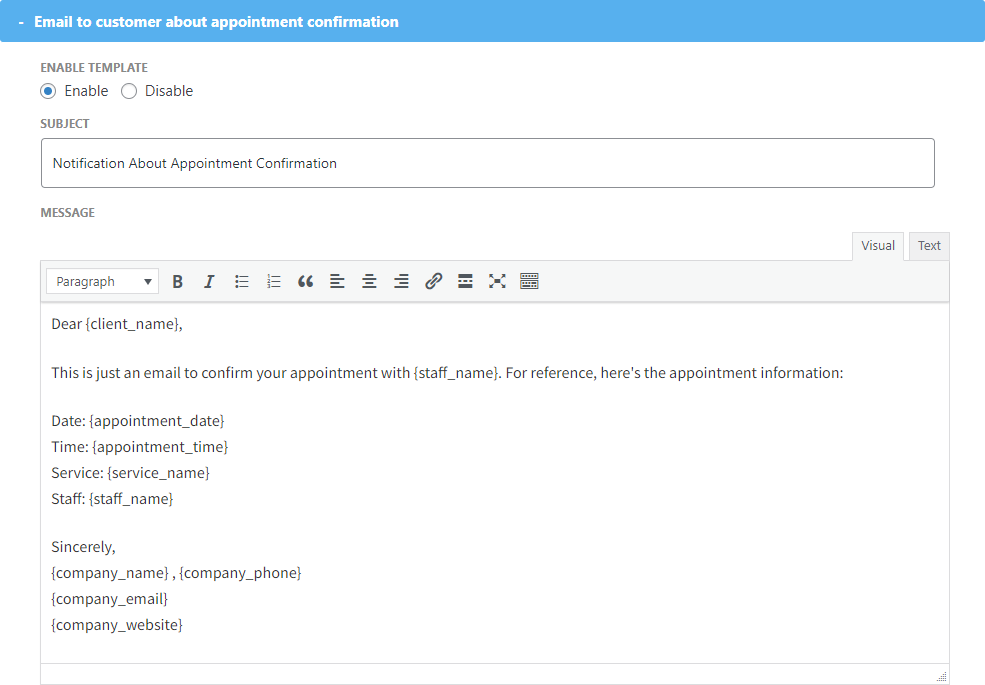
Email on Front-End
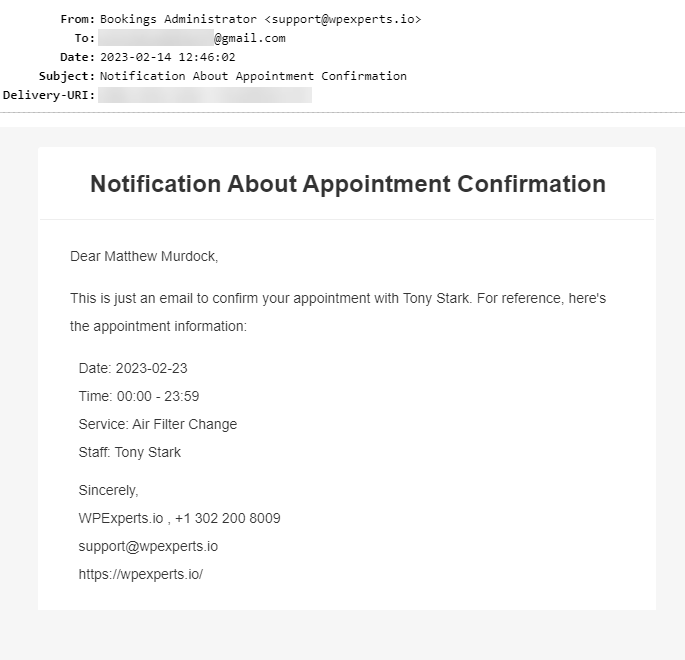
2. Email to customer about visit confirmation
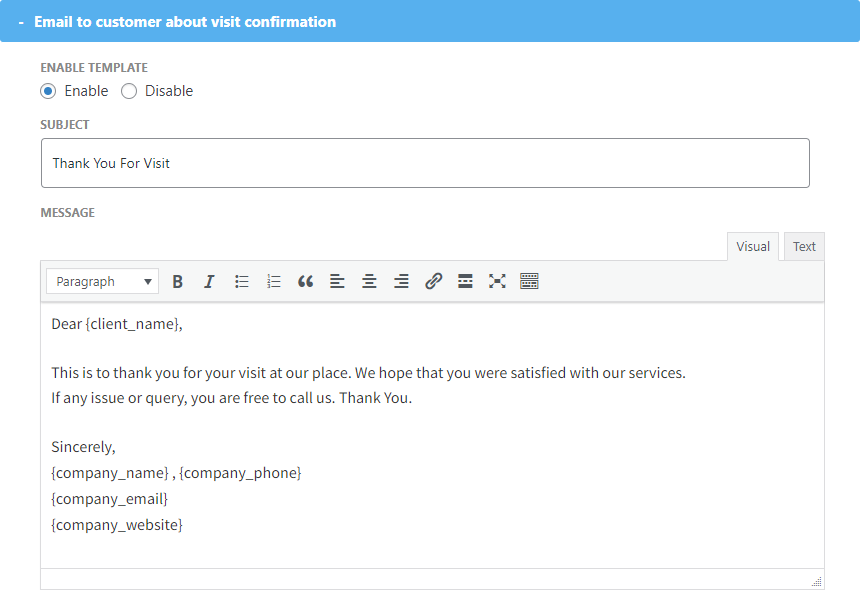
Email on Front-End
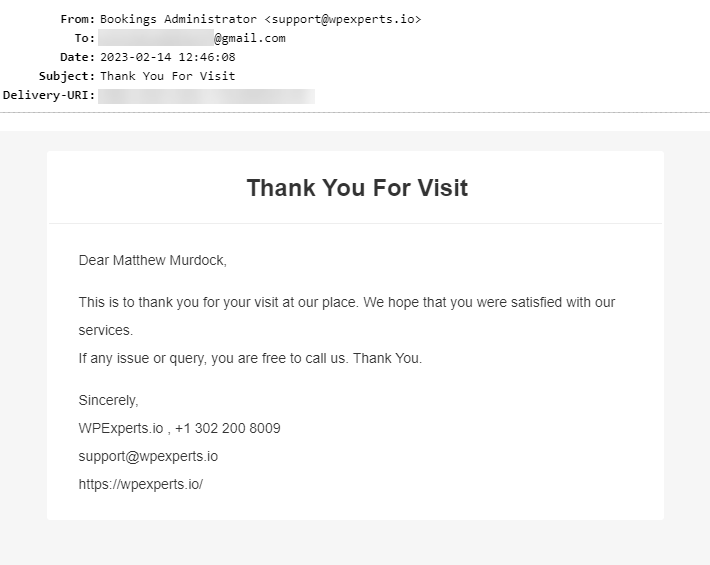
3. Email to customer about appointment cancellation
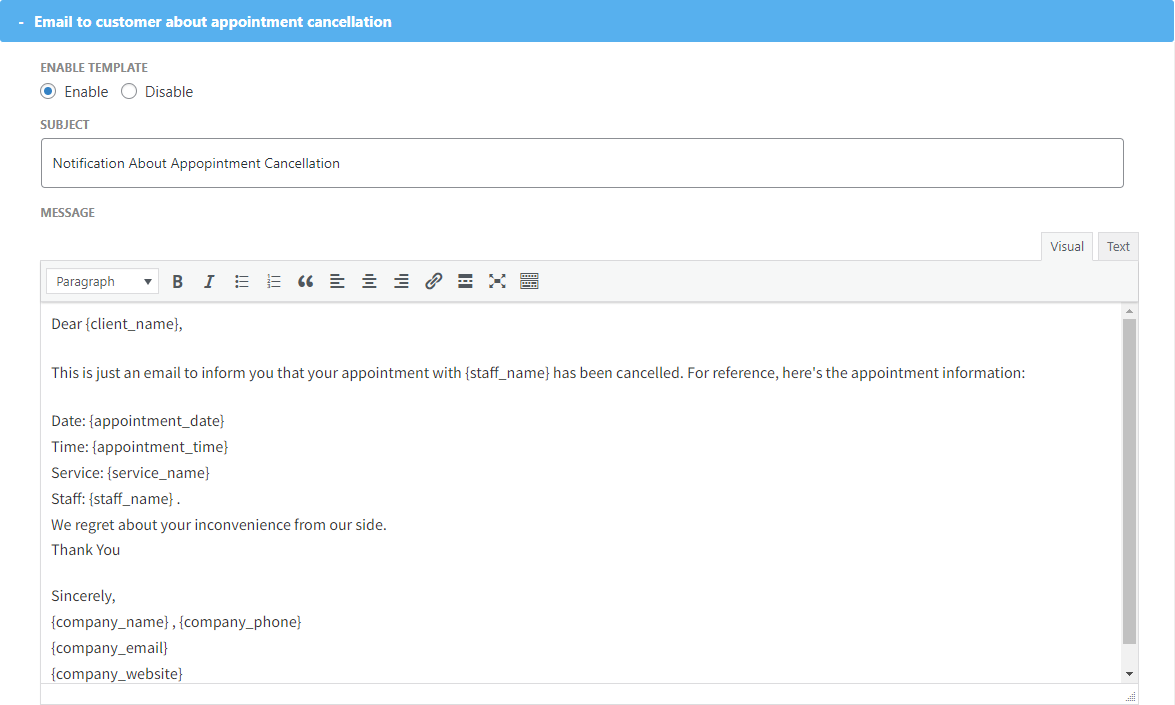
Email on Front-End
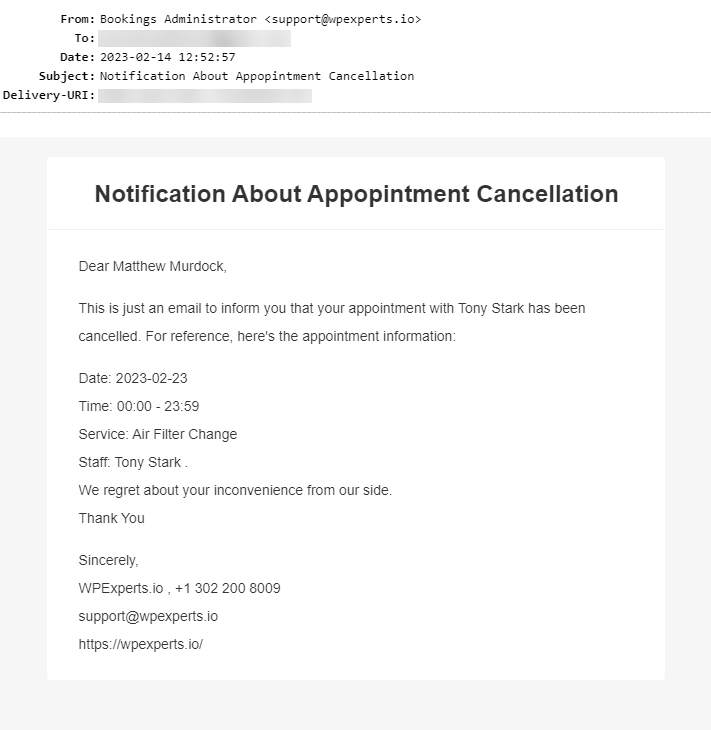
4. Email to admin about customer visit
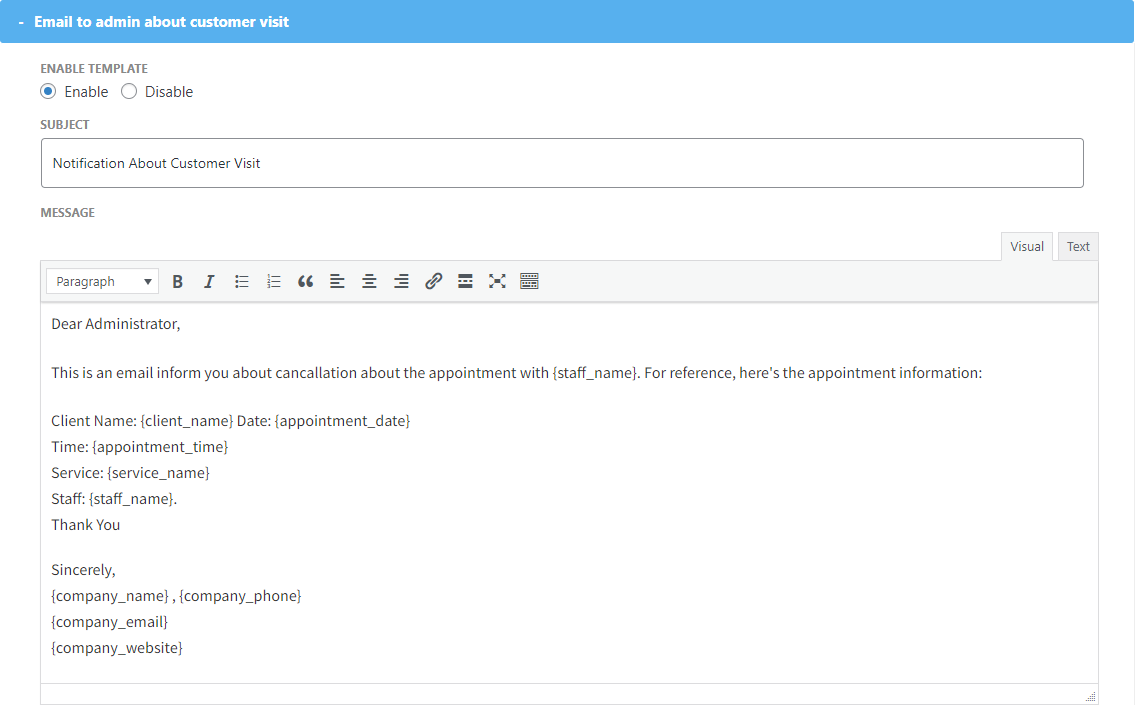
Email on Front-End
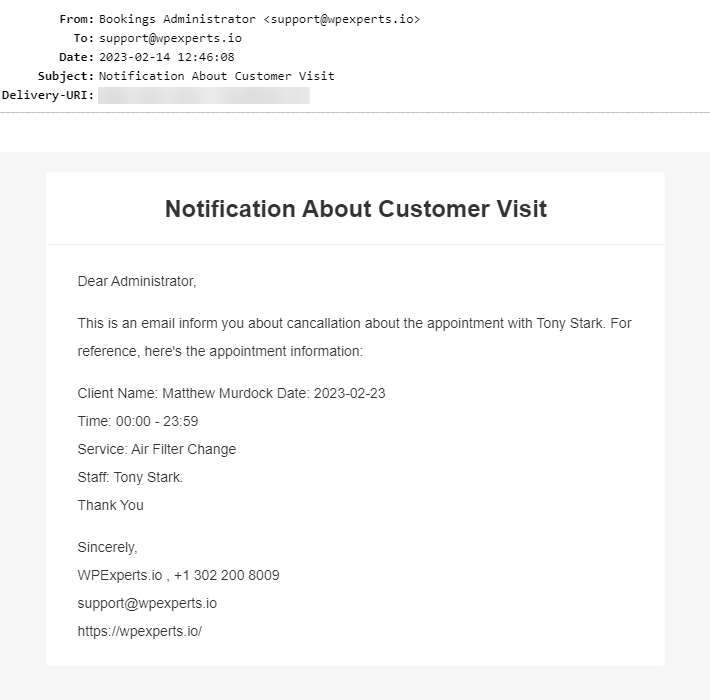
5. Email to admin about appointment request
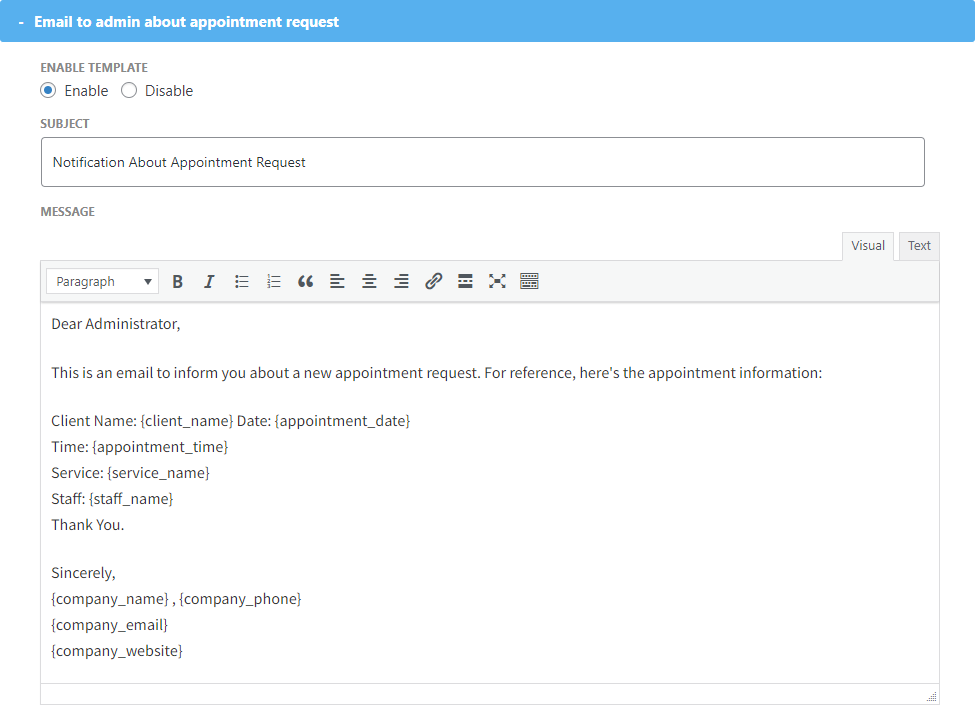
Email on Front-End
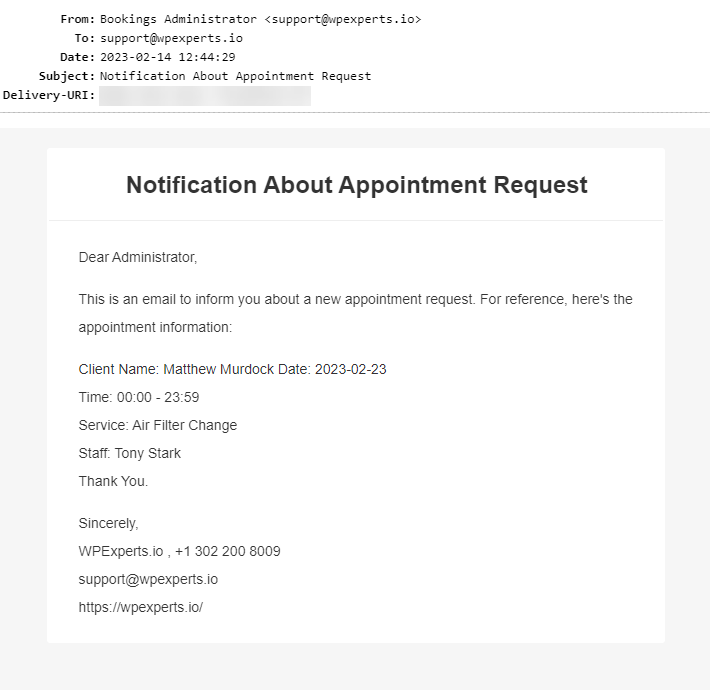
6. Email to admin about appointment cancellation
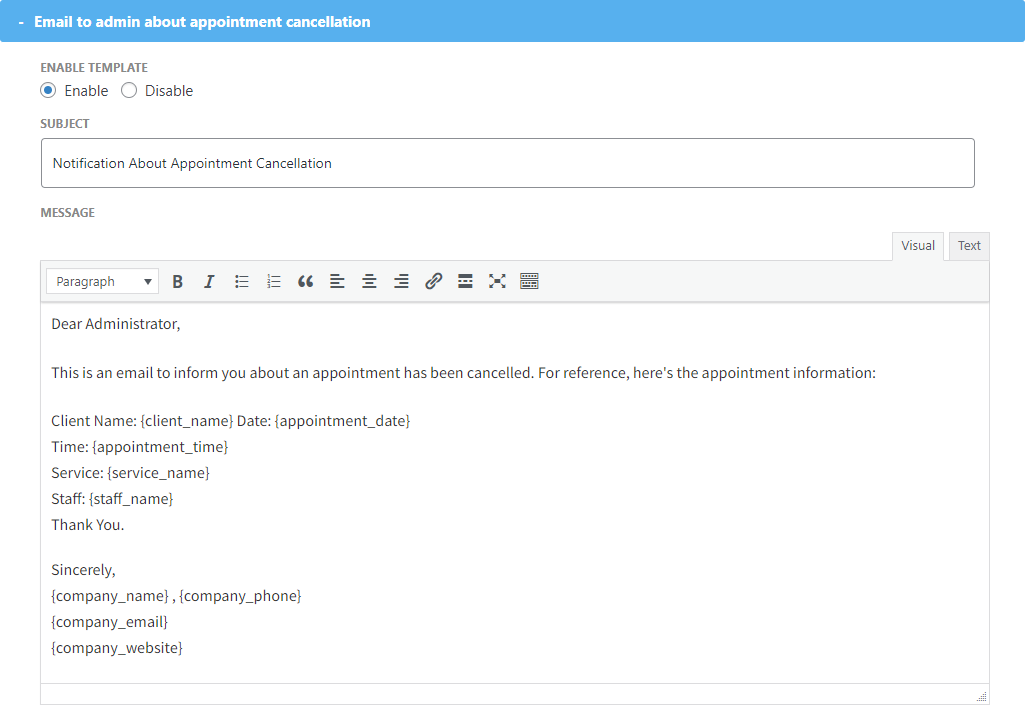
Email on Front-End
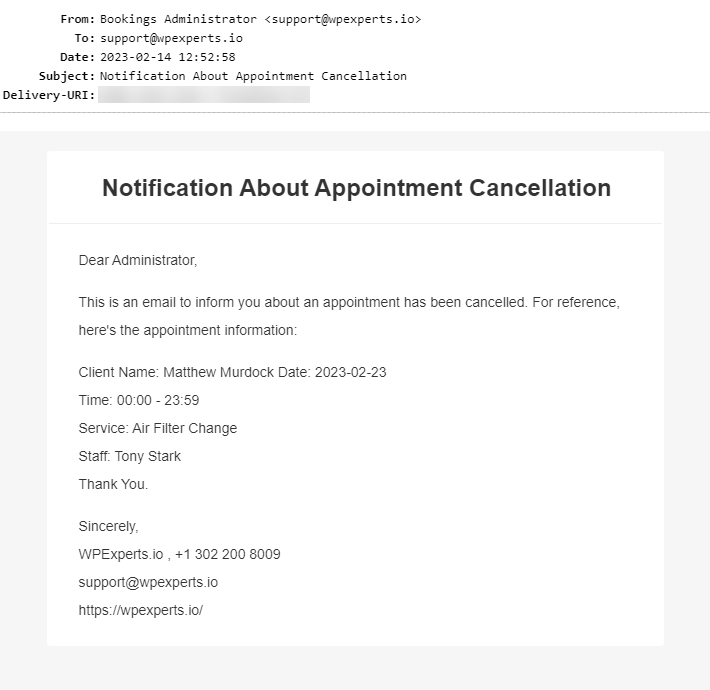
7. Email to staff about appointment cancellation
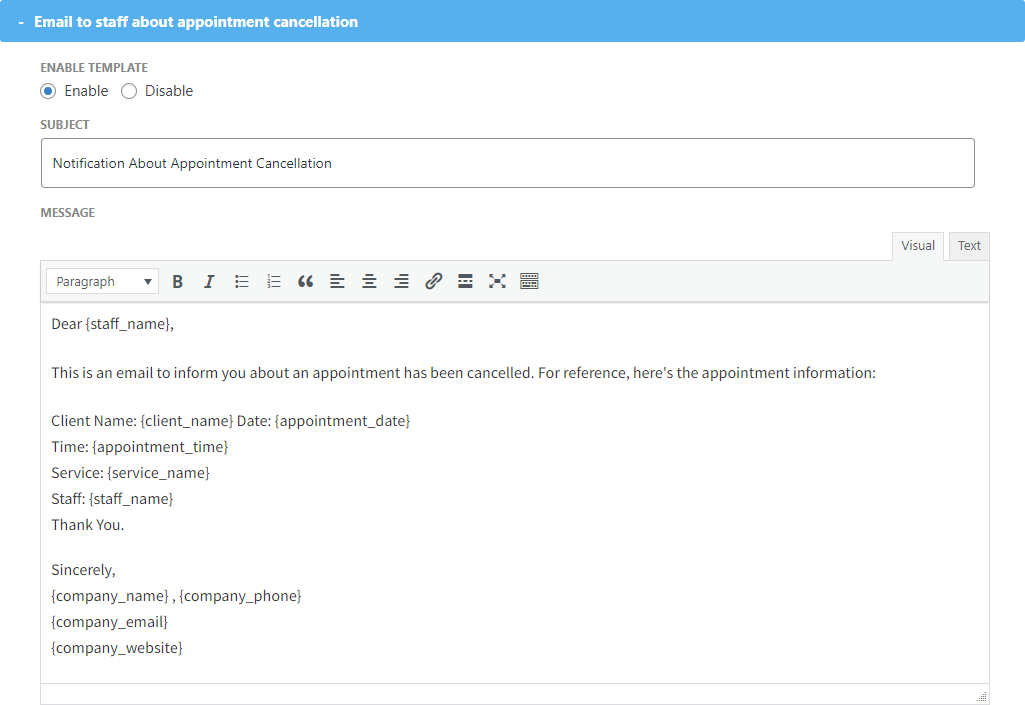
Email on Front-End
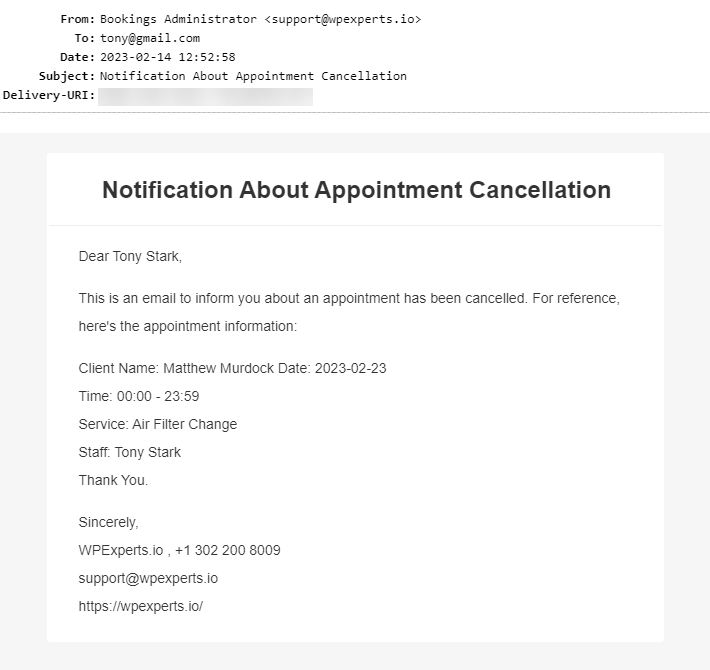
8. Email to staff about appointment request
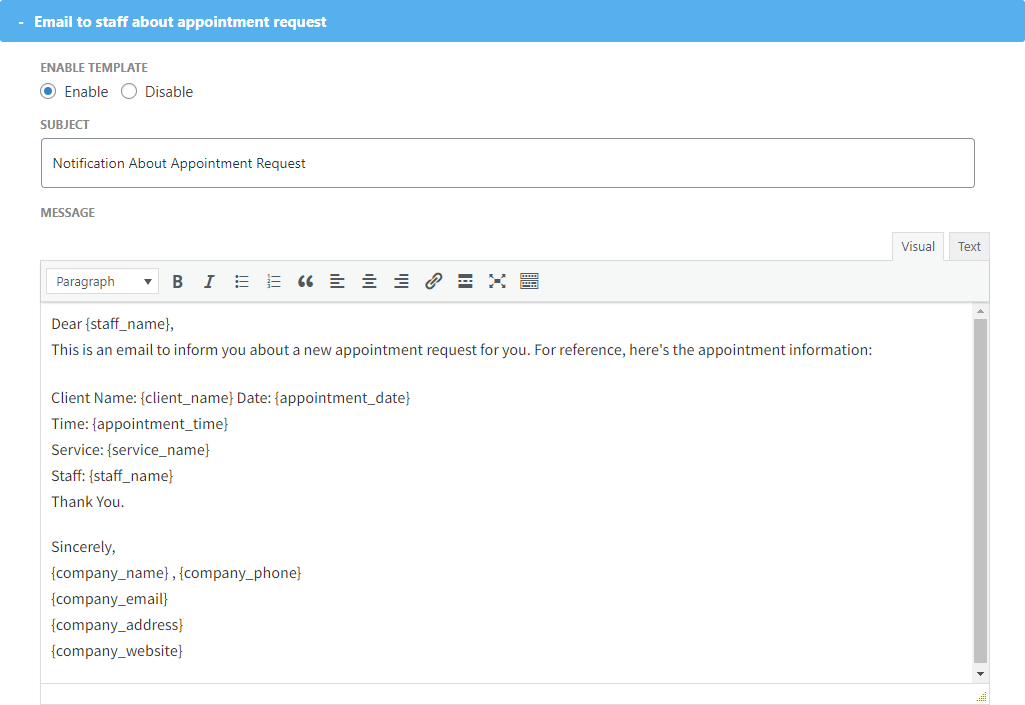
Email on Front-End