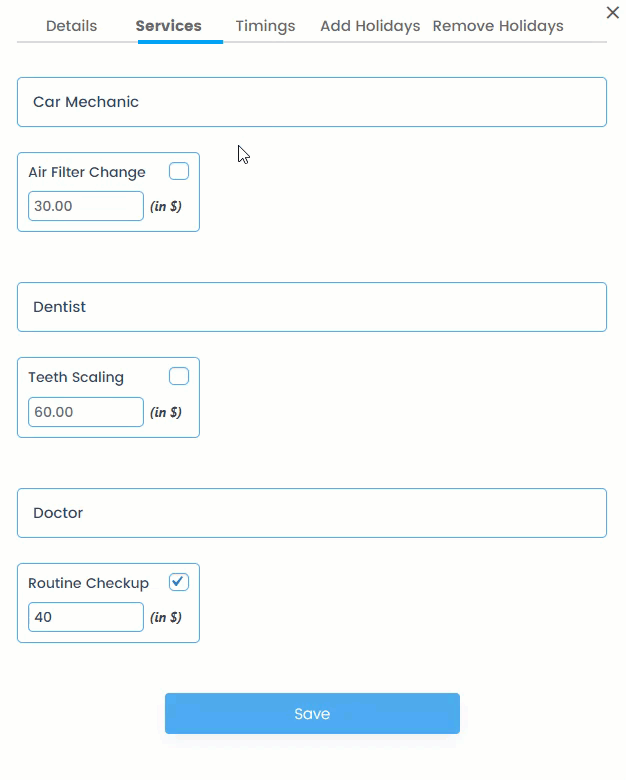- The Staff will have access to all appointment information assigned to them.
- They can View and Update their Personal Details, Modify Service Prices if the Price Policy option is set to Staff in the General Settings tab, and change the status of the Appointment if the Appointment Policy option is set to Staff in the General Settings tab.
Staff – Dashboard
- The Staff will land on the Dashboard page once logged in.
- In the Google Calendar Integration tab, the Staff can Connect and Disconnect their Google Calendar.
NOTE: The Google Calendar Integration is explained below in the Google Calander Integration section.
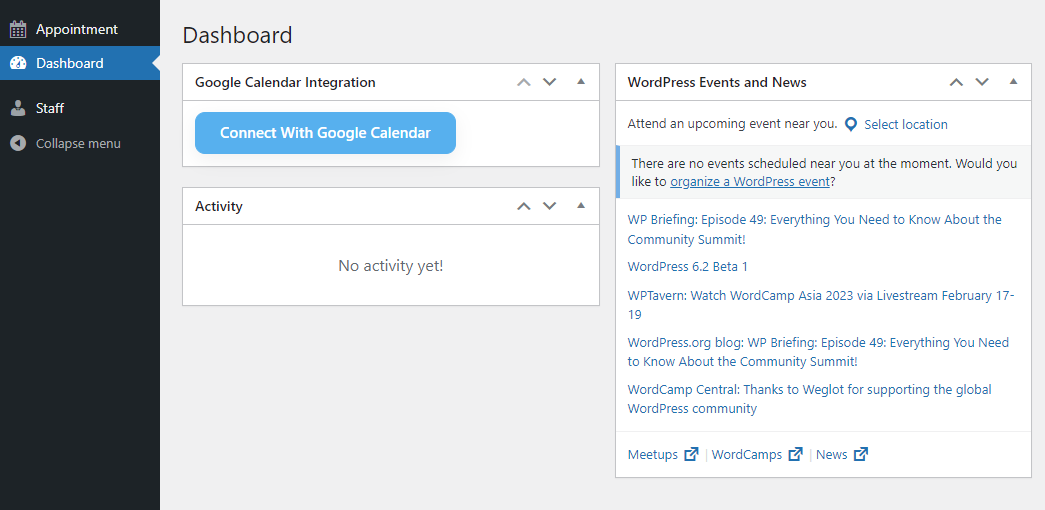
Staff – Appointment
- Navigate to WordPress Admin Dashboard → Appointment.
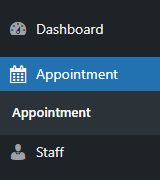
- Now the Staff is on the Appointment page.
- They can only view appointments assigned to them.
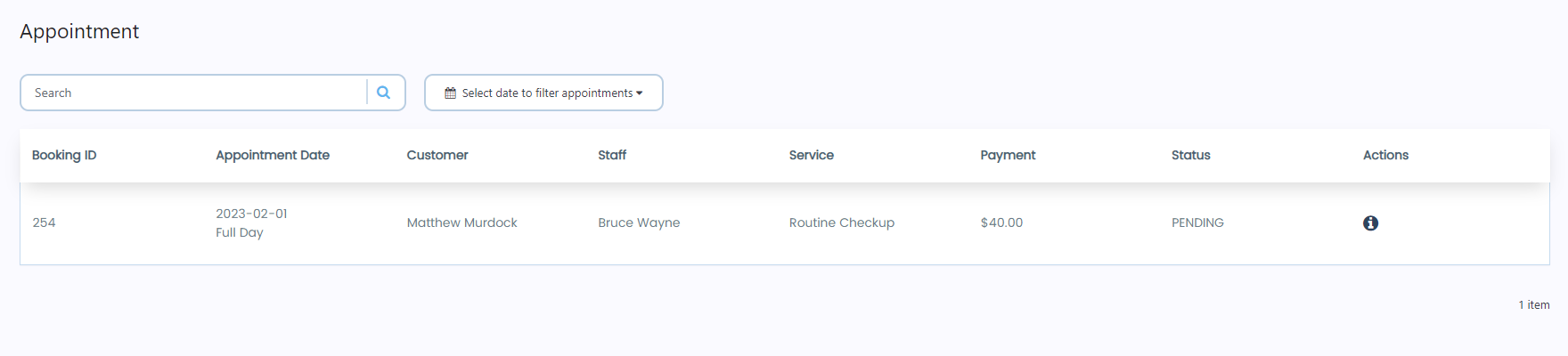
- The Staff can change the Status of the Appointment if the Appointment Policy option is set to Staff by the Administrator in the General Settings tab.
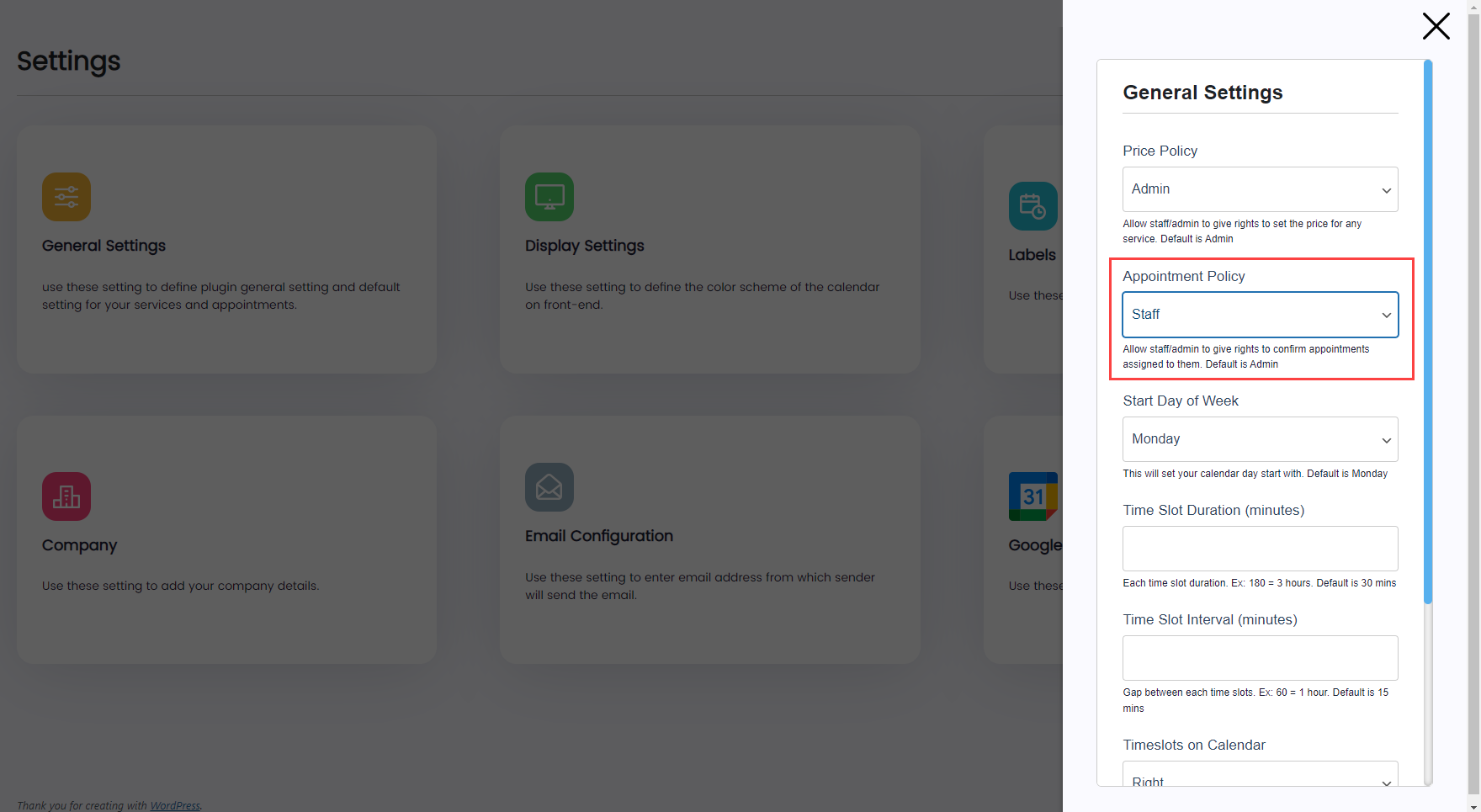
- Once the Appointment Policy option is set to Staff by the Administrator in the General Settings tab, the Status field will become editable.
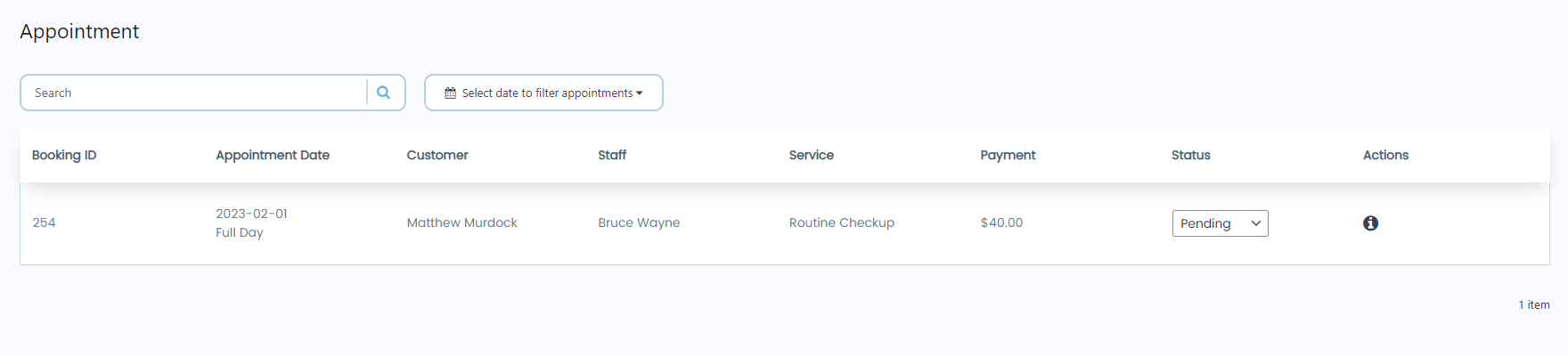
- Click on the dropdown menu to change the status of the appointment.
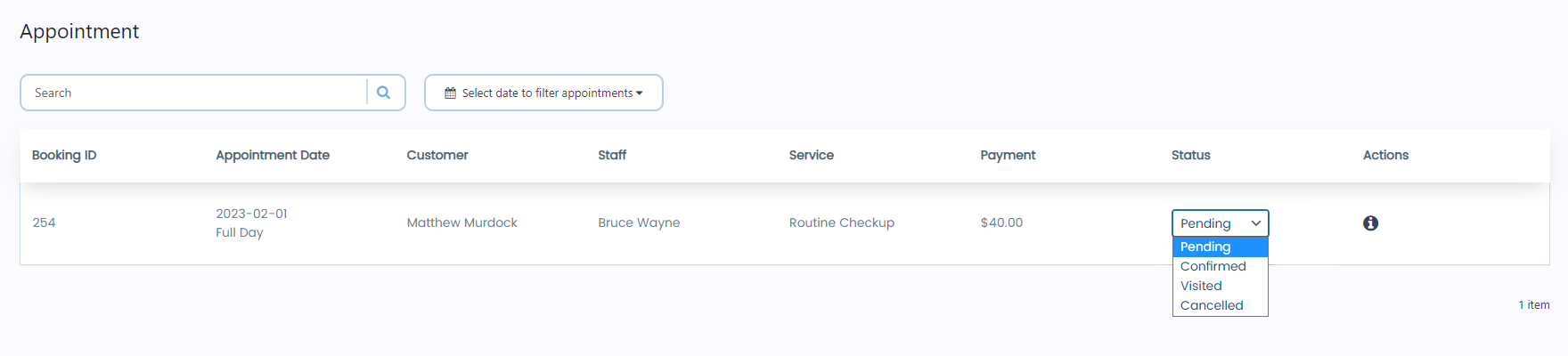
Staff – Staff
- Navigate to WordPress Admin Dashboard → Staff.
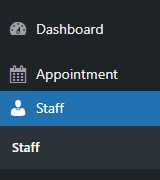
- Now, the staff is on the Staff page.

- Click on the Edit button in the Actions column.

- A popup will appear.
- The staff can update their details in the Details tab, Assign and Unassign the services in the Services tab, update the timings and booking type in the Timings tab, Add holidays in the Add Holidays tab, and delete holidays in the Remove Holidays tab.
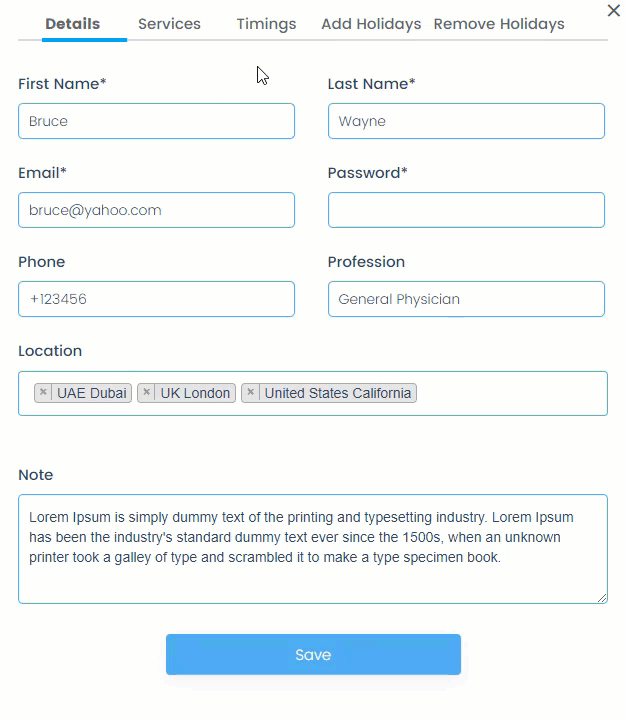
- The staff cannot edit the prices of the services in the Services tab.
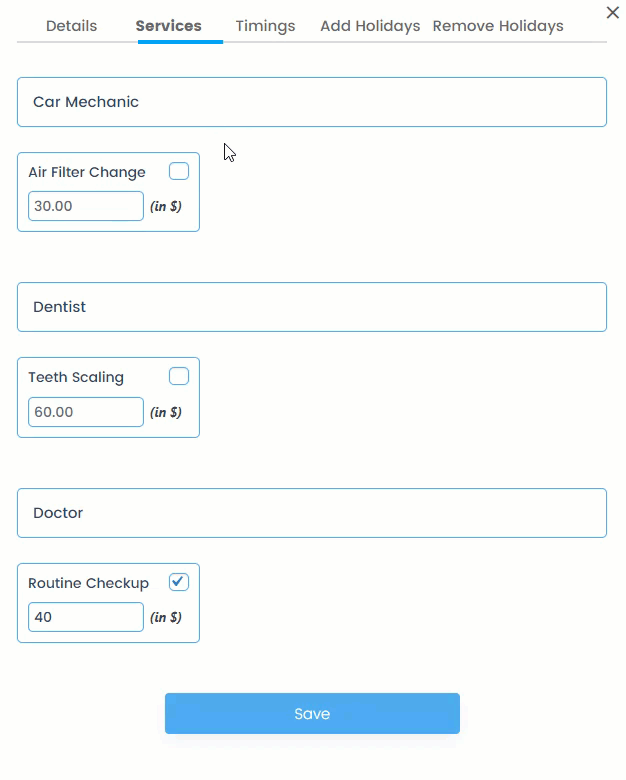
- The Staff can modify the service prices if the Price Policy option is set to Staff by the Administrator in the General Settings tab.
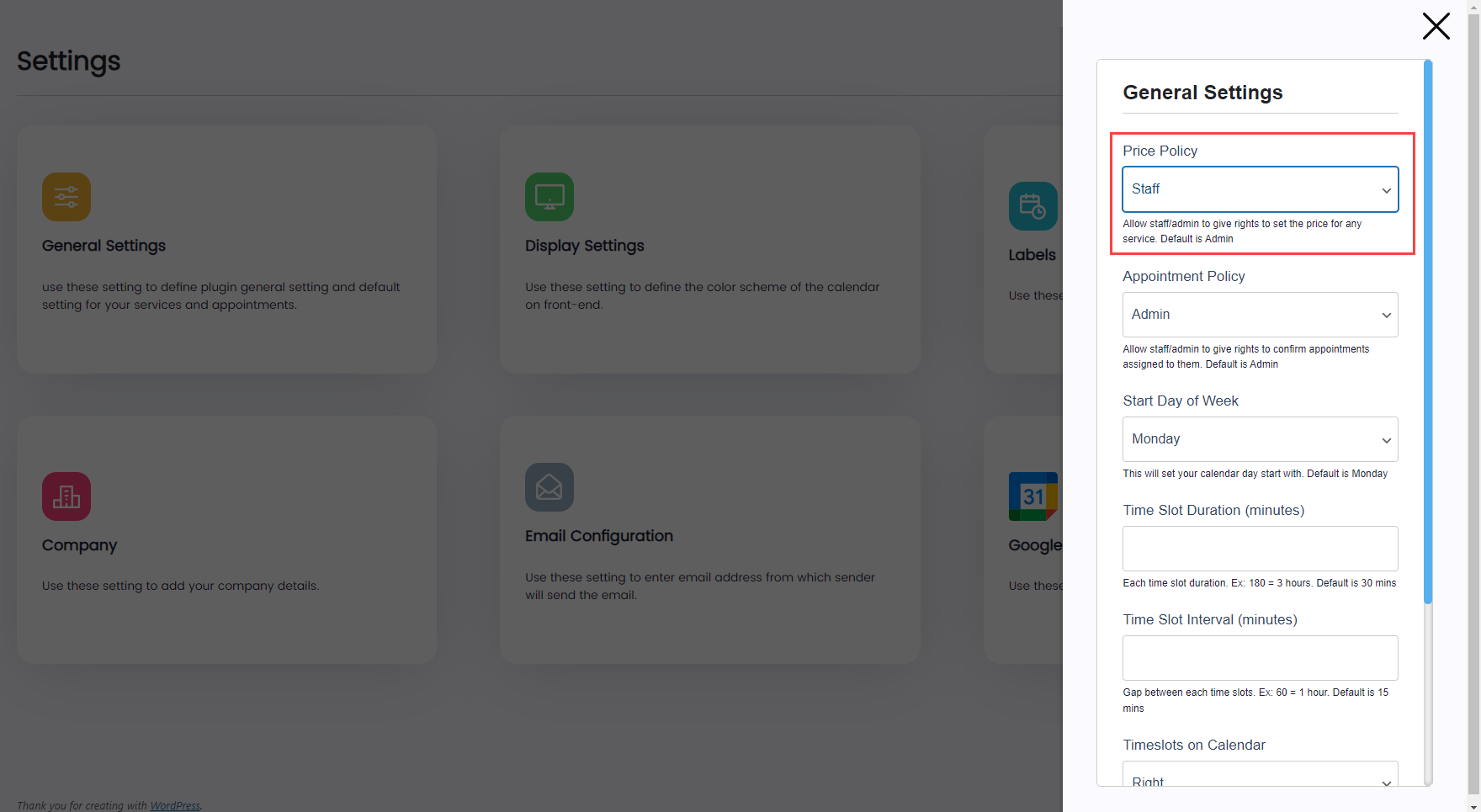
- Once the Price Policy option is set to Staff by the Administrator in the General Settings tab, the services price field will become editable.