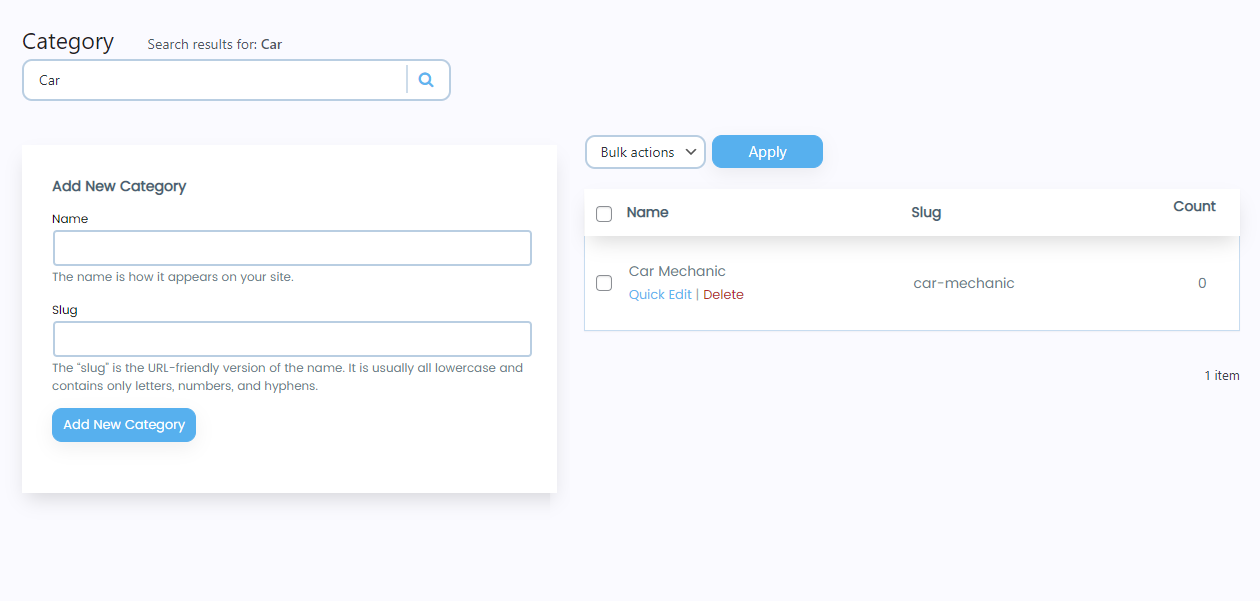- Navigate to WordPress Admin Dashboard → Gravity Booking → Service Category.
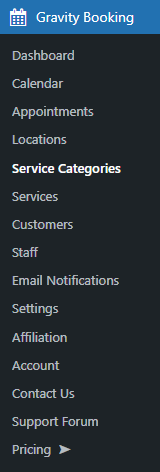
- Now you’re on the Service Category page.
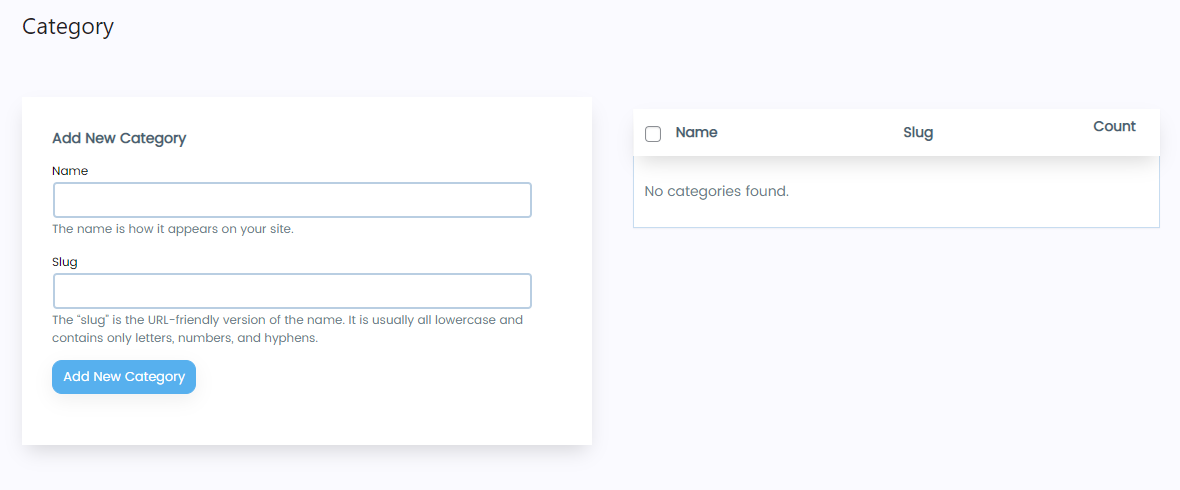
Add Service Category
- On the page’s left hand, the Administrator can add New Category.
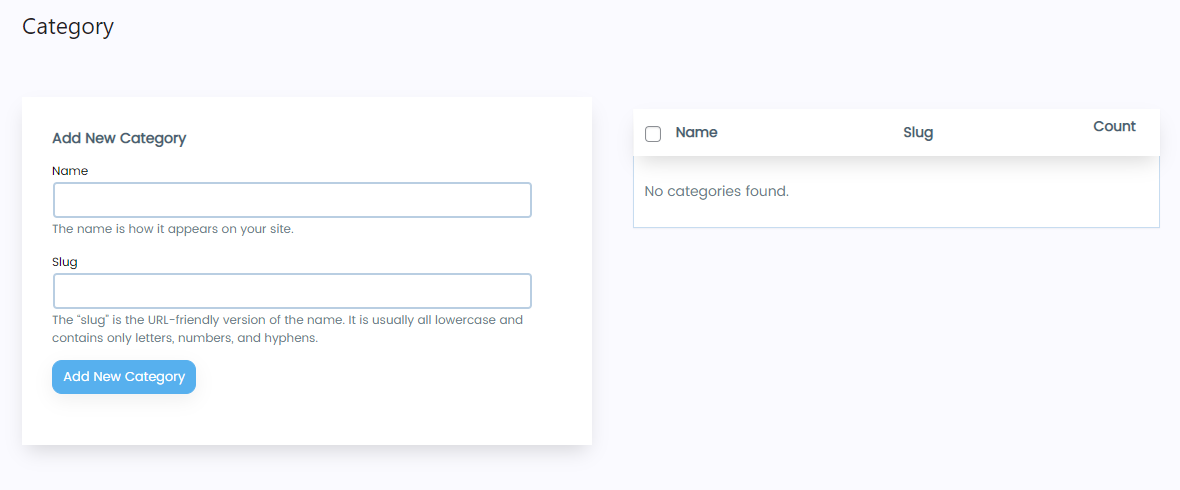
- Enter the Name and Slug of the category.
- Click on the Add New Category button.
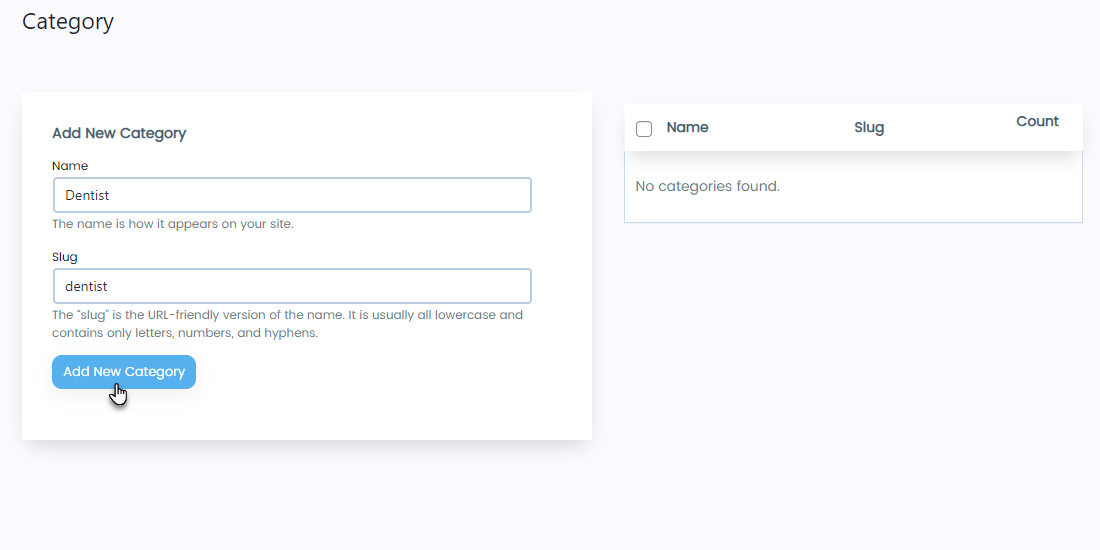
- Once done, a notification will appear at the top titled “Item added”.
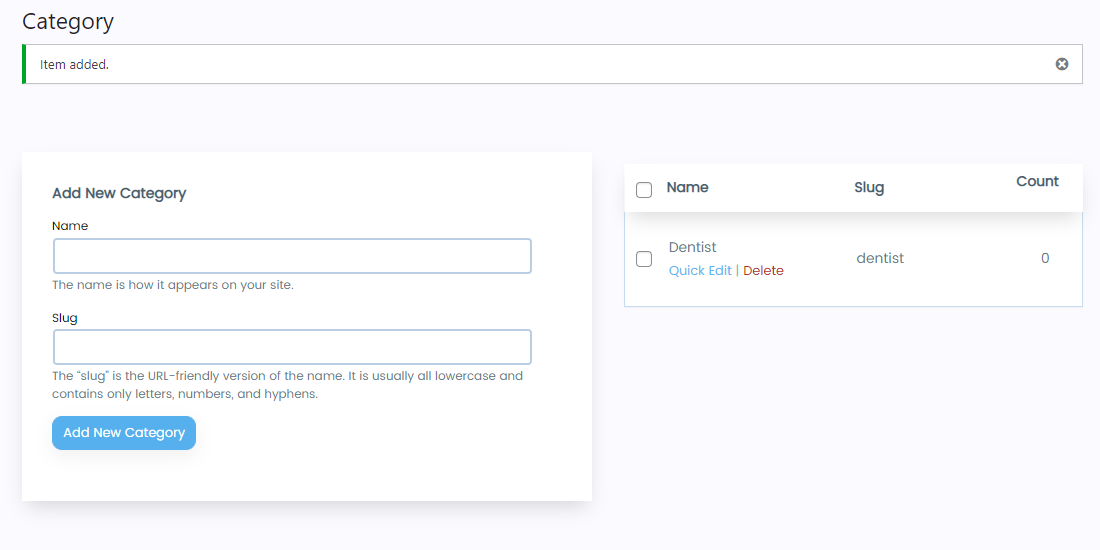
- Also, the Category added will appear on the right-hand of the page.
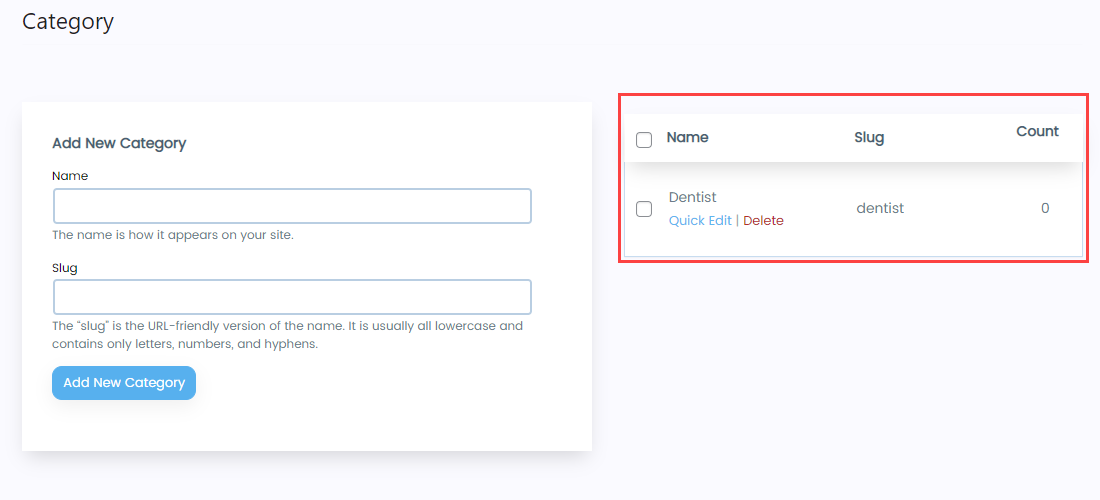
Edit Service Category
- Click on the Quick Edit button to change the Name and Slug of the category.
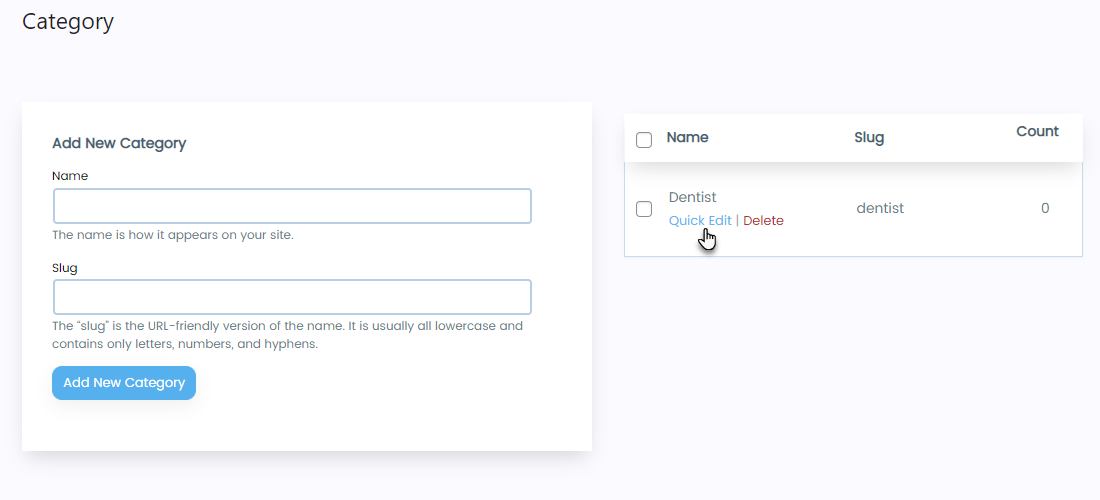
- Once done, click the Update Category button to apply your changes.
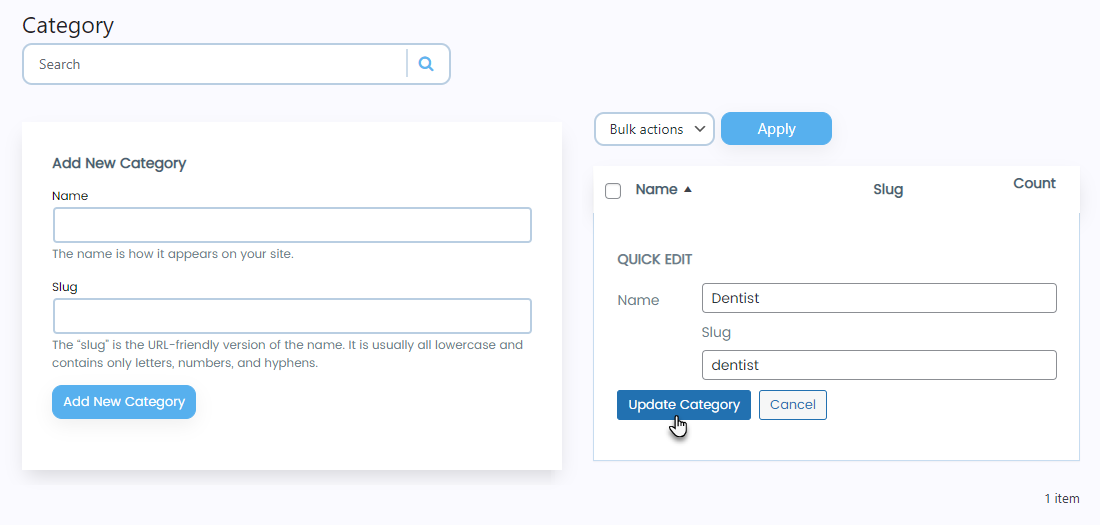
Delete Service Category
- Click the Delete button to remove the category.
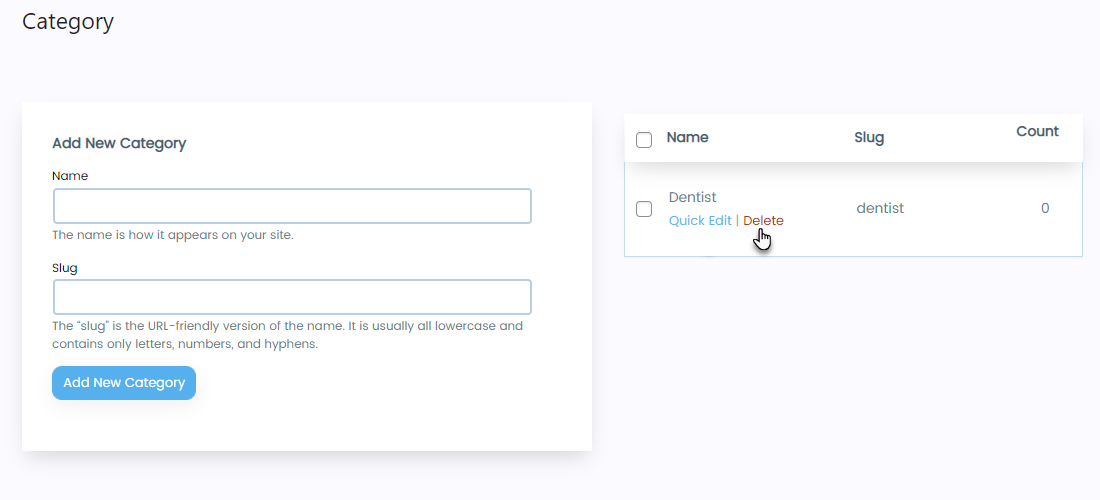
- Once done, a popup will appear at the top of the page.
- Click on the OK button to delete the category.
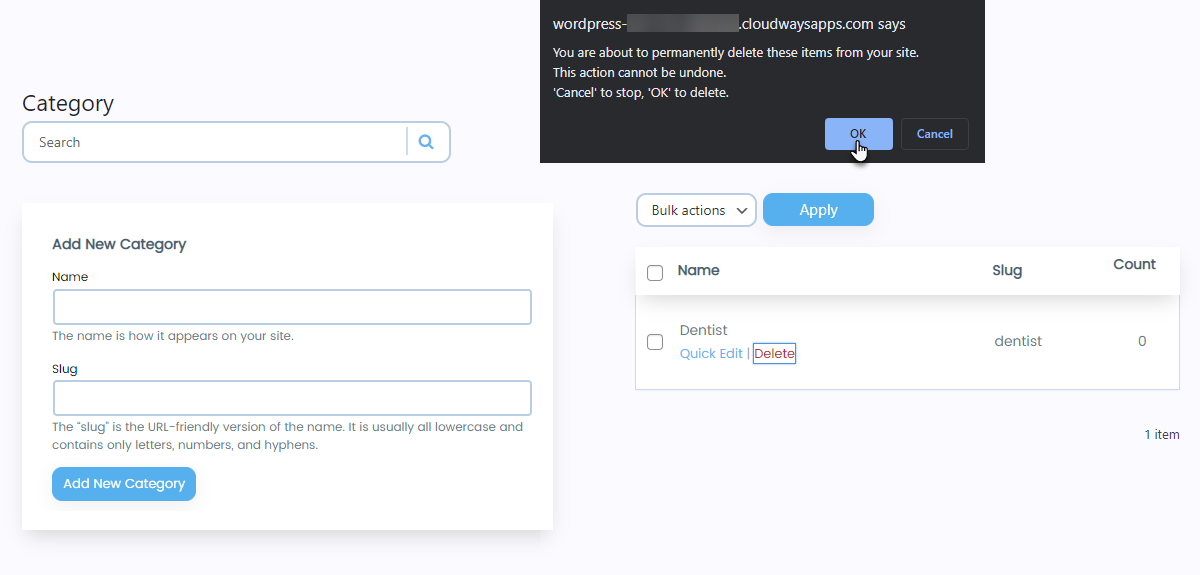
- The Service Category is deleted successfully.
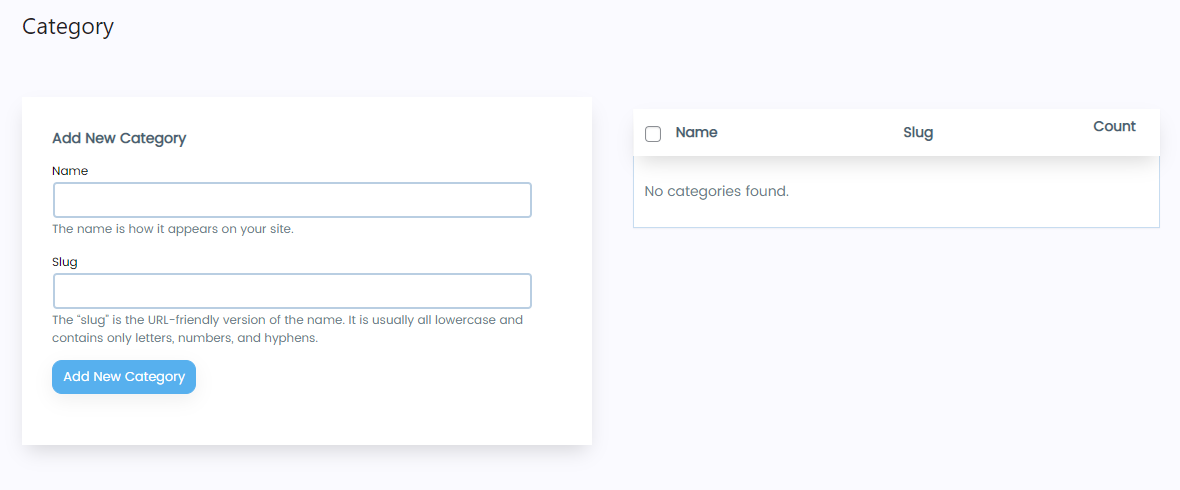
Search Service Category
- A search bar is present below the Category heading.
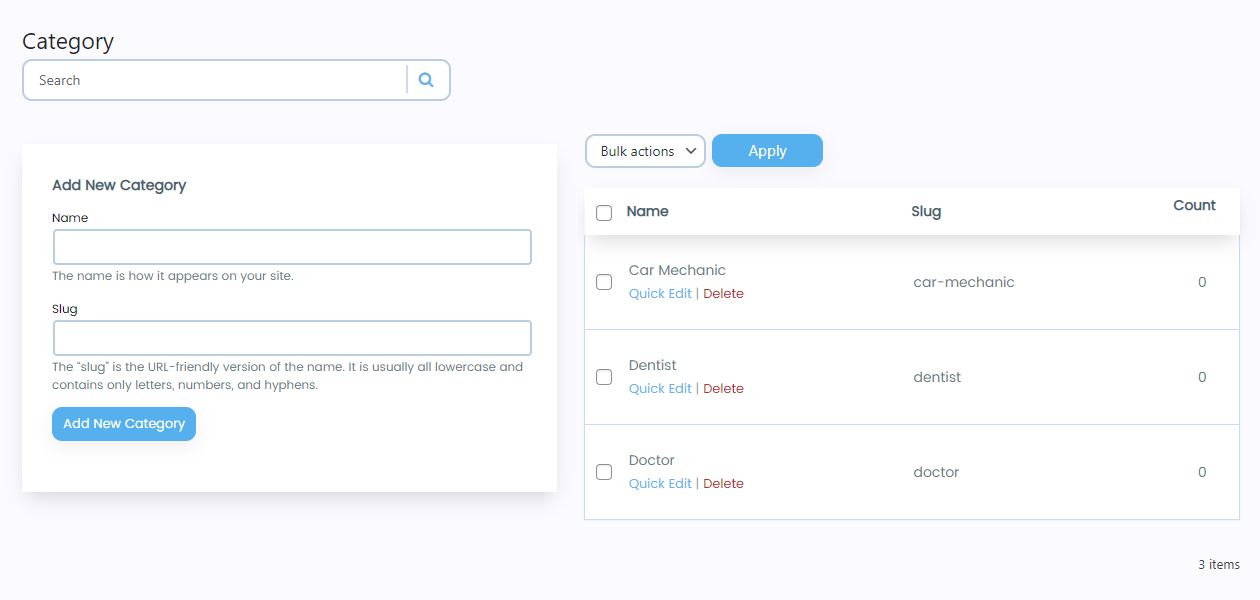
- Enter the name of the Service Category in the search bar and click on the icon or press the Enter button.
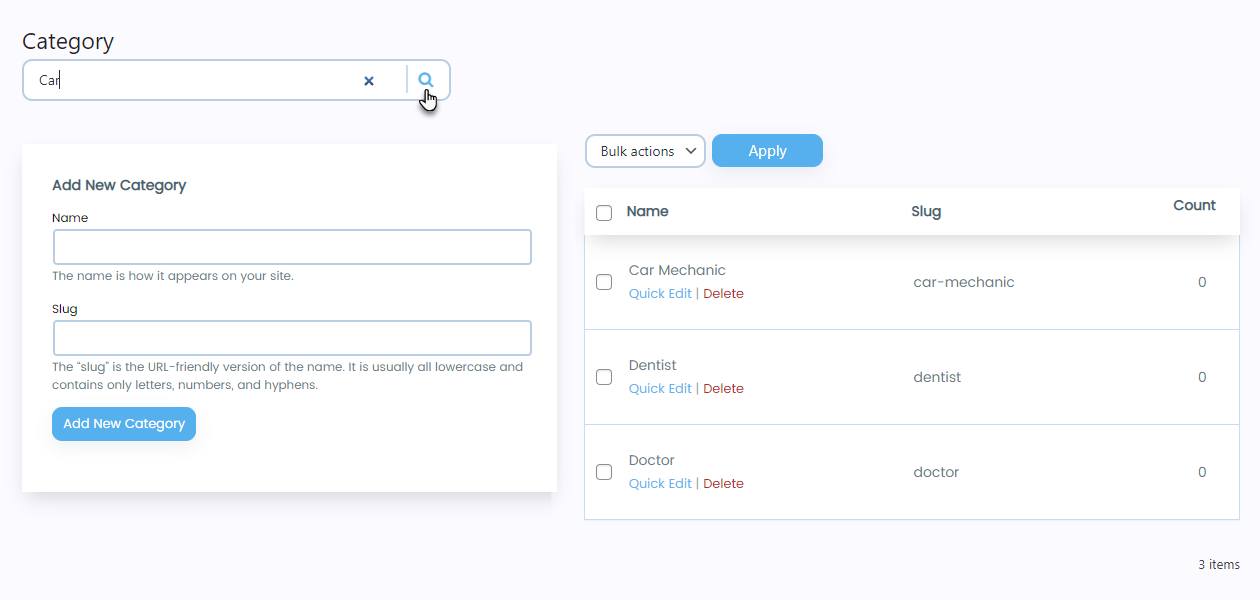
- Once done, all the service categories will appear according to the keyword entered in the search bar.