Import Entries In Gravity Forms
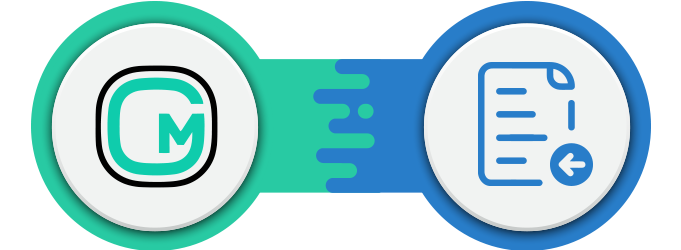
INFORMATION & REQUIREMENTS
- Gravity Forms Plugin
- An SSL Certificate.
- WordPress 5.0+
- PHP version 5.5+
- Import entries from Gravity Form plugin or a CSV file.
Import Entries In Gravity FormsIs Now Fully Compatible With Gravity Forms 2.5 Version.
INTRODUCTION
Import Entries In Gravity Forms is Gravity Forms extension that allows the admin to import data from a CSV file to the entries section of the Gravity Form.
The admin will also be able to update existing entries by selecting the fields (from the CSV file) that match the Entry ID.
Update version 1.2.1
Now, you can easily import digitally captured signatures, coupon details and survey data gathered through your Gravity Forms. Just map the fields and view your entries in the entries section.
ADD-ON FEATURES
- Export entries from the Gravity Form plugin using a CSV file and import it to the Import Entries In Gravity Forms.
- Manually create a CSV file that matches Gravity Forms criteria.
- Choose to import entries from either Gravity Form or a CSV file.
- Update existing entries by matching the selected fields (from CSV) with the Entry ID.
- Admin will have the option to import post types – The selected post type will be added to the post type list.
- Admin has the option to make Conditional Logic filters – Import entries accordingly and set conditions for the entries that match certain criteria.
- Admin has the option to save form mapping and conditional logic as a reusable template.
- The system filters and extracts the records with errors to a new CSV file, making it easy to rectify those records.
- The admin will have the option to validate rules on Gravity Form. Apply Gravity Form validation when importing entries.
- Get notified via email.
- Choose to allow or restrict any specific field from being imported.
- View the number of imported rows in the uploaded CSV file.
HOW TO EXPORT A CSV FILE
Exporting a CSV from Microsoft Excel
This article uses screenshots from Microsoft Excel 2016 Windows. If you are using Excel for Mac, or a different version of Office, the screenshots will differ, but hopefully, the basics are the same. If not, let us know.
- In your Excel Document, select the “File” option from the main menu.
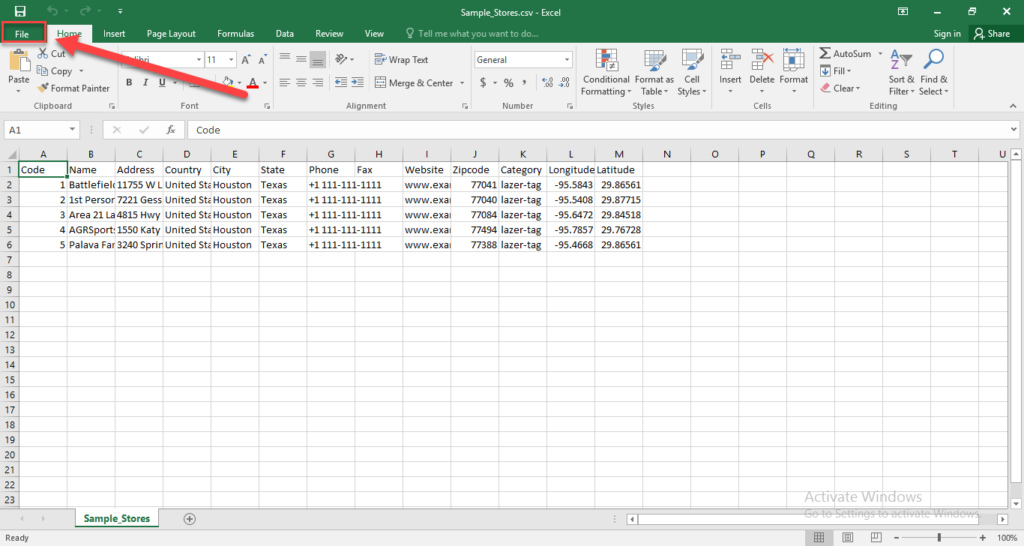
- Click On “Save As” Option from the Left sidebar.
- Select your directory where you want to save the .CSV file.
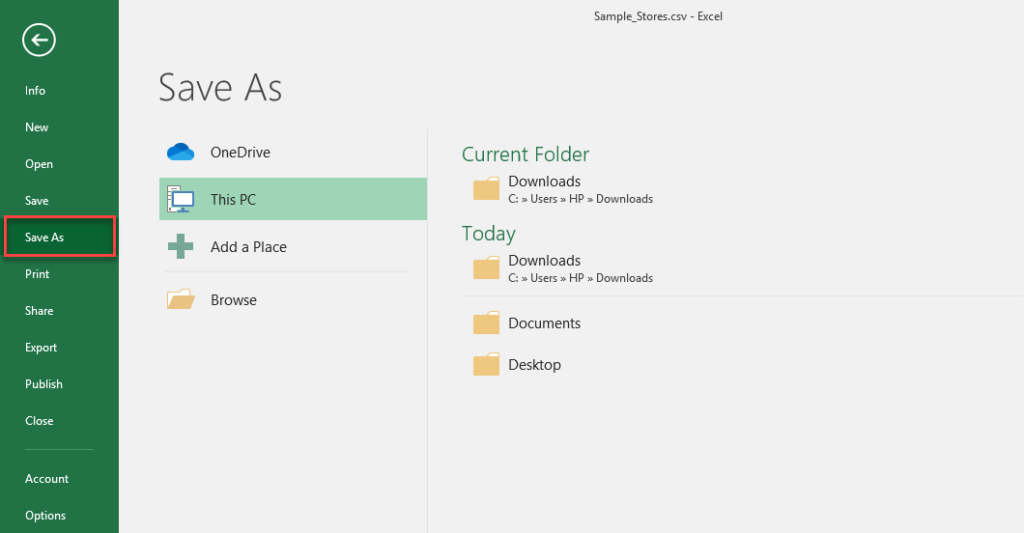
- Select “CSV (Comma delimited)” option from the “Save as Type” dropdown menu.
- Click on the “Save” Button.
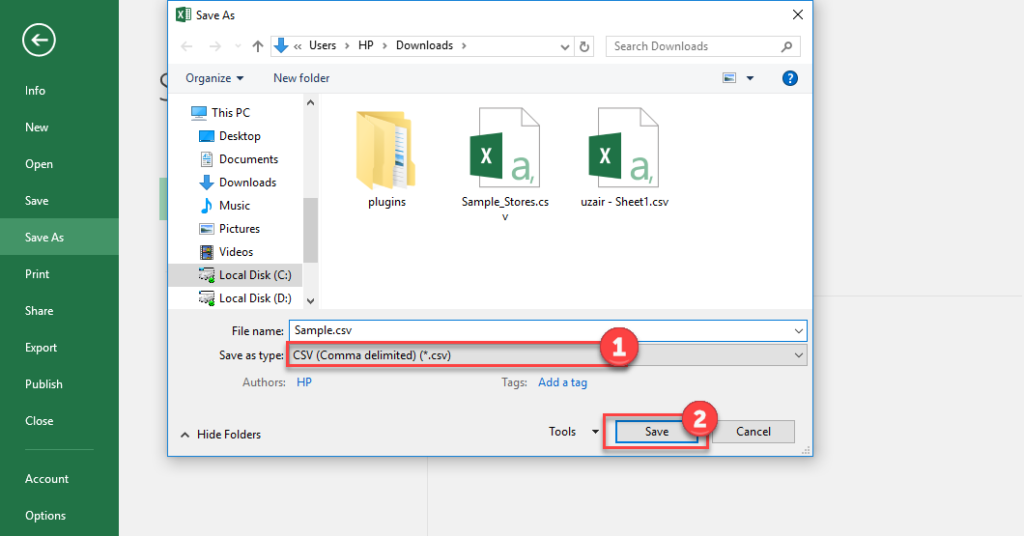
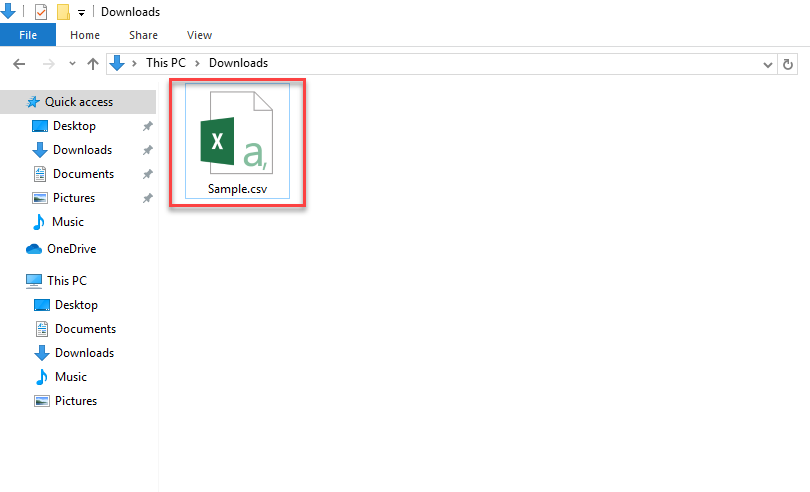
How to import the CSV file to the add-on
- Go to your WordPress admin dashboard.
- Go to the “GF Importer” main and select “GF Importer” option.
- Click on the “Choose File” button to select the file you want to import.
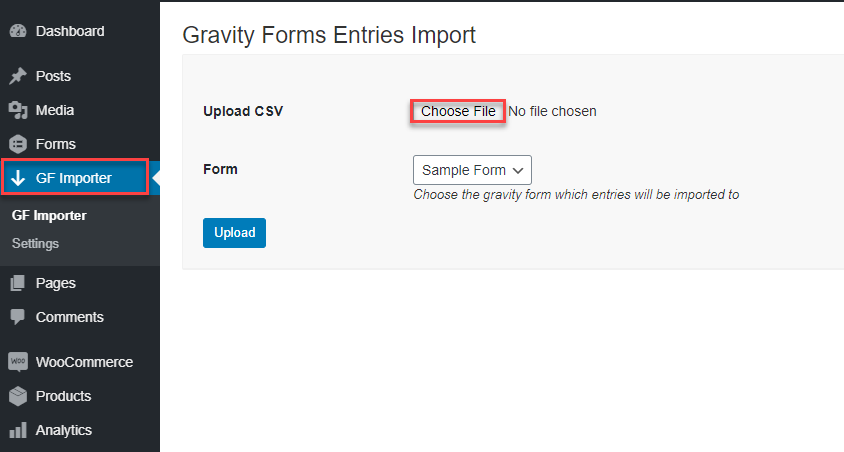
- Select the file and Click on the “Open” Button.
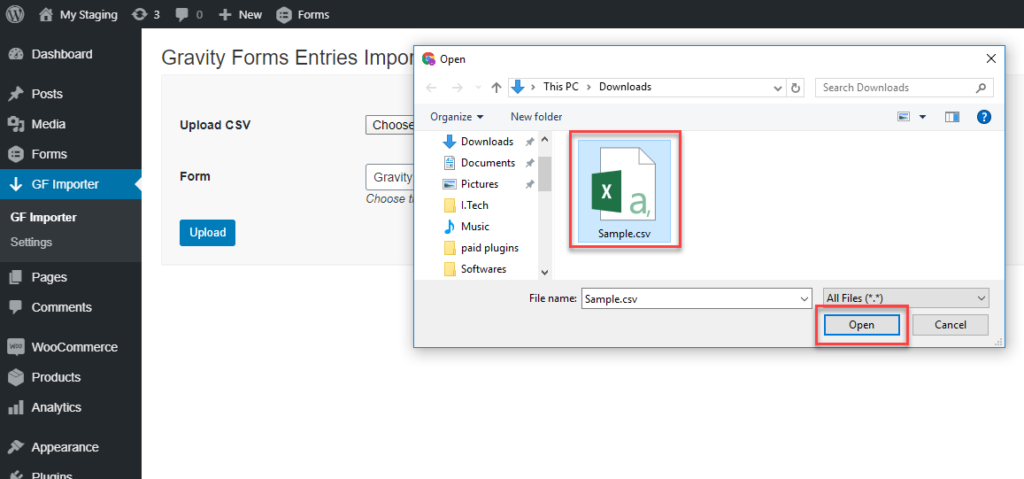
- Select your Form from the “Form” dropdown menu.
- Click on the “Upload” Button.
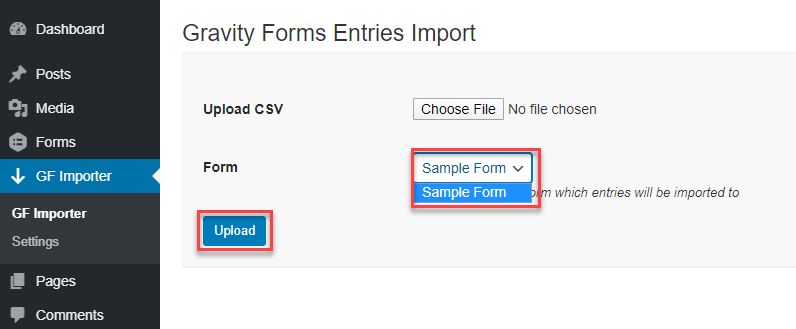
- Map the FORM fields with CSV fields.
- Click on the “Import” Button.
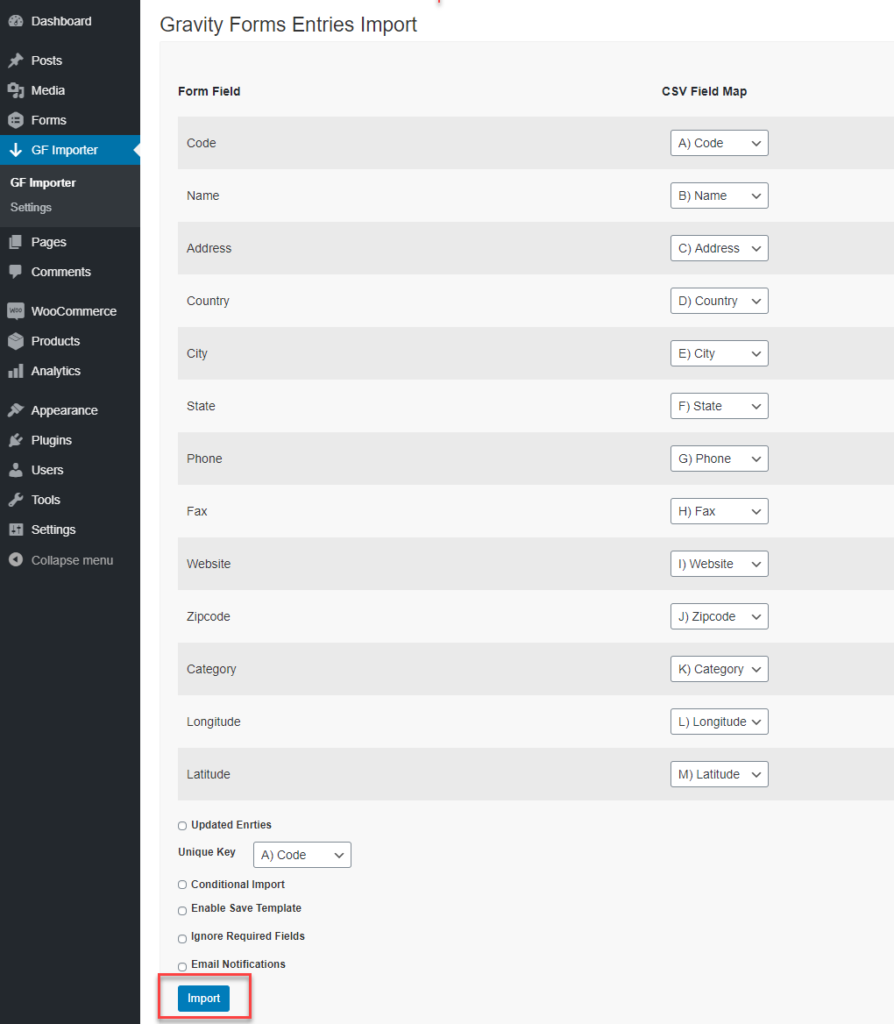
- The entries are now imported successfully.
- You can download the Logs of your import by clicking on the “Download Log File” button.
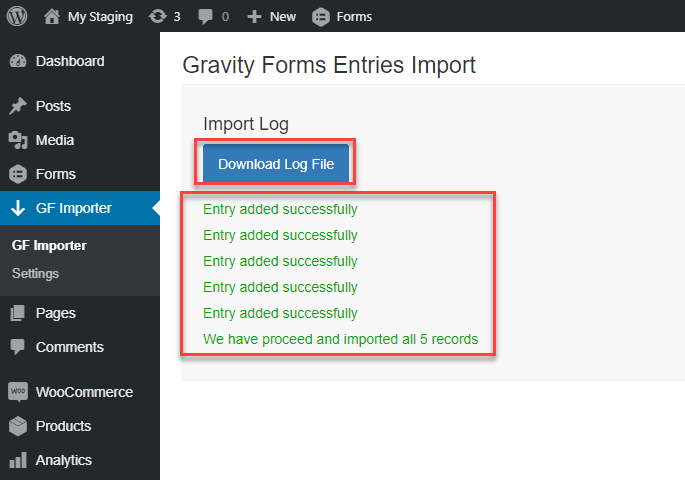
Exporting a CSV from Google Sheets
Google Sheets is the spreadsheet program included in the Google Docs Suite. If you want to export your entries from Google Sheets and import them into Gravity Forms, this guide is for you!
- In your Google Sheet Document, select the “File” option from the main menu .
- Under file, Hover to the “Download” option and click on “Comma-seperated Values (.csv, current sheet)”.
And that’s it! Your file will be downloaded to your computer.
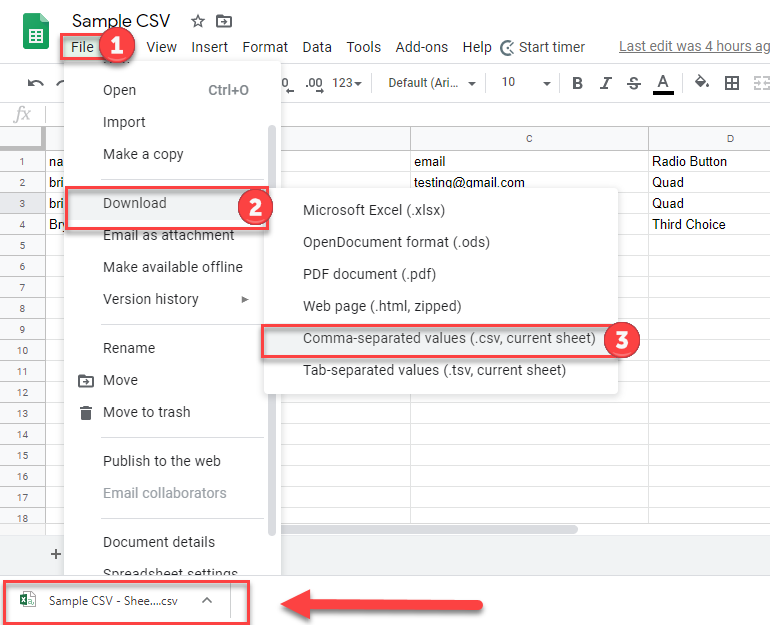
Exporting a CSV from Apple Numbers
Apple Numbers is a spreadsheet program developed by Apple which is included in every OS X installation. If you want to export your entries from Apple Numbers in a CSV file format then this guide is for you!
- Under the ”File” option on the main menu, go to the “Export To” option and click on “CSV”.
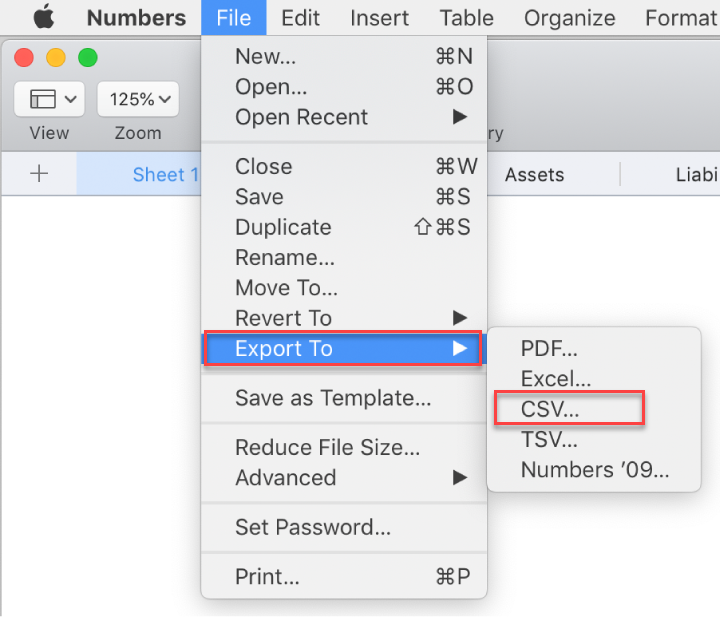
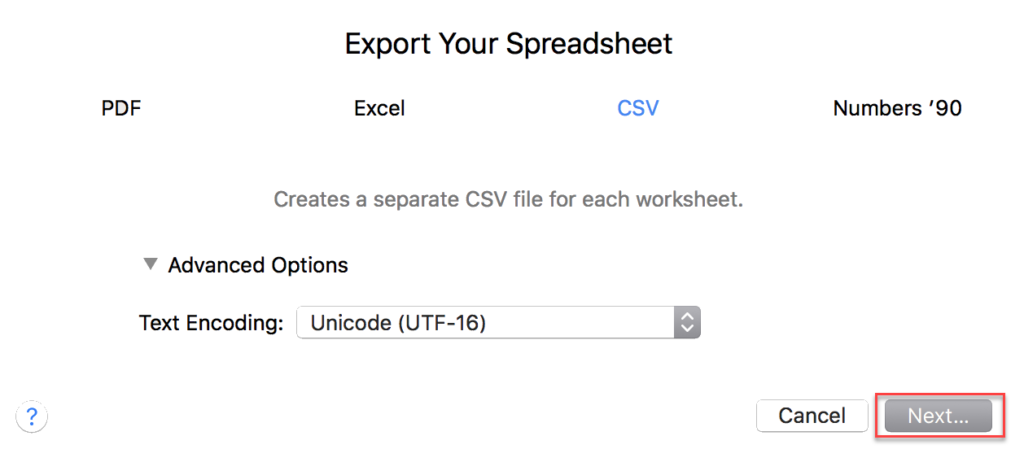
- Click on the “Next” Button to save your file.
Note: If you are having issues importing your file, try exporting it as Unicode (UTF-16).
Exporting a CSV from LibreOffice
LibreOffice is an open-source, completely free office suite. If you want to export your entries from LibreOffice into Gravity Forms, this guide is for you!
- Under the “File” option on the main menu, select “Save As” (Not Export).
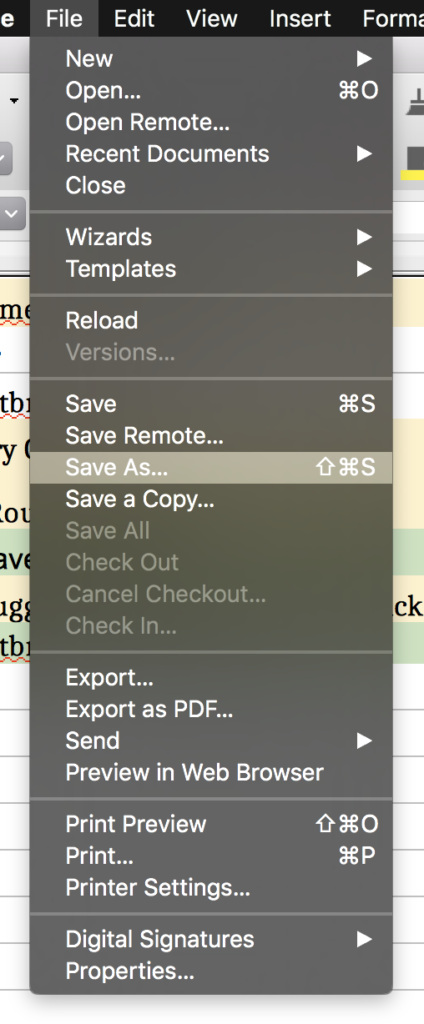
-
Then, Select the ”Text CSV” option from the Drop-down menu.
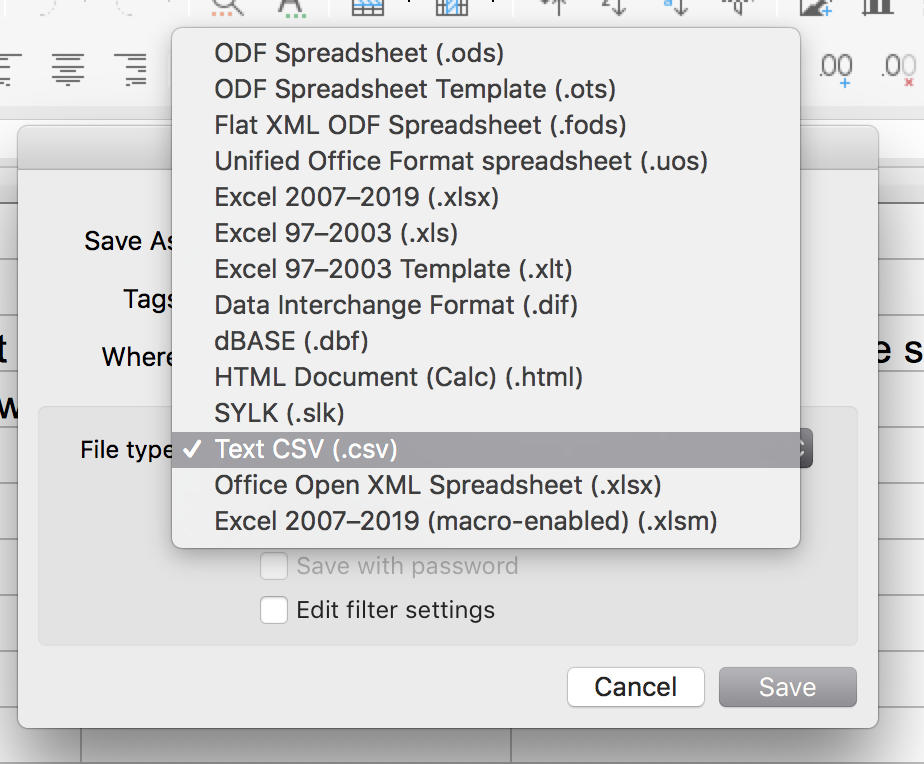
- On the settings Page, Select ”UTF-16” in the field for “Character Set”.
- Click on the “Ok” button.
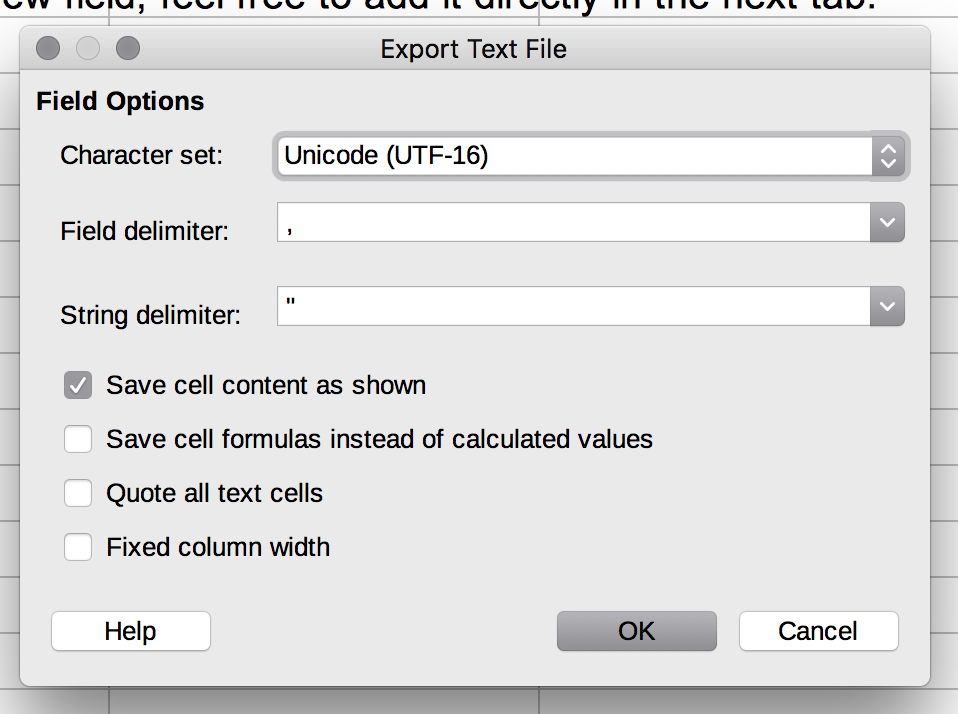
- Finally, export your CSV file. That’s it!.
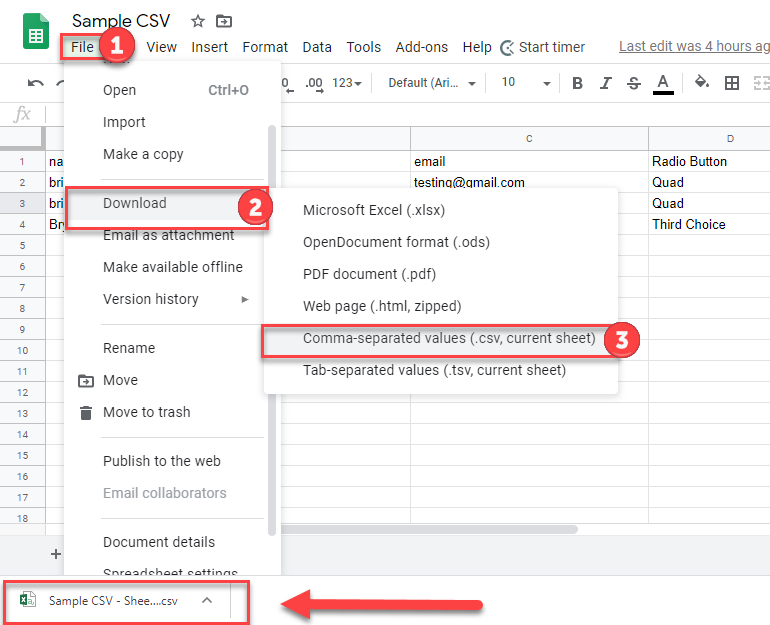
FAQ
LINKS TO SOME MORE GRAVITY FORMS INTEGRATIONS
- WorldPay with Gravity Forms
- Gravity Forms Smart Uploads
- Gravity Forms with Google Cloud Printers
- Gravity Forms Address Google Autocomplete
- Gravity Forms Google Spreadsheet Add on
- Gravity Forms Payment Gateway for Sumup
- Payeezy with Gravity Forms
- Pay with Square in Gravity Forms
- Gravity Forms Restrict Dates Add on
- Gravity Forms Preview Add on
VERSION HISTORY & CHANGELOGS
- 1.0 Version
- 17.January.2020 Last Updated
- 16.July.2019 Released Date
Version 1.2.1
Date: 17 January 2020
* Add Freemius Integration
Version: 1.2.0
Date: 16 January 2020
* Add Gravity Forms Survey Add-On support
* Add Gravity Forms Coupons Add-On support
* Add Gravity Forms Signature Add-On support
* Fix update entry issue with unique column value not represent entry id
Version: 1.1.1
Date: 19/12/2019
* Added option to import entries in reverse
Version: 1.1
Date: 5/9/19
* Added Don’t import some fields in mapping to skip the field
* Added Email Notifications to send an email with each record entry
* Added Ignore Required Form Fields to ignore the required validation
* Added Report after importing showing more details for the imported process
Version : 1.0
Date : 16/07/2019
intial release.
REGULAR LICENSE $39
- Quality checked by Envato.
- Future updates.
- 6 months support from wpexperts.io