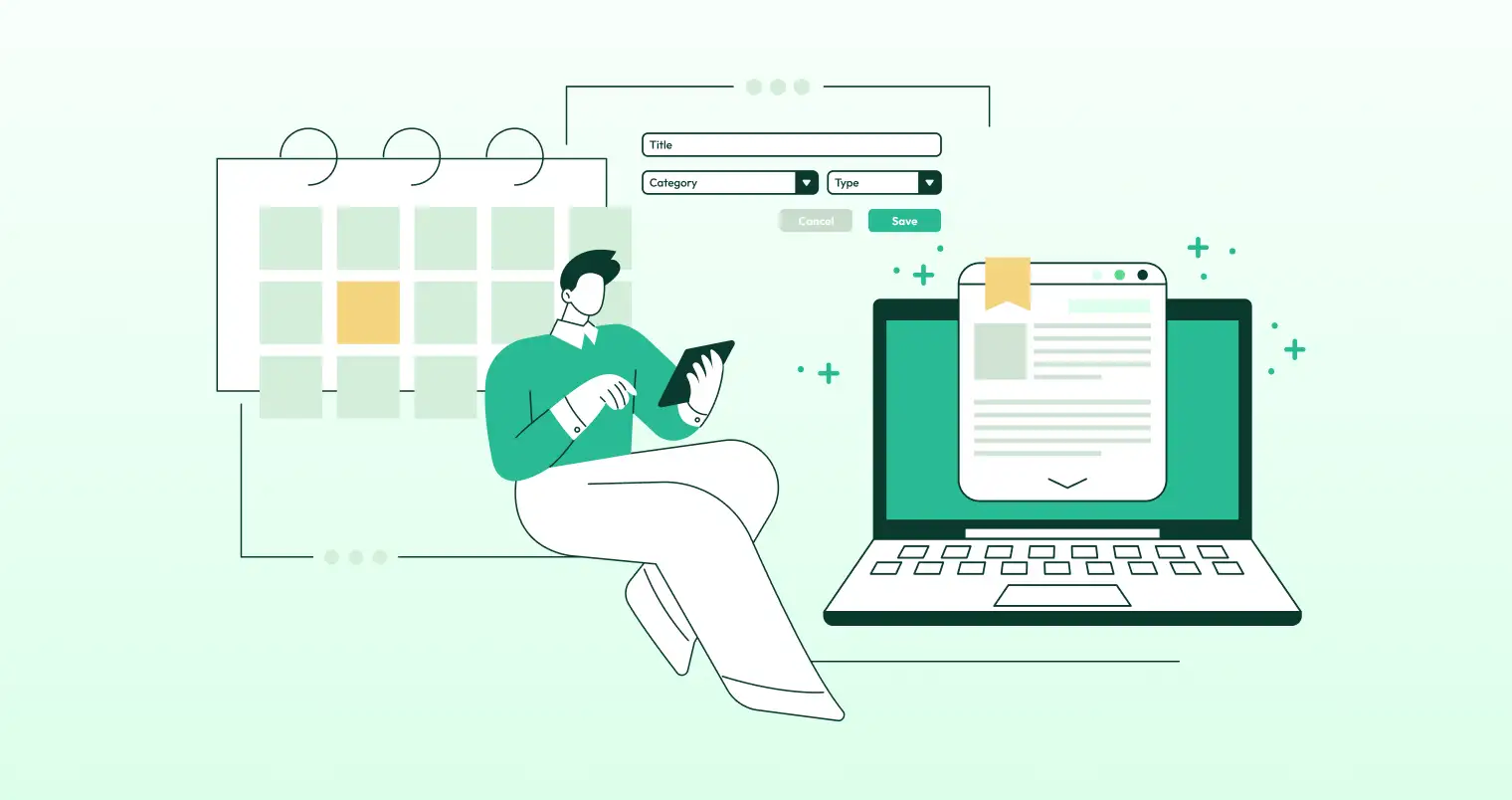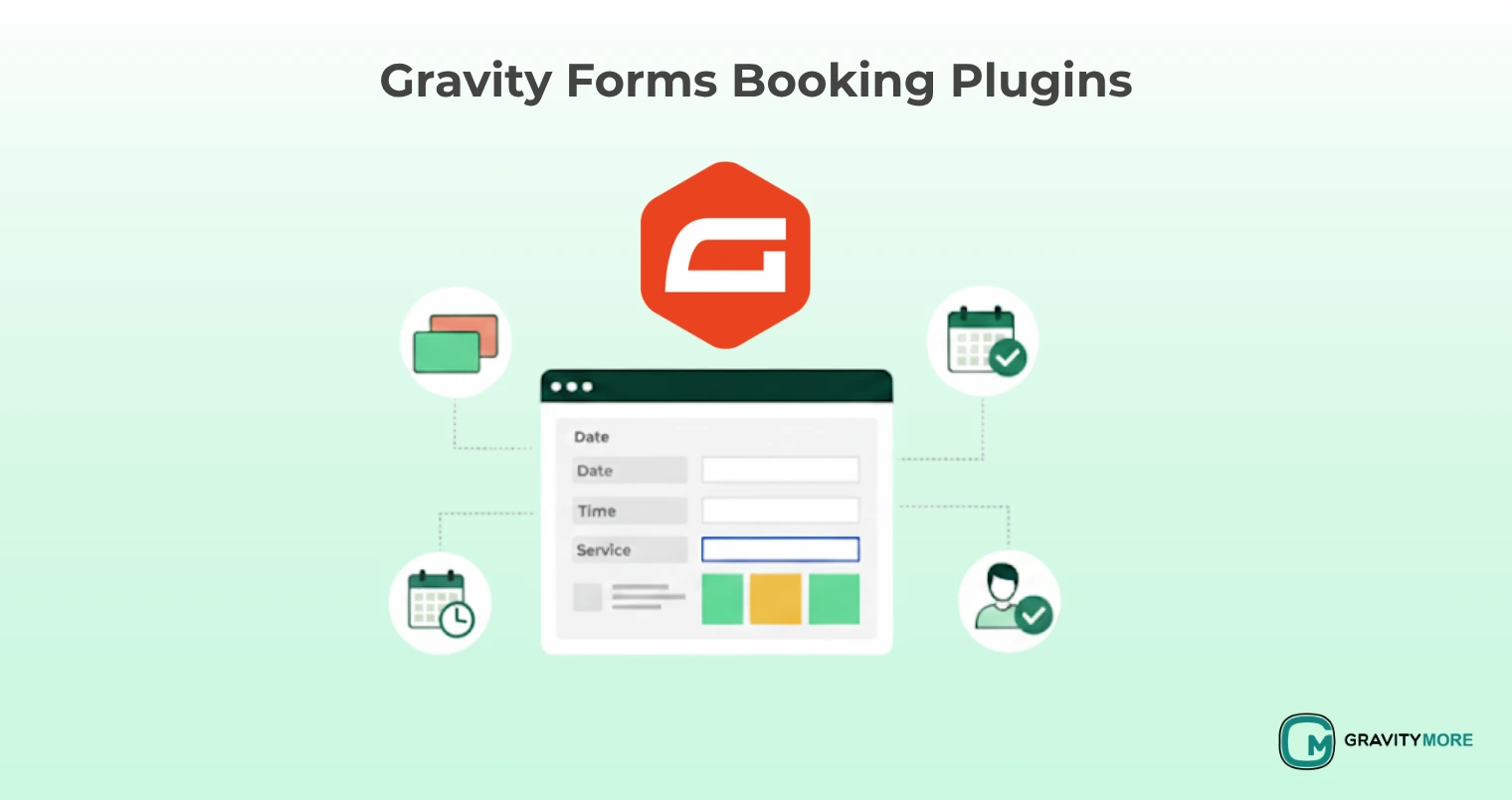Managing online forms can be burdensome. However, the burden can be removed with the help of a reliable tool called Gravity Forms, which is an online booking management system. But what if you could make Gravity Forms even more powerful? Yes, this is possible in the presence of Google Sheets.
Let’s learn why integrating Gravity Forms with Google Sheets perfectly matches a free online form-building system.
Gravity Forms – A Powerful Online Booking Form Plugin
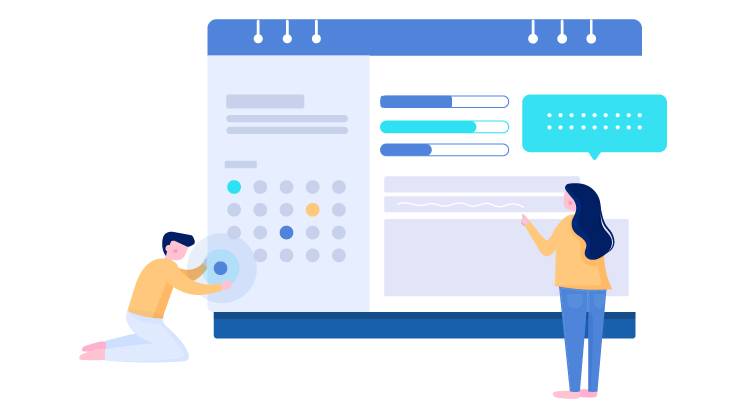
Gravity Forms is a popular WordPress online booking plugin that lets you create beautiful and functional forms for your website. Need a contact form, registration form, or even a complex survey? Gravity Forms have you covered. Here are some of its key features:
- Drag-and-Drop Form Builder: Easily design forms with various field types like text boxes, dropdowns, and checkboxes. No coding is required!
- Conditional Logic: Show or hide form fields based on user selections, creating a more dynamic form experience.
- File Uploads: Allow users to upload files like resumes or images directly through your forms.
- Payment Integrations: Collect payments seamlessly through popular gateways like PayPal or Stripe.
- Email Notifications: Automatically send confirmation emails and other notifications based on form submissions.
Gravity Forms is a powerful online booking form plugin for collecting data on your website. However, managing that data can become challenging, especially as bookings pile up. This is where Google Sheets swoops in to save the day!
Google Sheets – Perfect Tool to Integrate With Gravity Forms
Google Sheets is a free, cloud-based spreadsheet application that is included in Google Drive. Think of it as a digital notebook where you can organize and analyze information. Here’s what makes Google Sheets so awesome:
- Real-Time Collaboration: Multiple users can edit and view a spreadsheet simultaneously, eliminating version control headaches.
- Cloud Storage: Access your spreadsheets from any device with an internet connection, keeping your data safe and readily available.
- Formulas and Functions: Automate calculations and data analysis with a wide range of built-in formulas and functions.
- Charts and Graphs: Visually represent your data with customizable charts and graphs, making trends and insights clear.
- Integrations: Connect Google Sheets with various tools and services, including Gravity Forms, to streamline your workflow.
Google Sheets offers a user-friendly platform to organize and analyze your form data. But the real magic happens when you combine it with Gravity Forms.
How Google Sheets is Essential For Gravity Forms
Integrating Gravity Forms with Google Sheets unlocks a treasure trove of benefits for managing your form data:
- Automated Data Entry: Say goodbye to manual data entry! Form submissions from Gravity Forms are automatically sent to your designated Google Sheet, saving you time and effort.
- Easy Organization: Keep all your form data neatly organized in a single Google Sheet. No more scattered emails or messy notes!
- Powerful Analysis: Use Google Sheets’ formulas and functions to analyze your data, identify trends, and gain valuable insights.
- Real-Time Updates: Changes made to your Gravity Forms are automatically reflected in your Google Sheet, ensuring data consistency.
- Collaboration Made Easy: Share your Google Sheet with colleagues for real-time collaboration and data exploration.
Here’s a tabular representation of the key benefits of integrating Gravity Forms with Google Sheets:
| Benefit | Description | |
| Automated Data Entry | Eliminate manual data entry and streamline your workflow. | |
| Easy Organization | Keep all form data organized in a single, centralized location. | |
| Powerful Analysis | Leverage Google Sheets’ functionalities to analyze data and gain insights. | |
| Real Time Updates | Ensure data consistency with automatic updates between Gravity Forms and Google Sheets. | |
| Integration Made Easy |
|
Integrating Gravity Forms with Google Sheets makes your data collection process easy.
How to Integrate Gravity Forms with Google Sheets
The process of integrating Gravity Forms with Google Sheets is surprisingly simple. Here’s a basic overview:
- Install the Gravity Forms Google Sheets Add-on: Search for the add-on in the WordPress plugin directory and activate it on your website.
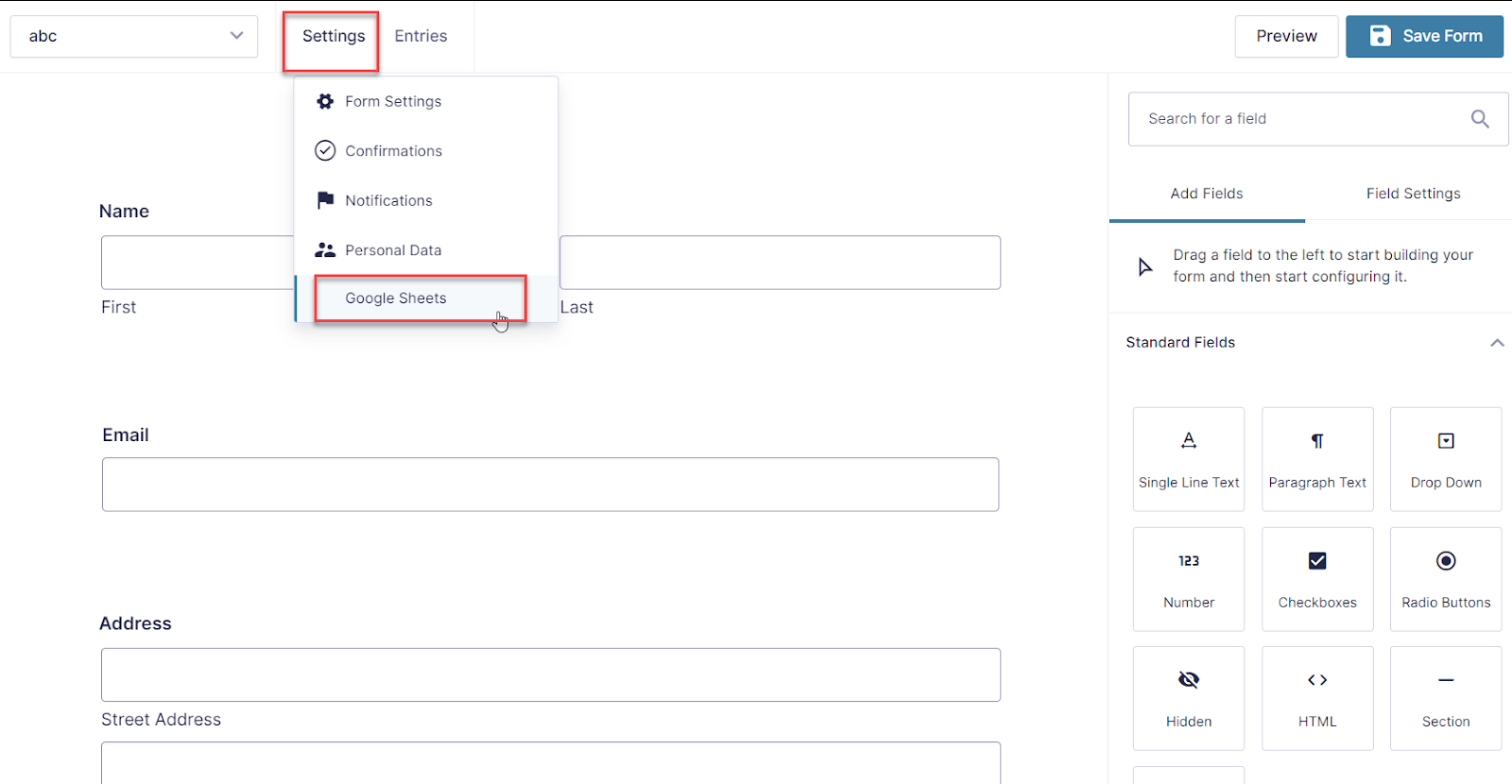
- Create a New Google Sheet: Go to your Google Drive and create a new spreadsheet to store your form data.
- Configure the Feed in Gravity Forms: Within Gravity Forms settings, navigate to the “Feeds” section and choose “Google Sheets” as your feed type.
- Connect to Your Google Account: Authorize Gravity Forms to access your Google Drive and select the specific Google Sheet you created in step 2.
- Connect to Your Google Account: Authorize Gravity Forms to access your Google Drive and select the specific Google Sheet you created in step 2.
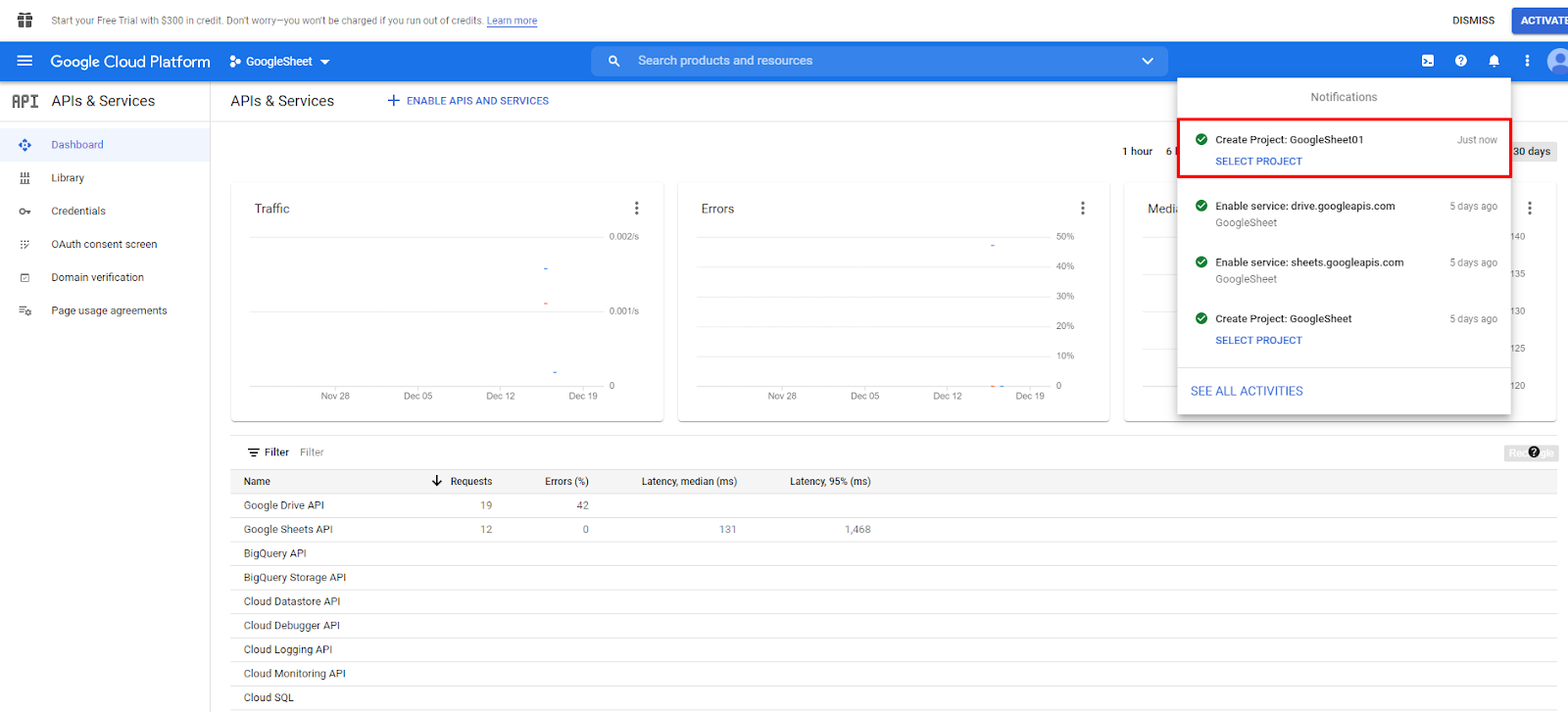
- Map Form Fields to Spreadsheet Columns: Match each form field in Gravity Forms with the corresponding column in your Google Sheet. This ensures your data is organized correctly.
- Enable Automatic or Manual Data Feeds: You can choose between sending data automatically with each form submission or manually triggering the feed.
- Test and Save: Once everything is configured, submit a test form to ensure the data transfers smoothly to your Google Sheet. Save your settings, and you are done!
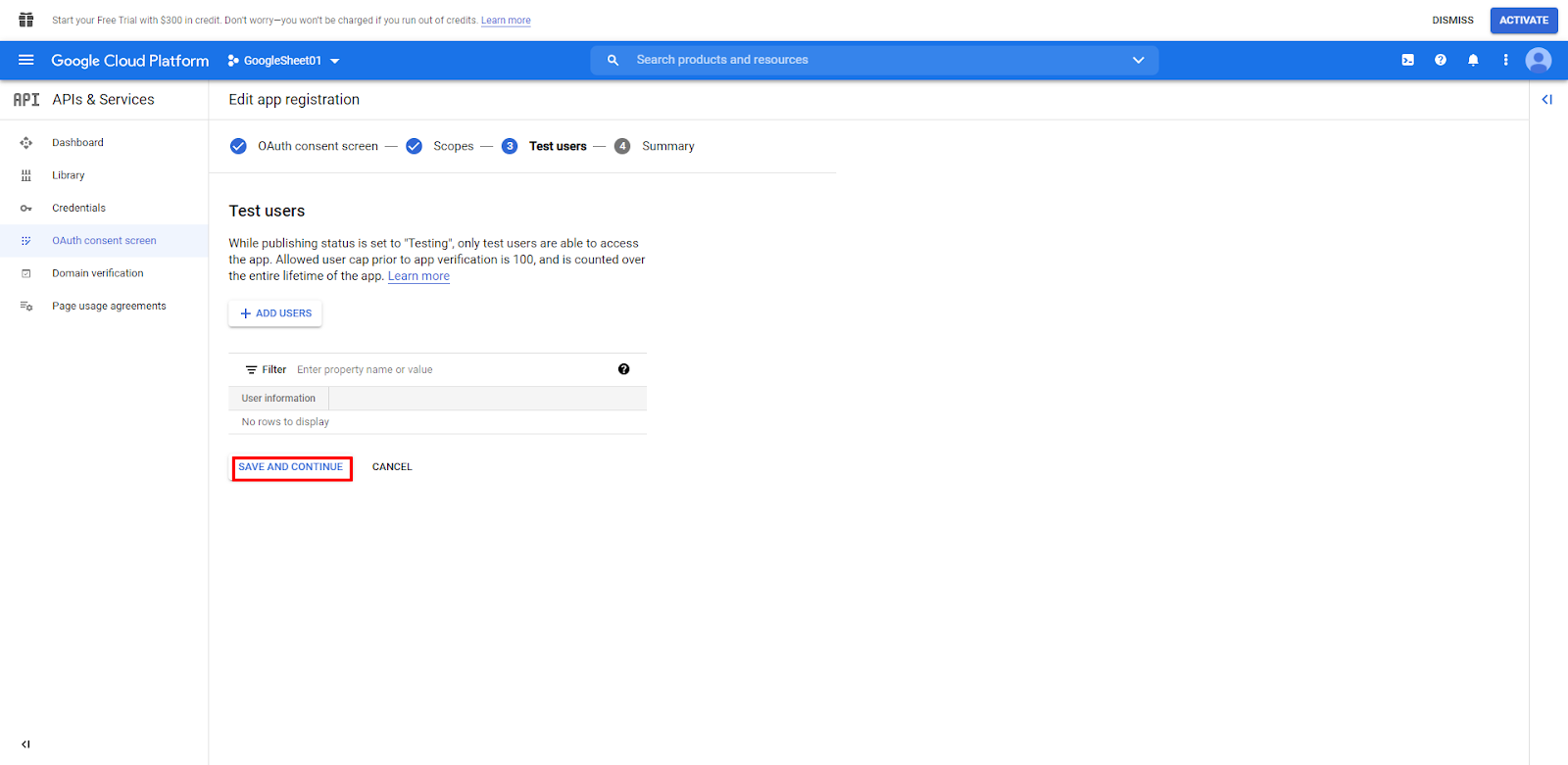
Here are some additional tips for a successful Gravity Forms and Google Sheets integration:
- Use Clear and Consistent Column Names: Label your Google Sheet columns with names matching your form fields for easy understanding.
- Utilize Conditional Formatting: Use Google Sheets’ conditional formatting features to highlight important data or identify trends visually.
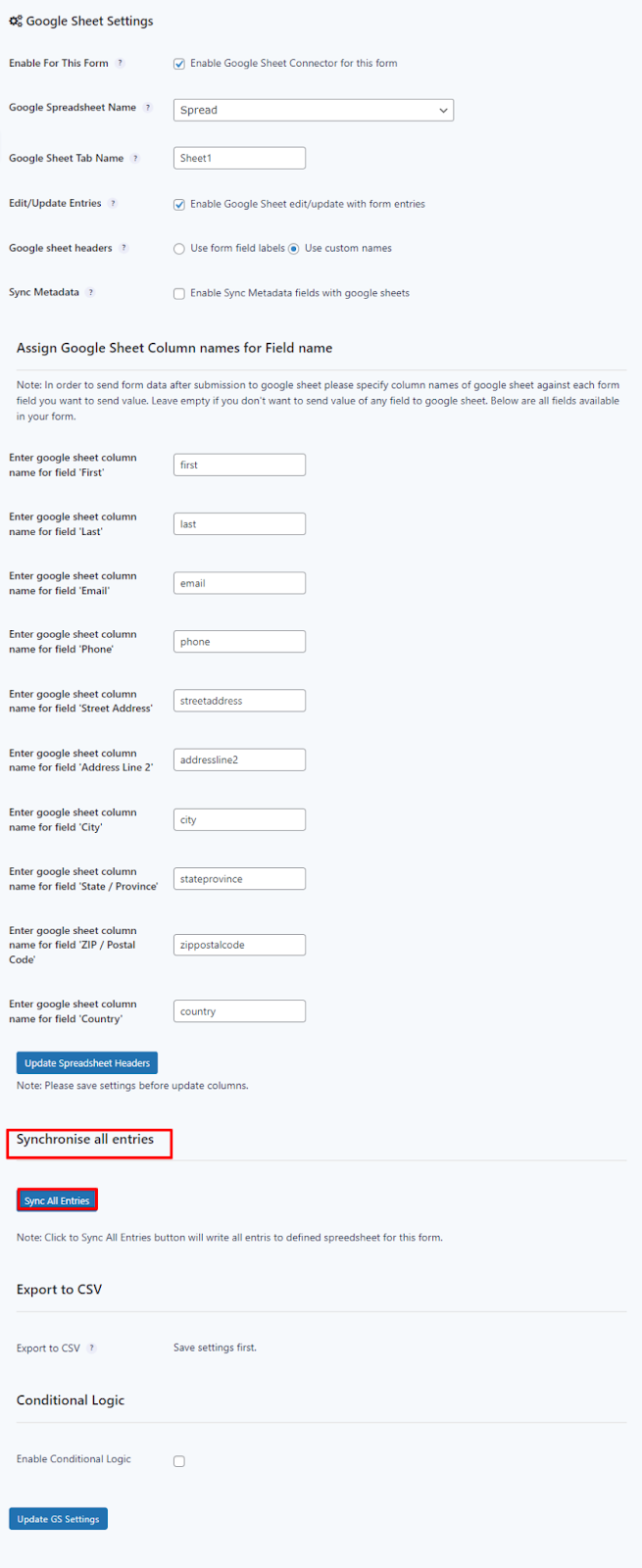
- Explore Advanced Features: Gravity Forms and Google Sheets offer a wide range of advanced features that you can explore as your needs grow.
By following these steps and tips, you can effortlessly integrate Gravity Forms with Google Sheets and make automated data collection and analysis easy.
Advanced Use Cases of Gravity Forms
The integration between Gravity Forms and Google Sheets goes beyond basic data collection. Here are some advanced use cases to consider:
- Conditional Notifications: Based on user input in your form, trigger automated email notifications from your Google Sheets to inform relevant parties.
- Data Filtering and Segmentation: Use Google Sheets’ filtering capabilities to segment your data based on specific criteria and gain deeper insights into specific user groups.
- Customizable Dashboards: Create custom dashboards within Google Sheets using charts and graphs to visualize your data and easily share key metrics.
- Zapier Integration: For even more advanced automation, leverage Zapier, a popular automation tool, to connect Gravity Forms and Google Sheets with other applications in your workflow.
As you explore the possibilities, you’ll discover more ways to leverage this powerful integration to streamline your data management and gain valuable insights from your forms.
Wrap Up
Integrating Gravity Forms with Google Sheets is a game-changer for anyone who collects data through online forms. By automating data entry, keeping information organized, and enabling powerful analysis, this dynamic duo can save you time, boost your efficiency, and empower you to make data-driven decisions. So, embrace the power of Gravity Forms and Google Sheets, and watch your data collection process transform into a seamless and insightful experience.