We’re excited to announce a new update – The release of Gravity Forms Import Entries Add-on Version 1.2.0.
Inside the updated release, you will find:
Gravity Form Import Entries Add-on is now compatible with three Gravity Form Elite add ons:
Now, you can easily import digitally captured signatures, coupon details, and survey data gathered through your Gravity Forms. Just map the fields and view your entries in the entries section of your form.
IMPORT CAPTURED DIGITAL SIGNATURES
*Gravity Form Signature Addon is required for importing digital signature entries.
- Download and Activate Gravity Forms Signature Addon
- Go to > Forms > Add New
- Navigate to the Advanced Field section and Add the Signature field option onto the form.
- Click on the “Update” button.
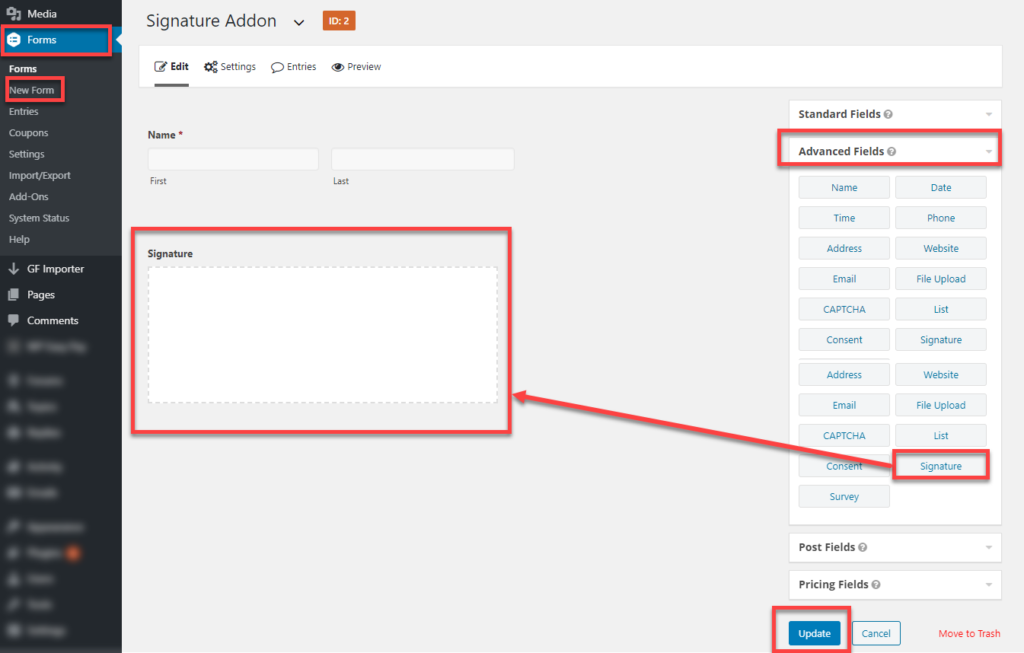
– FRONT-END SIGNATURE FIELD VIEW
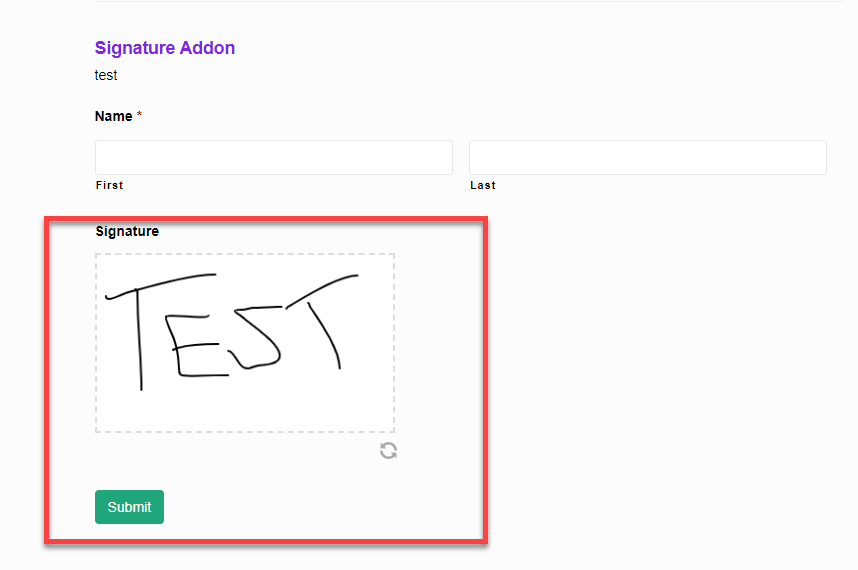
– GF Importer
- Go to > GF Importer
- Choose the file you want to upload and then select “Signature Addon” to import entries.
- Click on the “Upload” button.
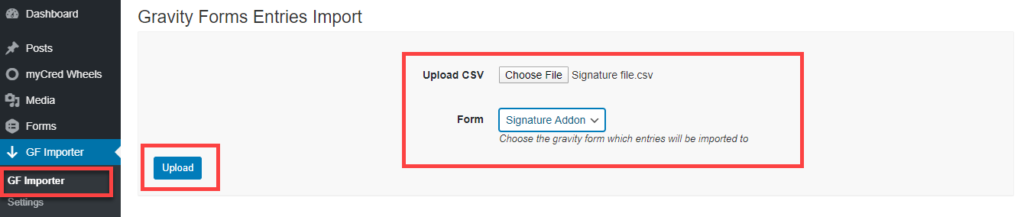
- Map CSV file fields against the Form’s field label names.
- Map the desired signature field against the signature label name.
- Click the “Import” button.
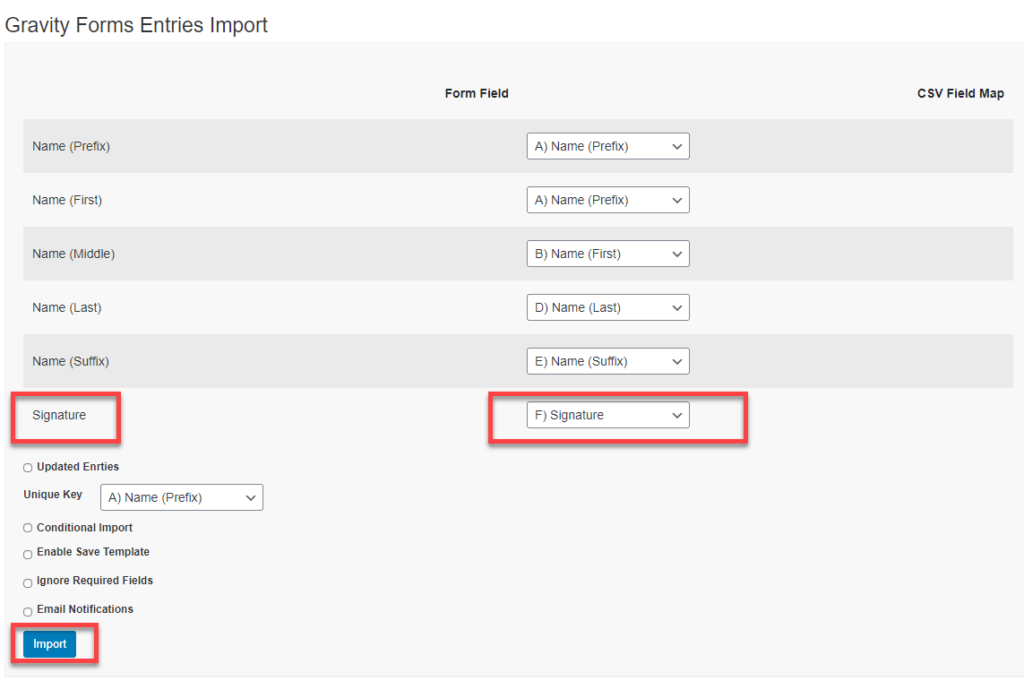
- Go to > Forms > Entries
- Select Form from the dropdown menu
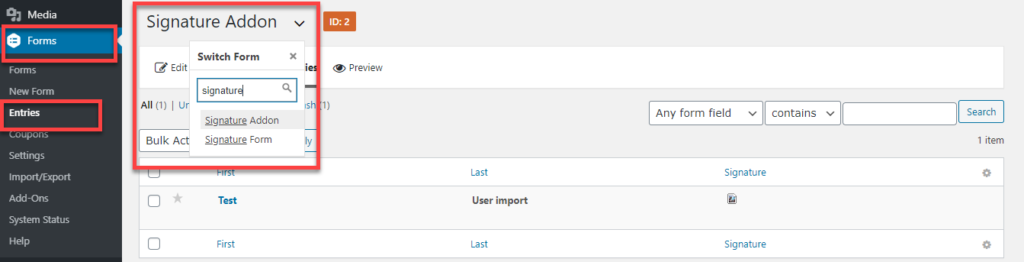
- View imported entries
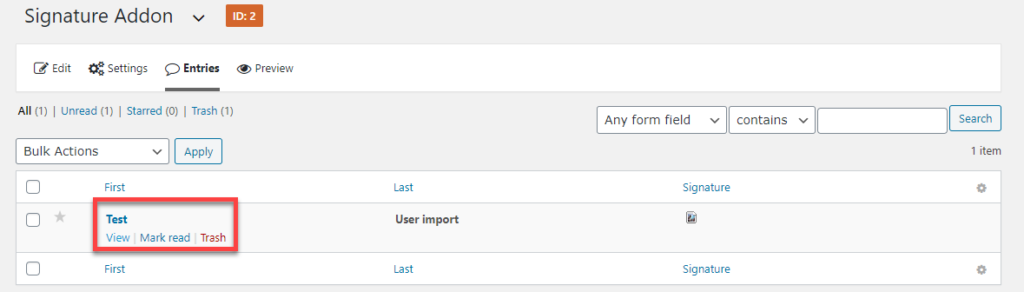
- Find Signature image inside
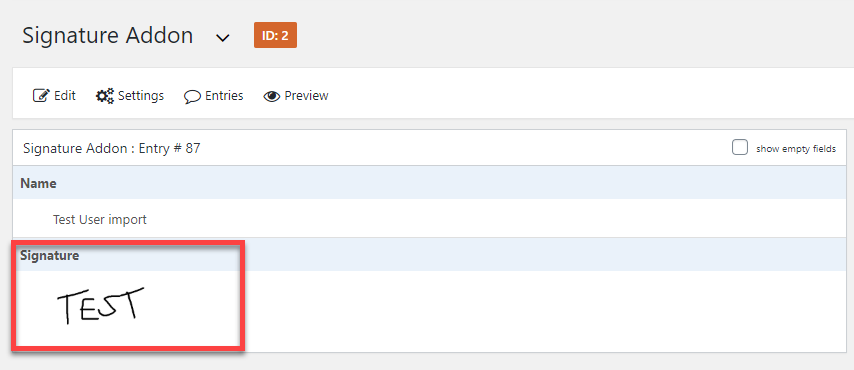
– ACCESSING THE PLUGIN
To access the plugin admin has to access it from the dashboard panel menu, and click the GF Importer tab. In the GF importer tab, admin can access settings and see two text boxes, each having different functionality as defined below.
IMPORT SURVEYS
*Gravity Form Survey addon is required to import survey entries.
- Download & Activate the Gravity Form Survey Addon
- Go to > Forms > Add New
- Navigate to the Advanced Field section and Add the Survey field option onto the form
- Click on the “Update” button
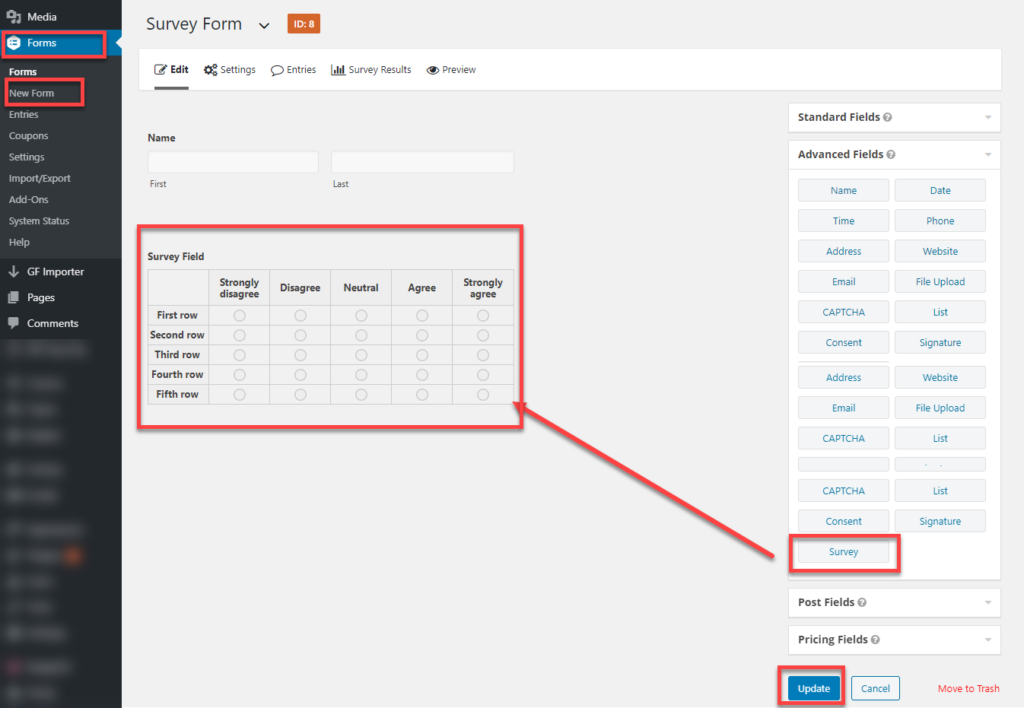
– Front-End Survey Field View
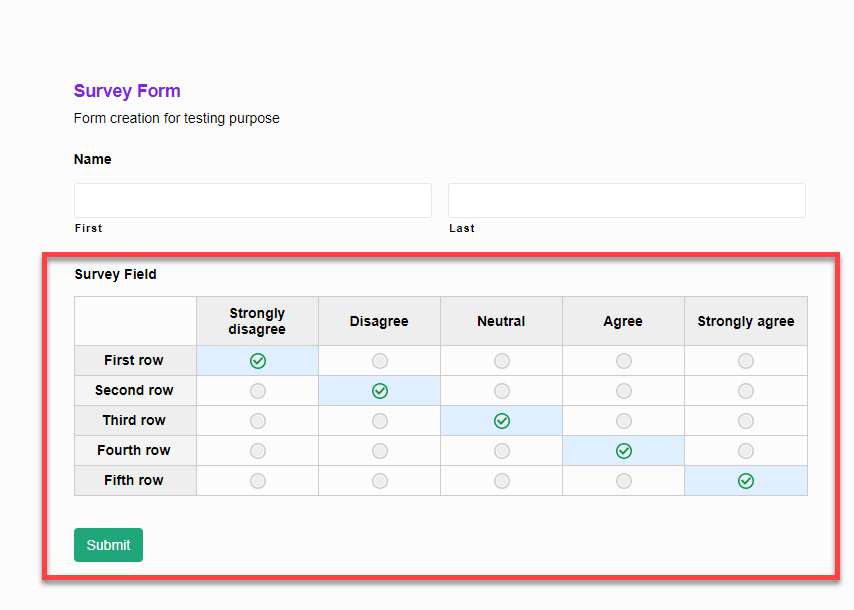
– GF Importer
- Go to > GF Importer
- Choose the file you want to upload and then select “Survey Form” to import entries.
- Click on the “Upload” button.
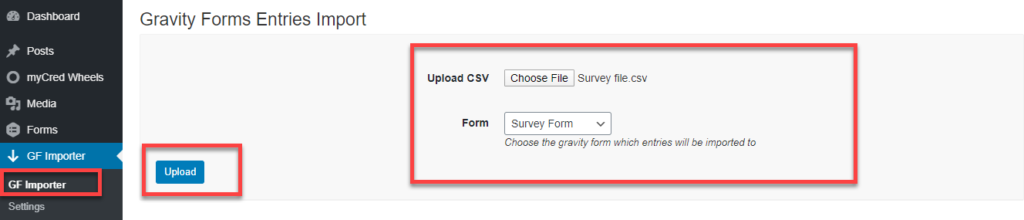
- Map CSV file fields against the Form’s field
- Map All CSV File survey field against the Form’s Survey fields
- Click on the “Import” button
*Make sure survey fields are mapped correctly in order to avoid any misrepresentation of the data
when importing entries.
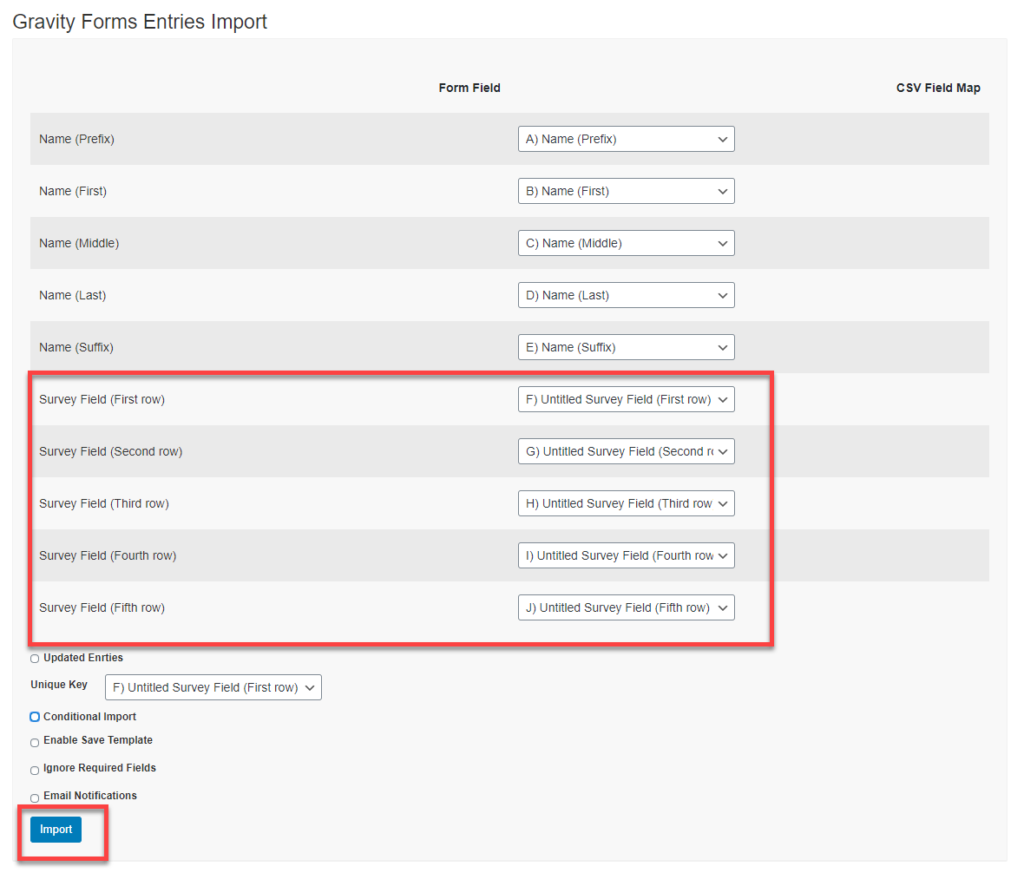
- Go to > Forms > Entries
- Select the Form from the dropdown menu
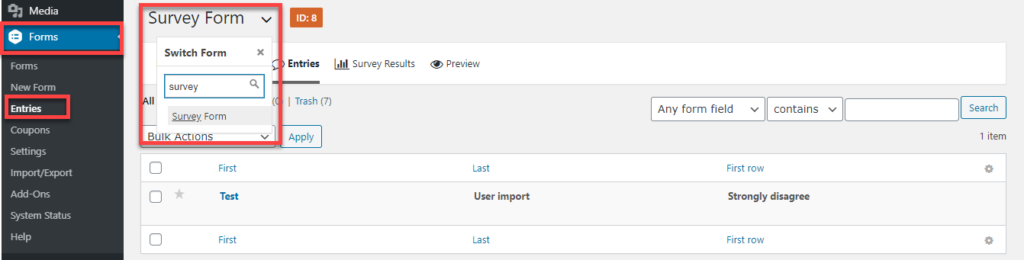
- View imported entries
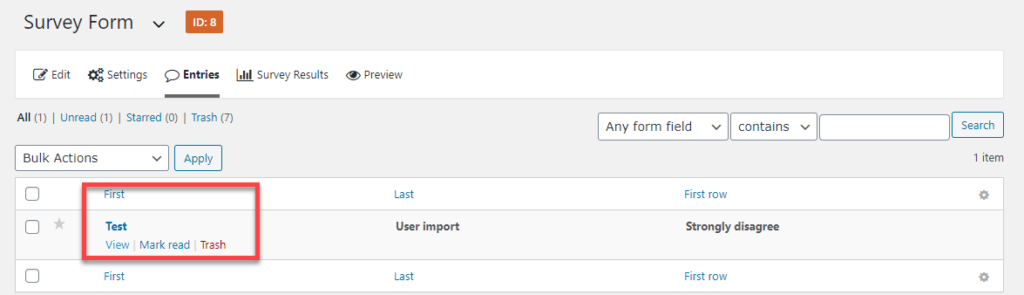
- Find survey results inside.
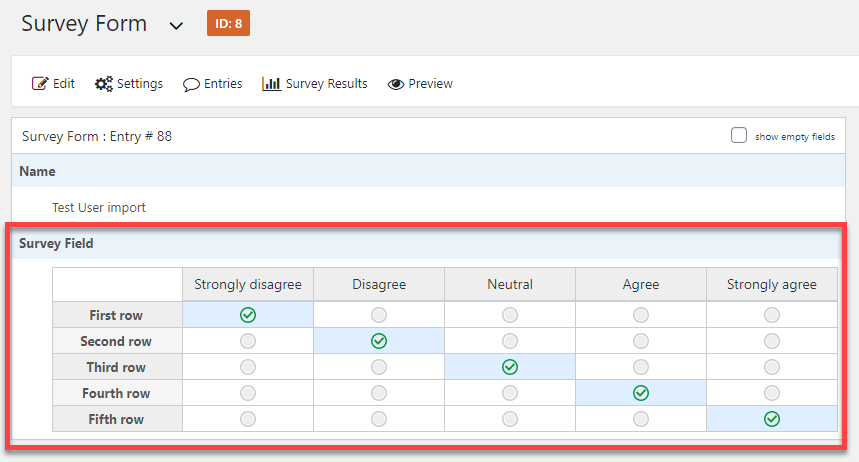
IMPORT COUPONS
*The Gravity Form Coupon addon is required to import product coupon entries.
- Download & Activate the Gravity Form Coupon Addon
- Go to > Coupons > Add New
- Create a Coupon
- Go to > Forms > Add New
- Add the Product, Total & Coupon fields into the form
*Product & Total fields are mandatory for coupon field
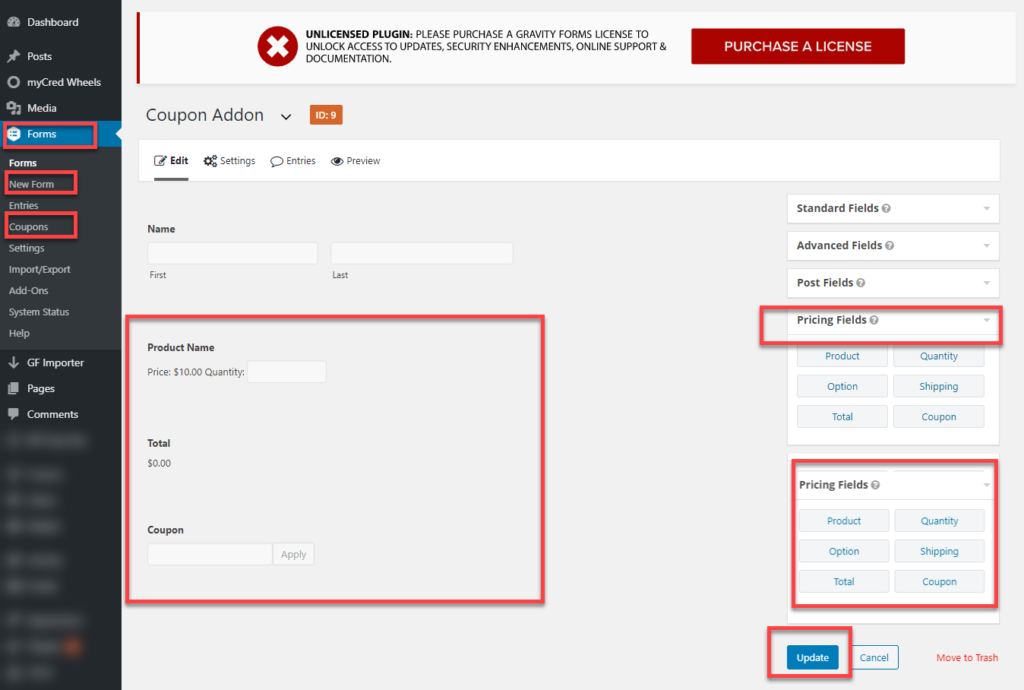
– FRONT-END COUPON FIELD VIEW
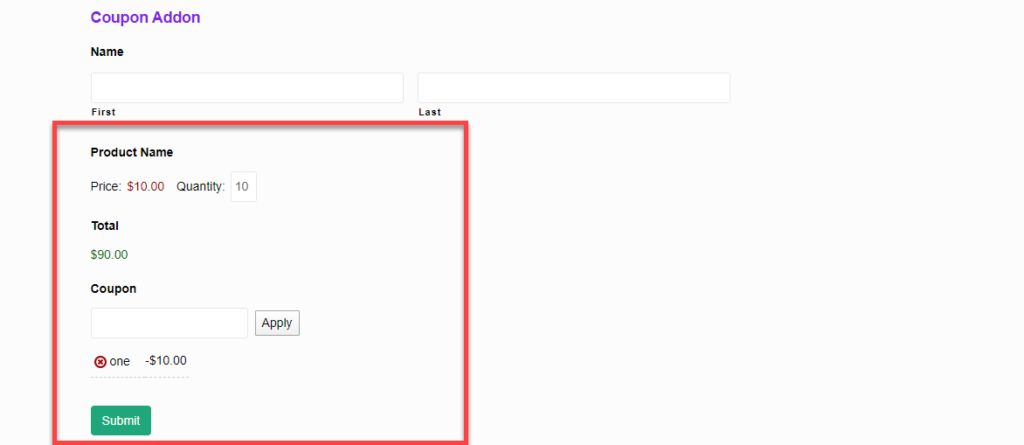
– GF Importer
- Go to > GF Importer
- Choose file to upload 🡪 select form to import entries.
- Click Upload
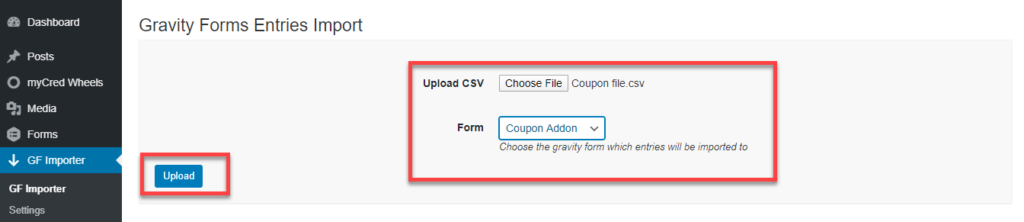
- Map the CSV file fields against the Form’s fields
- Map Product, Total & Coupon CSV fields against Form Fields
- Click on the “Import” button
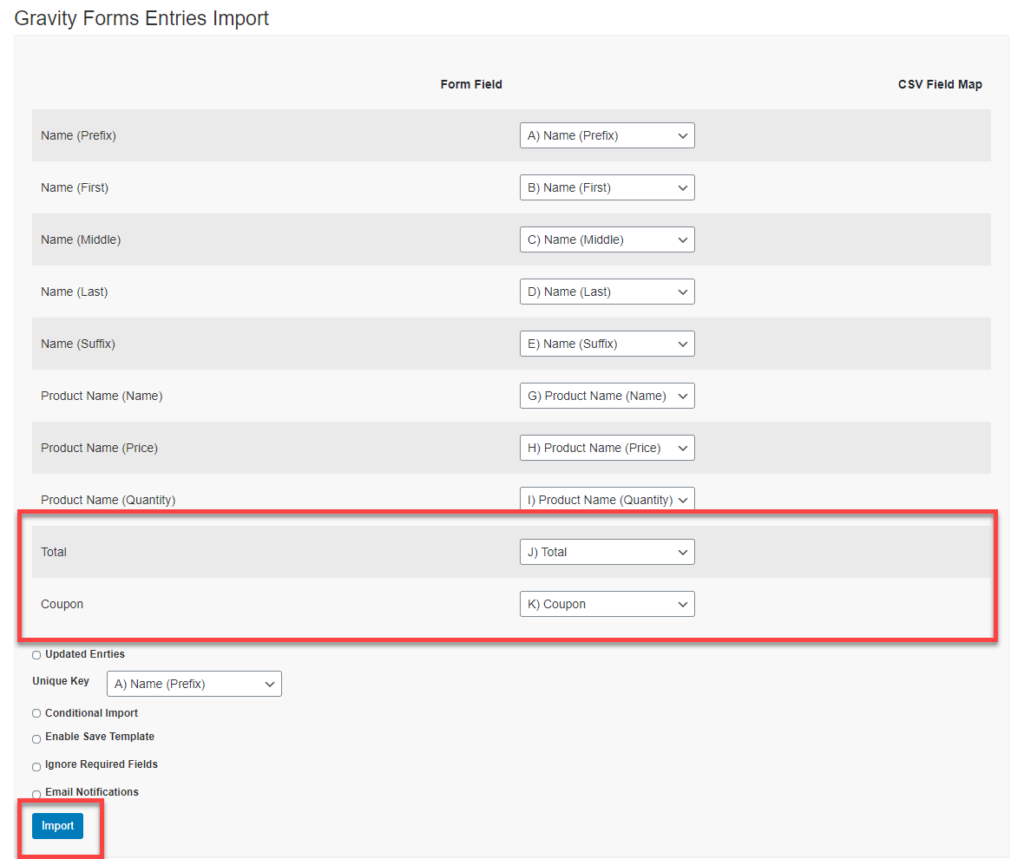
- Go to > Forms > Entries
- Select Form from the dropdown menu
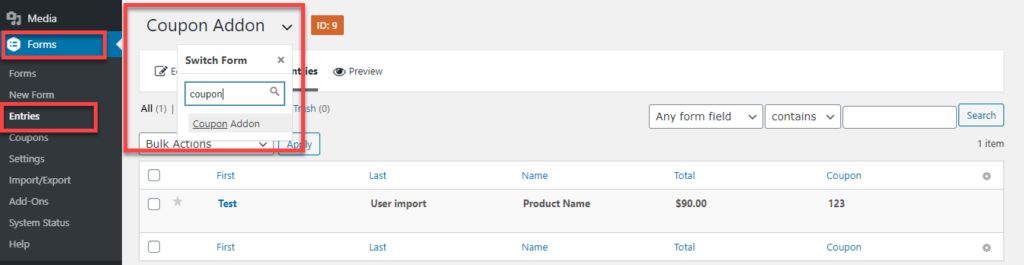
- View imported entries
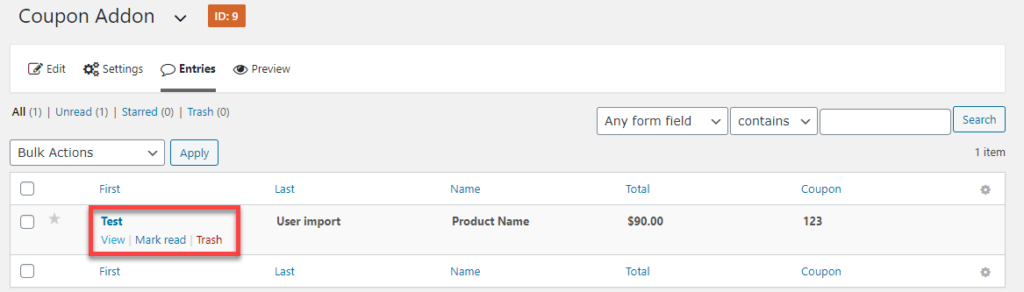
- Find coupon results inside.
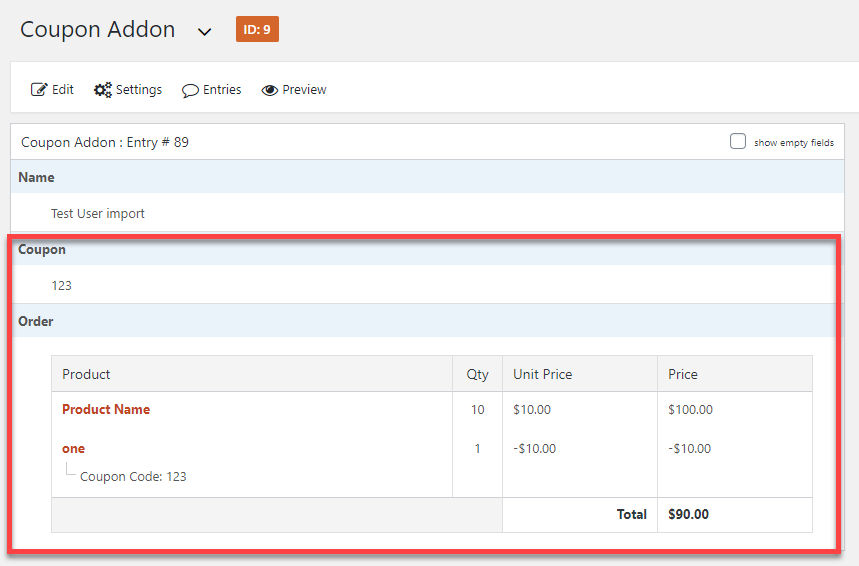
For Technical Documentation, CLICK HERE
You can purchase the Gravity Form Import Entries Addon from here


