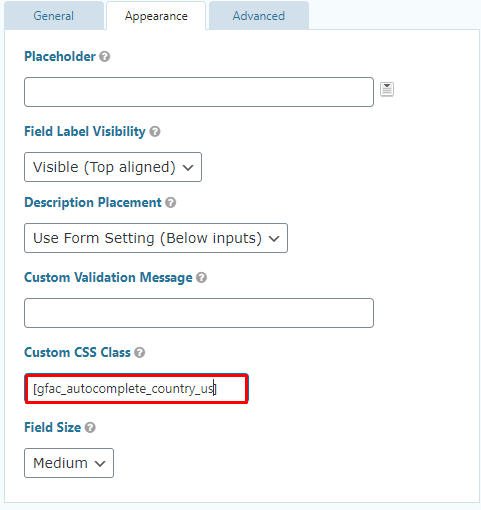The rapid transformation in various areas of search engine optimization has led to the rise of the useful search feature known as Google Autocomplete. This feature was previously referred to as Google Suggest, and it was previously introduced as a platform for the users to execute quick searches. It is also regarded as a data-driven marketing tool used by SEO experts and digital marketing specialists to assist them in performing keyword research and finding the search intent.
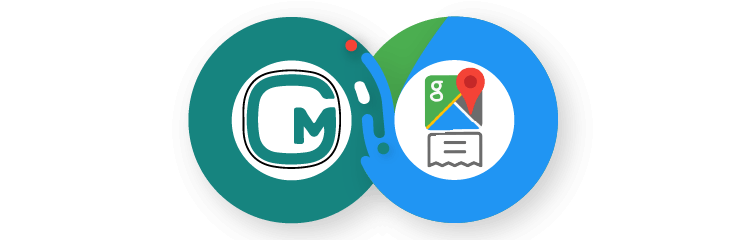
This feature is increasingly becoming popular regularly; the platforms such as Quora and Wikipedia have also implemented this useful feature into their search methods. Hence, the growing popularity of this feature has envisioned meaningful ways of optimizing information and data-driven tactics.
What is Address Google Autocomplete in Gravity Forms?
Address Google Autocomplete in Gravity Forms is an integrated WordPress plugin that enables customers to allow google places in addressing autocomplete on multiple text fields types such as Address or Single Line Text by using its name.
This plugin also helps you create a form and place your autocomplete fields, and then Google instantly places the API to fetch the multiple places. Thus, the two new options have been introduced to fetch the required data from the form to automatically complete the WordPress Types, Taxonomies or add them manually simply and easily.
Plugin Features
The following are certain features of this plugin:
- Google Places Suggest API offers auto-fill suggestions for the addresses.
- Helps the customers to save valuable time by suggesting the destination address.
- Acquire the facility to use the address autofill on multiple fields such as Address or Single Line.
- Use the parking address in all the relevant fields, such as ZIP, City, Country, etc., in a mere few seconds.
- Supports multiple search features on the form (if you intimate the user to fill all the necessary details in multiple fields).
- Limited range of search results within the particular countries.
- WordPress: autocompletes multiple values by the post type or taxonomies.
- Automatically triggers the stats in bulk for usage in multiple versions and the submitted forms for the unlisted users.
- Adding Google API Key is recommended to enable sending multiple requests to Google.
Plugin Usage
The usage of this plugin are as follows:
- Provides time-saving assistance for potential customers.
- Eradicates the customer frustration to fill the form fields.
- Autocompletes on the multiple text fields types such as Address or Single Line Text.
Let’s dive into discussing setting up and configuring the autocomplete plugin for gravity forms:
Step # 1: Adding the Google API Key
- You have to select the “Forms” tab following the “GF Autocomplete Settings ” sub-menu.
- The user will view that field in which you need to add the Google API key.
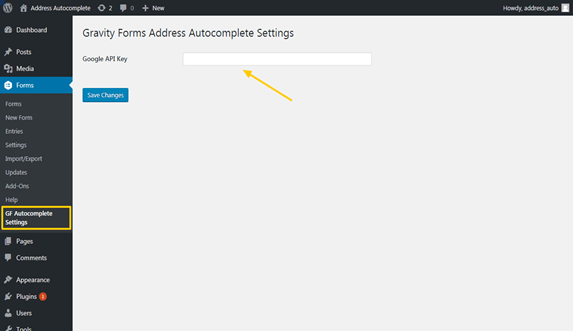
Step # 2: Adding the Single-Line Text Field to the Gravity Form
- Enables the user to select the “Forms” tab on the menu.
- In the “Form Editor” section, you need to click on the “Single Line Text” option in the “Standard Fields” heading.
- Users need to mark check on the “Enable Autocomplete Suggest with Google Places API” checkbox.
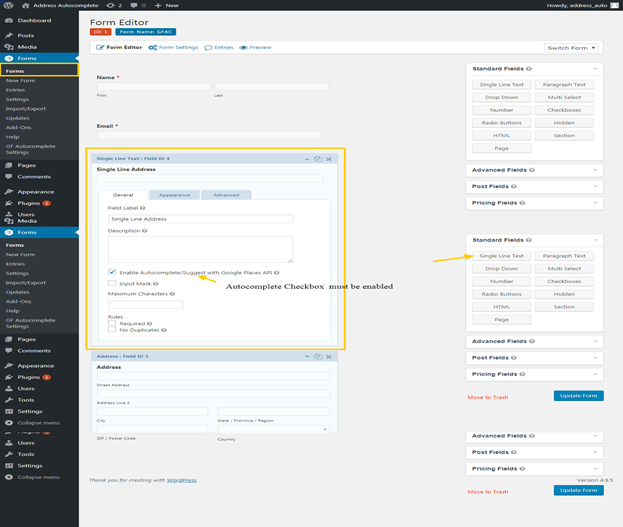
- Mark check on the “Enable Autocomplete Suggest with Google Places API” checkbox.
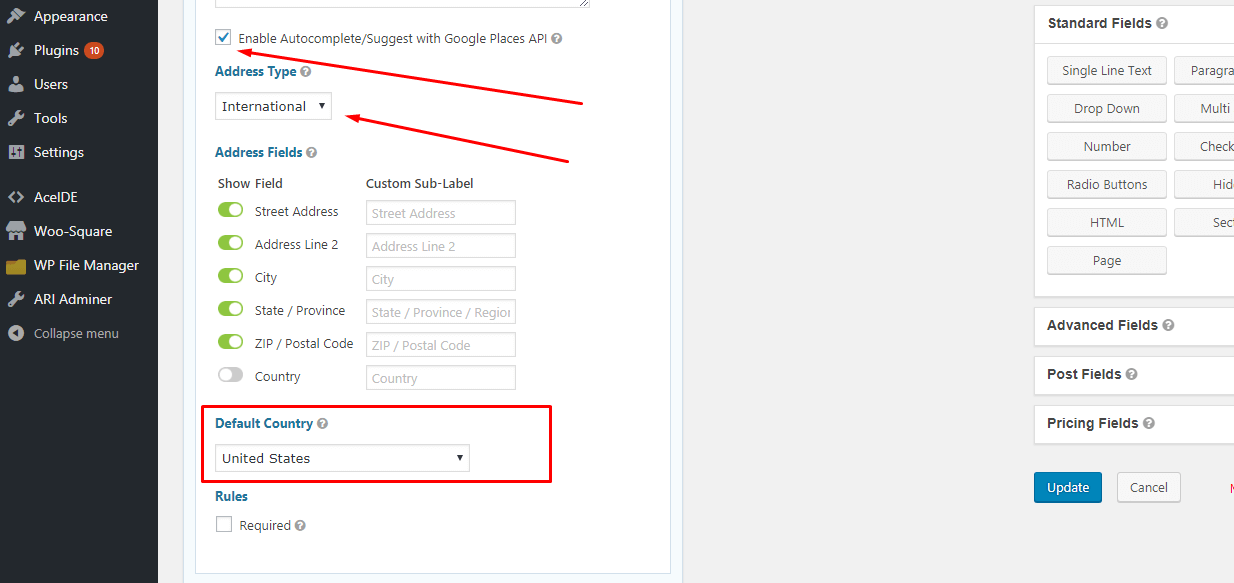
- Select a particular country to limit a search.
- Within the “Custom CSS Class” field, you can add the line below:

- The user can simply customize the class within your country code.
- For Example, the UK.
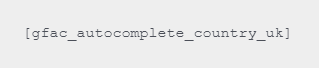
- For Example, Australia

Step # 3: Add Gravity Form Address Text Field
- The users can simply add an address text field.
- You can select the checkbox “Enable Autocomplete Suggest with Google Places API.”
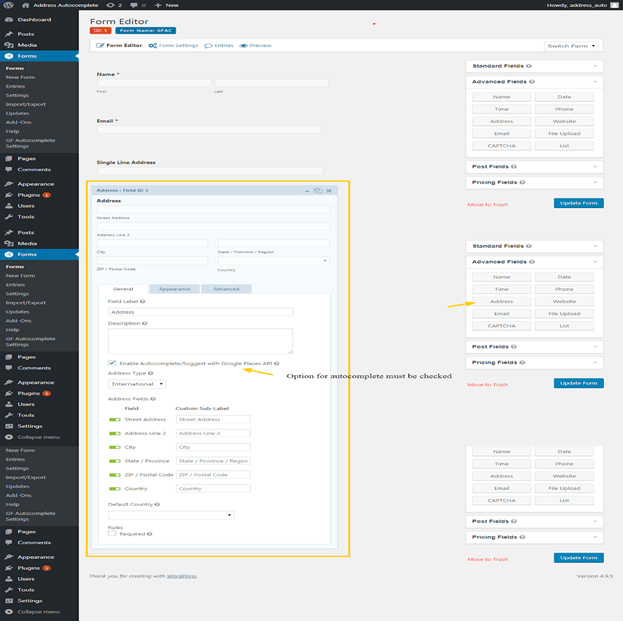
- Select a particular country to limit a search
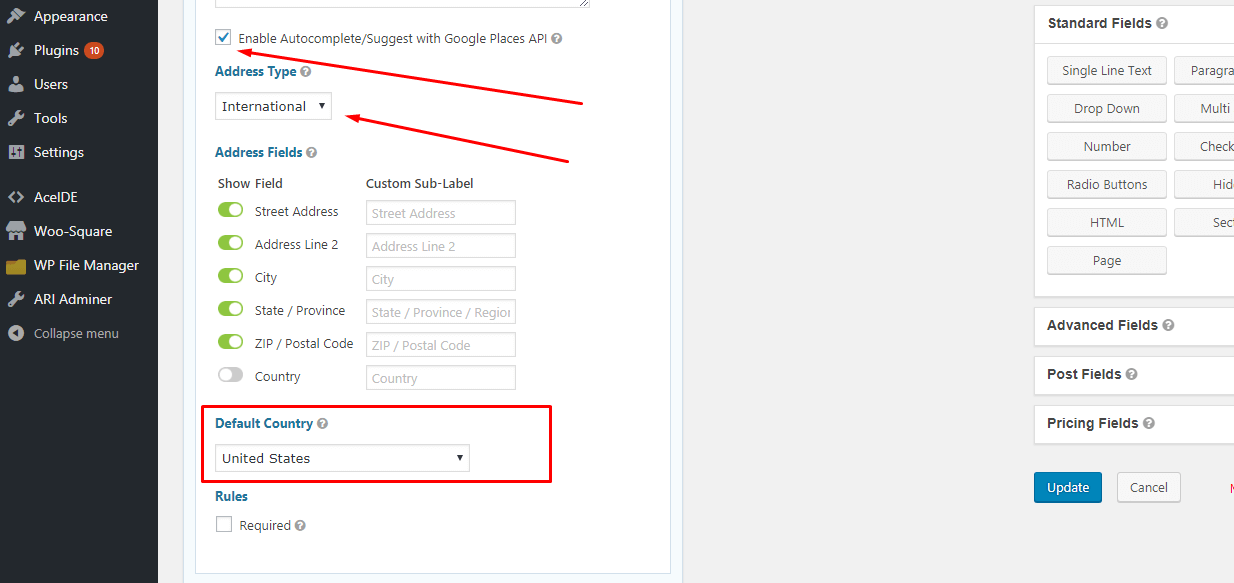
- Go to Forms, Click on Add New or Edit.
- Add the AutoComplete field from the standard fields.
- Select WordPress from getting multiple options.
- Select the type of data.
- Then, click on the update.
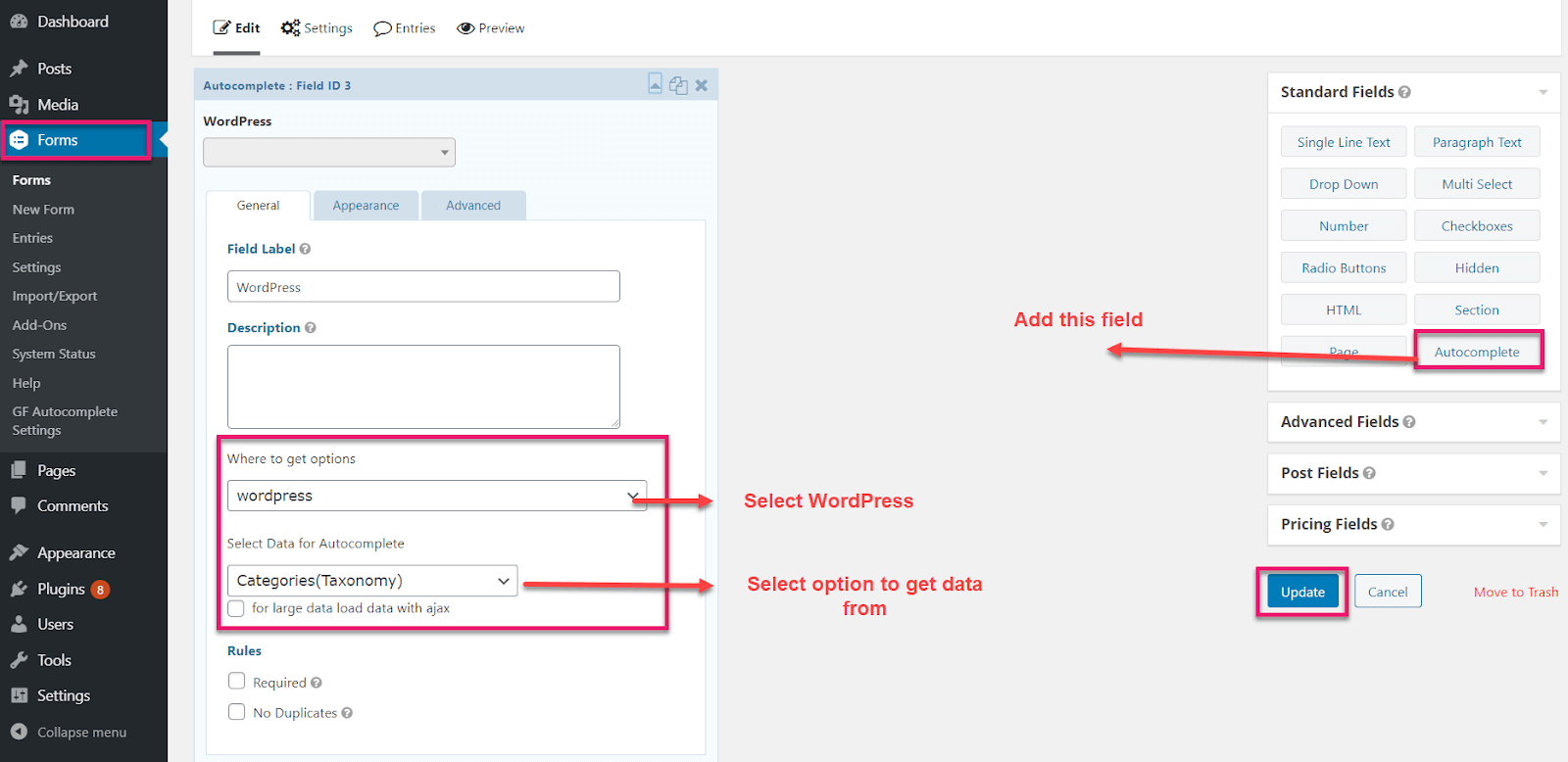
- You need to select manual from getting options.
- Enter the data in the text box.
- Then, click on Update.
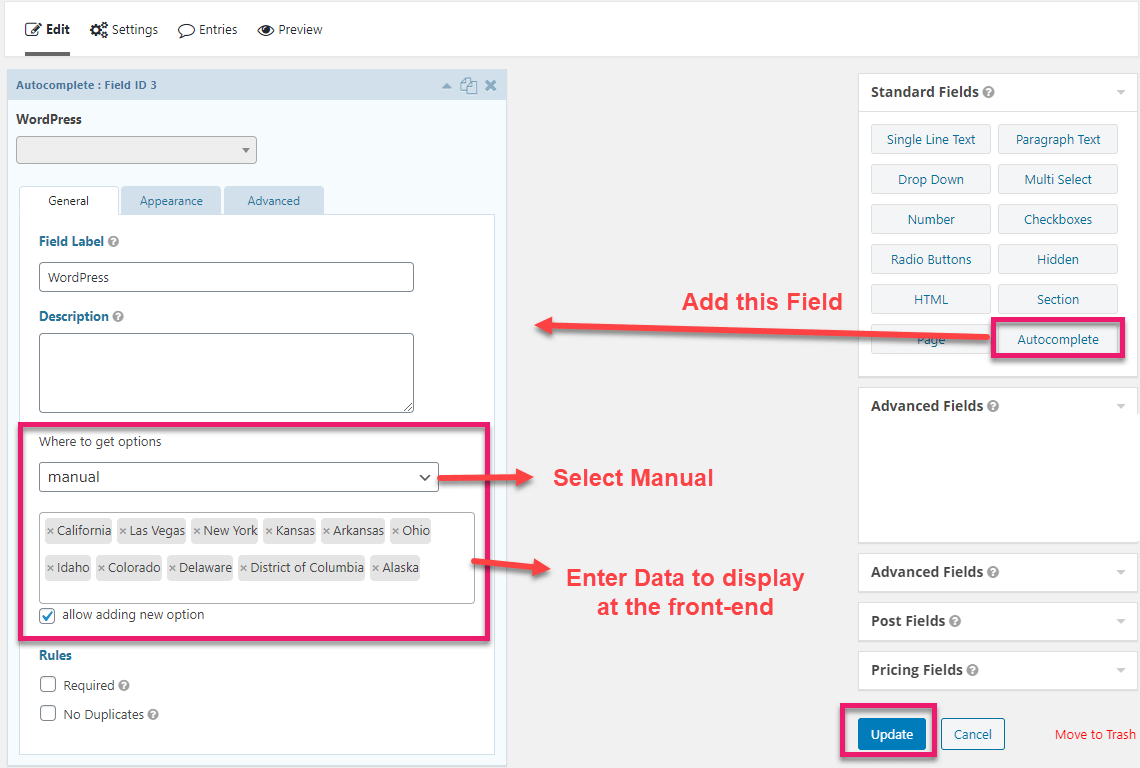
Front-End View
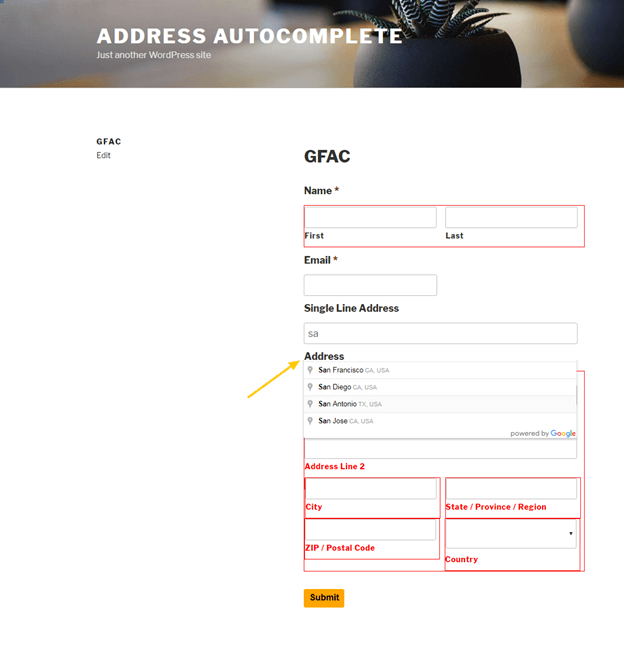
- Option type: WordPress
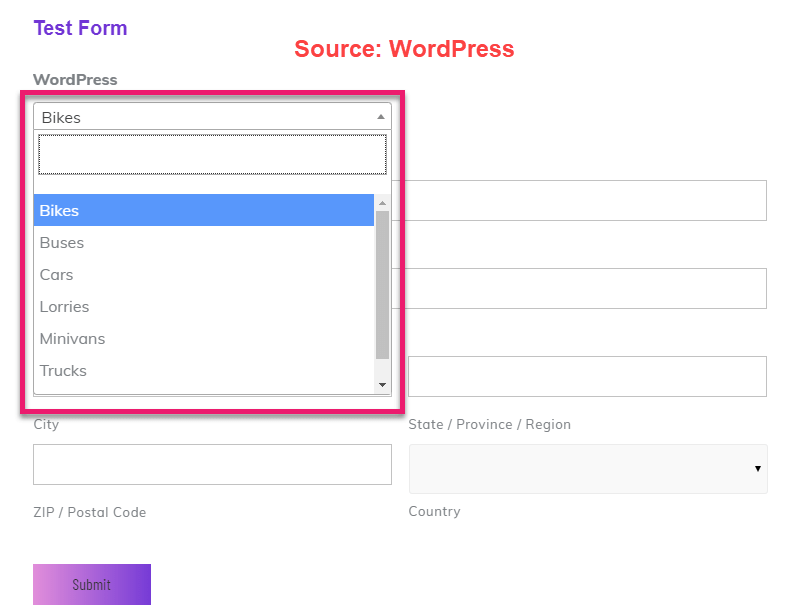
- Option type: Manual
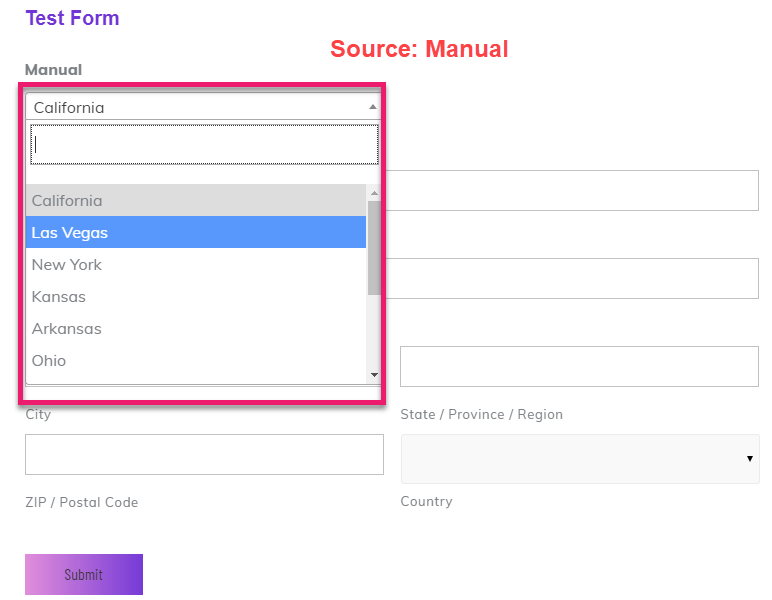
Final Words!
Indeed, the above guide will help you identify, examine and understand the overall usage, configuration, and implementation features of address google autocomplete in gravity forms. Hence, read the technical documentation to know more about the plugin.