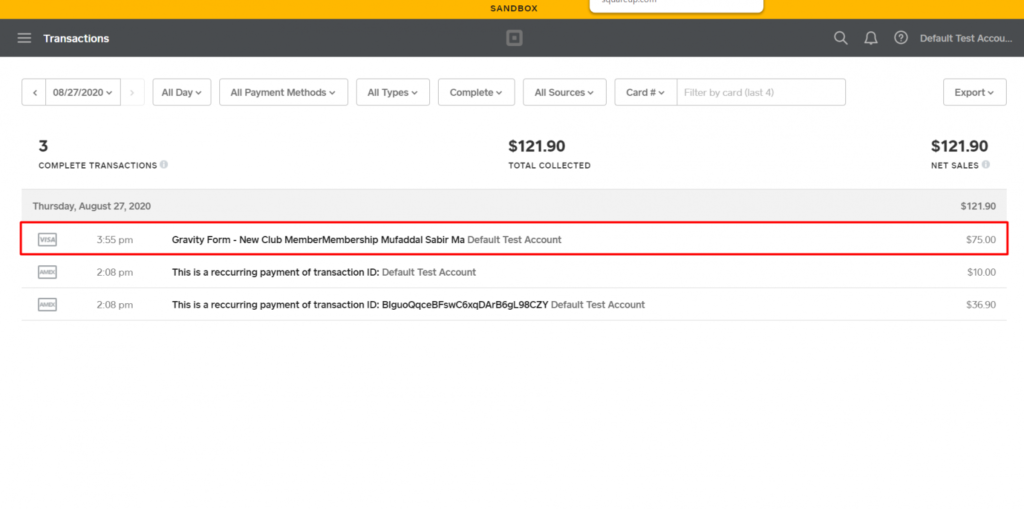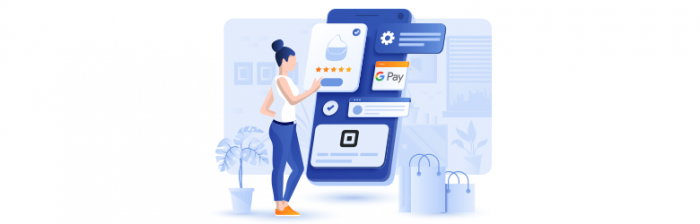
Gravity Forms Square plugin is a revolutionary WordPress plugin that allows users to pay their simple or recurring payments through gravity forms using the Square payment gateway.
Google Pay is a digital wallet platform and online payment system developed by Google to power in-app and tap-to-pay purchases on mobile devices, enabling users to make payments with Android phones, tablets, or watches. Payment info is protected with multiple layers of security so that users can utilize it with complete trust.
CUSTOMERS CAN NOW USE THE ‘GOOGLE PAY’ DIGITAL WALLET OPTION FOR THEIR SQUARE PAYMENTS.
- Your customers can easily shop using the Google Pay button option in Gravity Forms.
- Eliminates the need to add your credit card information from the back-end settings.
- Eliminates the need to save your credit card info on the Square payment server. Your Google Payment saved card is used for payment.
- Sandbox support is available for ‘Test Payments’ in Square dashboard (Note: You need to have a live card in google payment in order to test the payment option)
- All Google Pay entries are saved and visible in Gravity Forms entries & Square dashboard.
- Recurring payment does not work with Google Pay. However, you can use this payment option for one-time payments (single payments).
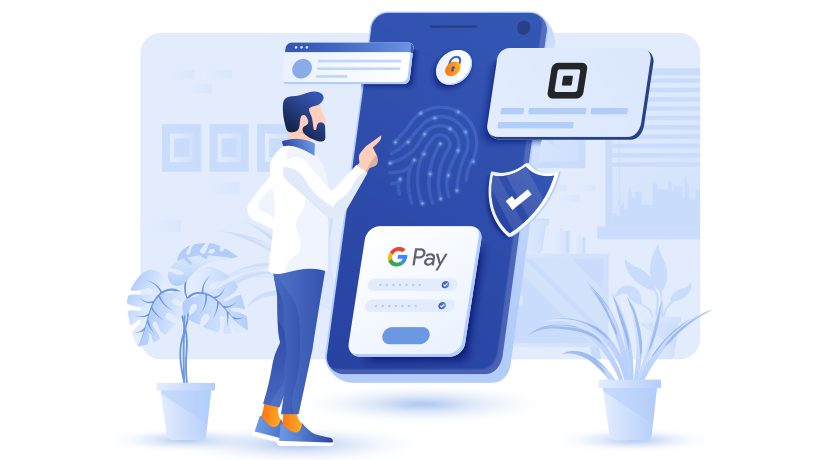
After having a brief overview of what the “Google Pay” option can provide for Gravity Forms Square Plugin, Let’s see how you can configure this option in the backend settings.
BACK-END CONFIGURATION
STEP #1:
– GO TO THE “FORMS” TAB. NEXT, CLICK ON THE “FORMS” SUB-MENU OPTION.
– CLICK ON THE “EDIT” OPTION AS SHOWN IN THE IMAGE.
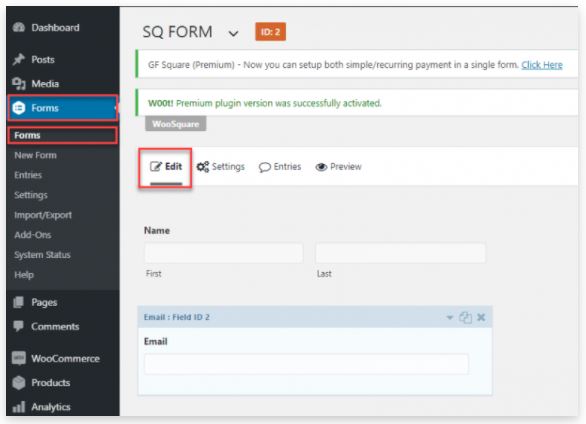
STEP #2:
– Go to the “Pricing Field” tab and then select “Square CC” tab
– A new screen will appear in the General tab where you need to define the “Field Label”
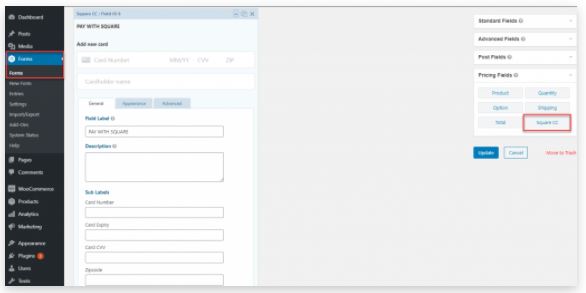
STEP #3:
– In the same form, you need to scroll down and find the checkbox next to the ‘Enable Google Pay’ label. Mark, it as checked and click on the update.
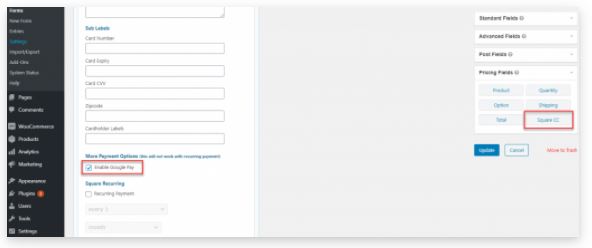
GOOGLE PAY FRONT-END FUNCTIONALITY
(1) – On the front-end screen, users will see a pop-up form for Google Pay.
– Users need to either add their Google Pay ID or select their previously added ID.
– Users need to click on “Continue” to proceed with their payment via Google Pay.
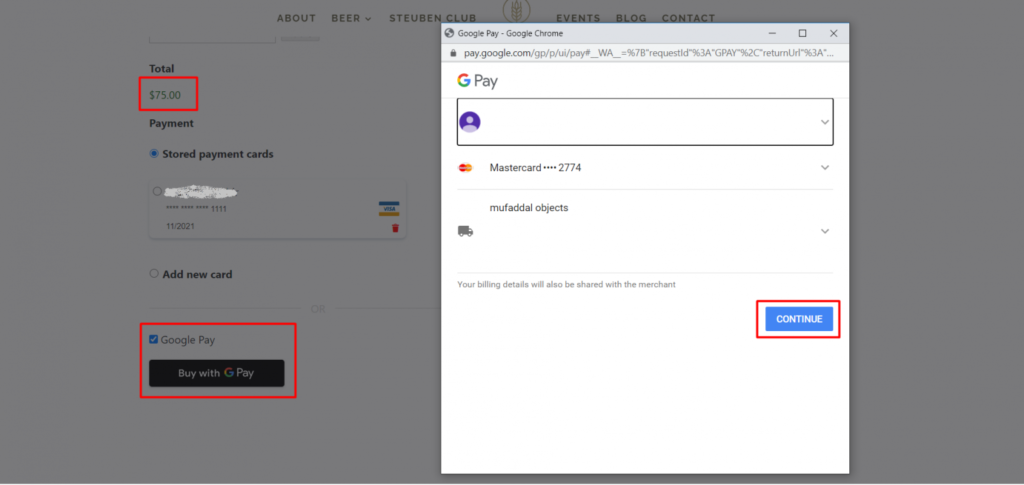
(2) In Gravity Forms square entries, admin can see entries of the successfully received transactions.
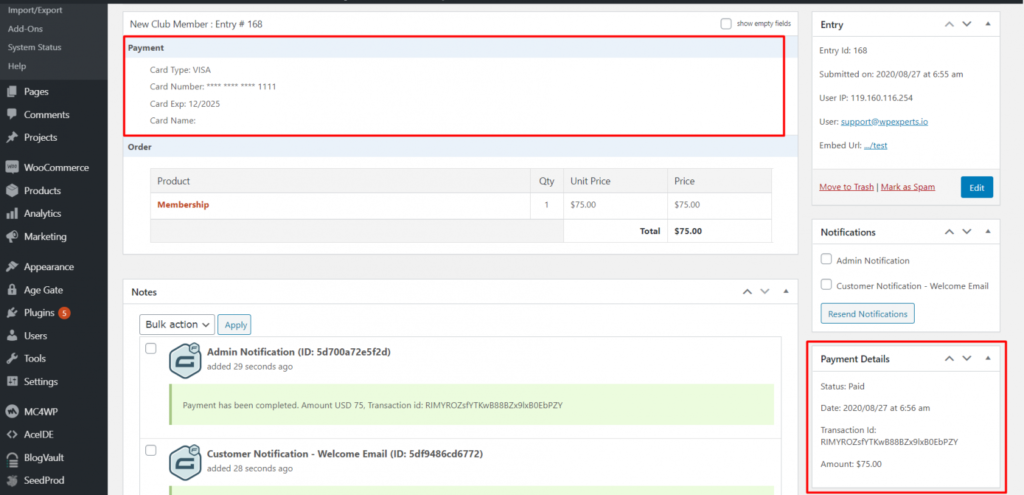
(3) Transaction view of successful payment on Square dashboard.