Customer relationship management (CRM) software plays a critical role in managing and nurturing customer relationships. Some popular CRMs include Zoho, Agile, and Microsoft Dynamics CRM. Integrating your CRM with WordPress lets you capture information from new visitors as they interact with your website using a CRM plugin, Gravity Forms add-on, or API.
Today we’ll talk about Gravity Forms CRM Integration. First, let’s understand what Gravity Forms is. Gravity Forms is a fantastic WordPress plugin for collecting information from your site’s visitors or customers and storing it in your CRM as a new contact. Its user-friendly interface offers seamless WordPress and CRM integration, making it highly extensible and ideal for small business owners, event managers, agencies, and service providers.
This comprehensive guide will show you how to optimize your business with Gravity Forms CRM integration and leverage the Gravity Perks to enhance your business’s performance.
The Importance of Gravity Forms CRM Integration
While Gravity Forms is excellent for collecting basic information from visitors, it needs advanced functionality, particularly when integrating with a CRM. Because of this, for advanced features, you’ll need Gravity Perks.
Gravity Perks is a suite of add-ons that extends the functionality of Gravity Forms, making it more powerful and customizable. Later in the guide, we’ll show you a few more ways to use Gravity Perks for better Gravity Forms CRM integration.
Let’s look at some of the reasons why integrating Gravity Forms with CRM can benefit you:
Streamlined Lead Capture: By integrating Gravity Forms with your CRM, you can automatically capture and store lead information from website visitors, ensuring you get all the potential customers and reducing manual data entry.
Better Customer Support: Gravity Forms CRM integration enables you to store customer inquiries, requests, and feedback within your CRM. You can use this information to enhance customer support, track issues, and identify opportunities for improvement.
Personalized Marketing Efforts: With the data collected through Gravity Forms and stored in your CRM, you can create targeted marketing campaigns based on customers’ preferences, behaviors, and interests, increasing the effectiveness of your marketing strategies.
Enhanced Data Analysis: Integrating Gravity Forms with your CRM provides a centralized location for all customer data, allowing you to analyze trends, customer behavior, and other valuable insights to make data-driven decisions for your business.
Increased Efficiency and Productivity: By automating data collection and storage through Gravity Forms CRM integration, your team can focus on other essential tasks, such as customer engagement, sales, and marketing, ultimately improving overall productivity and efficiency.
Five Ways Gravity Forms CRM Integration Can Optimize Your Business

Below, we’ll discuss various methods of improving your business operations through a Gravity Forms CRM integration using the various features of Gravity Perks.
1. Customer Loyalty Evaluation
Keeping track of your customers, especially long-term supporters, is crucial for a growing business. The GF Date Time Calculator enables you to calculate the duration between dates, which you can use to determine how long a customer has been using a product or service, their age, or the lifespan of their relationship with your business.
By understanding your customers’ loyalty and engagement, you can customize and optimize your marketing strategies and customer support efforts for maximum customer satisfaction and retention.
2. Streamlining Customer Feedback Collection
Suppose you run a business selling various products and want to collect customer feedback data in your CRM. To simplify the process for customers, you’ll need a way to display only the relevant products to each customer based on their purchase history. Thus, this allows clarity when new products are added to your range.
You can easily do this with GF Conditional Logic Dates. It shows you the stock availability status when the purchase was made. With GF Conditional Logic Dates, you can use the Date and Time fields in your Gravity Forms conditional logic to show the products available during the user’s purchase period.
Additionally, you can use GF Limit Dates to restrict users from selecting a date within a specific range, making the process even more precise and user-friendly.
3. Dynamic CRM Database Organization
GF Unique ID is an excellent tool for maintaining an organized database for your CRM contacts. When a contact form is submitted, it automatically generates alphanumeric, numeric, or sequential values for each entry. This feature is particularly useful for businesses seeking a simple yet effective method for keeping their customer databases organized and easy to navigate.
4. Maintaining Data Integrity
Accurate data is the foundation of any successful business. Ensuring the integrity of your data when collecting information through web forms is critical, especially when dealing with large-scale surveys or customer details.
GF Limit Submissions is a valuable tool that enables you to limit the number of times a user can submit a from a specific IP address within a given timeframe. This feature helps prevent malicious or accidental duplicate submissions, ensuring your CRM data remains accurate and reliable.
GF Limit Submissions is also useful for managing file uploads, as it prevents users from accidentally uploading the same file multiple times and consuming server resources with redundant files.
5. Dynamic Field Population
The GF Populate Anything perk allows you to auto-populate field options according to users’ previous responses, ensuring you can collect all the relevant information for each customer in CRM.
For instance, this can help you with user categorization. When a customer selects a model type, you can automatically populate the ‘Available Color’ custom field with that model type’s options, ensuring that you only collect the necessary data for each customer. This feature lets you personalize your forms and improve the customer experience while gathering accurate and essential information for your CRM.
Some Additional Uses of Gravity Perks for Gravity Forms CRM Integration
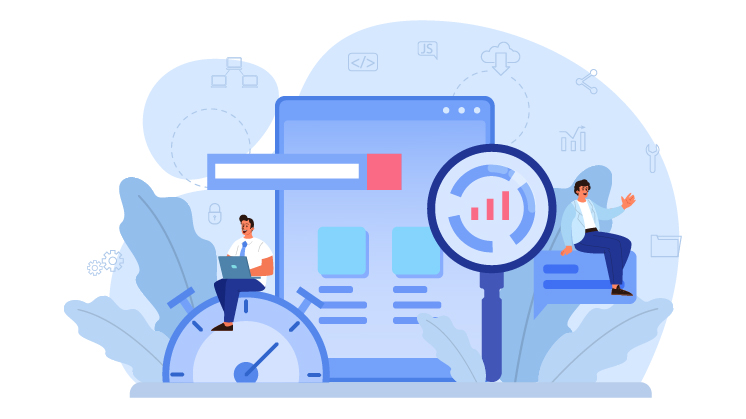
Here are some more things you can leverage Gravity Perks for CRM integration with gravity forms:
Notifying Customers: Using the GF Email Users perk, you can notify your customers when they submit particular forms on your WordPress website, keeping them informed and engaged.
Data Feeds Based on Previous Submissions: GF Easy-Passthrough allows you to fill in customer data based on past submissions automatically. This feature speeds up subsequent form submissions by automatically filling in basic information like customer name, email address, phone number, and billing address.
Showing CRM account info: The GF Read-Only perk allows you to set form fields to a non-editable state, making them visible but not editable. You can use this feature to display information without allowing users to edit it.
Wrapping Up
Integrating Gravity Forms with your CRM is a powerful solution for businesses seeking to collect and store customer information and new leads efficiently. We’ve explored various ways Gravity Perks can enhance your business’s performance through automation and better data collection.
By implementing these strategies, you’ll be well-equipped to make the most of your Gravity Forms CRM integration and improve your business’s overall performance.
Start using Gravity Perks today to optimize your business with Gravity Forms CRM integration!
Frequently Asked Questions
Which CRM integrates with gravity forms?
Gravity Forms integrates with various CRM platforms, including popular options like Zoho CRM, Salesforce, Microsoft Dynamics CRM, HubSpot, and Agile CRM. You can integrate these CRM systems through add-ons, API, or third-party plugins available for these CRM systems.
How do you integrate gravity forms with Zoho CRM?
- To integrate Gravity Forms with Zoho CRM:
- Install and activate the Gravity Forms Zoho CRM Add-On.
- Go to Forms > Settings > Zoho CRM and add a new account.
- Create a form, then navigate to the form’s Settings > Zoho CRM and create a new feed.
- Map Zoho CRM fields to Gravity Forms fields and save settings.
- Test by submitting an entry and verifying in Zoho CRM Logs.
Does gravity forms work with Salesforce?
You can connect Gravity Forms and CRM using the Salesforce for Gravity Forms plugin.


