How to Connect Bookings for Gravity Forms in Your WordPress Website
According to the research, the market size of the global online travel agent sector was 744.73 billion U.S. dollars in 2019. This figure was forecasted to decrease to 595.78 billion U.S. dollars in 2020. By 2023 the market was expected to have grown at a CAGR of 11.24 percent to reach 820.18 billion U.S. dollars.
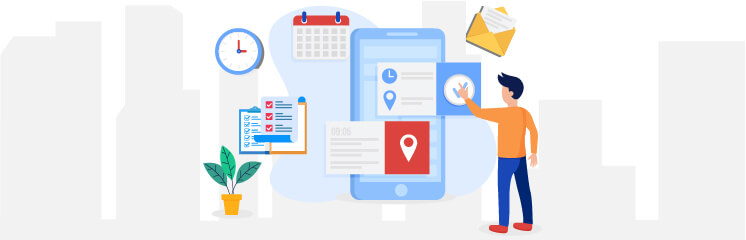
As time passing, people are shifting towards the digital platforms and leaving the stereotypist manual process of booking; why would someone bother going to the physical booking offices of different agencies when they have an option to book their seats, appointments, dinings, and others.
People had better opting for the online process for booking as we know that WordPress is powering 39.5% of different kinds of websites. The continuous rapid growth and the process of capturing the market are increasing incredibly.
We have introduced a better way to book everything online without having to visit the place in person. The bookings for gravity forms had made the process much easier for everyone; using this plugin, you can easily make an appointment with your doctors, consultants or book an online ticket for traveling or movie watching easily.
In this blog, you will get to know the overall process of connecting the bookings for gravity forms in your WordPress website from scratch to implementation.
For more information, head on to our official website.
Easy Process
First of all, ensure that you have downloaded the parent plugin “Gravity Forms” on your WordPress website. After that, download this booking addon from its official website. To do so, follow these steps:
- Go to the official website, pick a plan, and download the plugin.
- Once downloaded, upload the plugin on your WordPress website by following the path.
- Plugins → Add New → Upload Plugins → Choose File → Install Now
- Once it is installed, an option “Forms” will appear in your WordPress dashboard sidebar.
This is how you can easily download and install the plugin on your WordPress website. Now, it’s time to configure your plugin as per your requirements. Let’s go!
– Form Configuration
It is as easy as 1,2,3… Follow the steps mentioned below to configure your booking form in the blink of an eye.
- Navigate to the Forms in your WordPress admin dashboard sidebar and click on New Form.
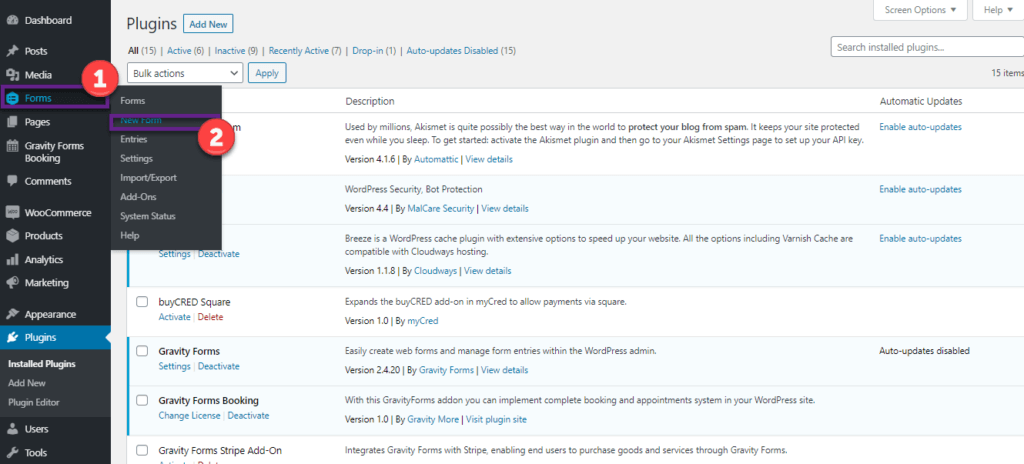
- A window will appear as shown below. Insert your form Title, Description (optional), and click on the Create Form button to proceed further.
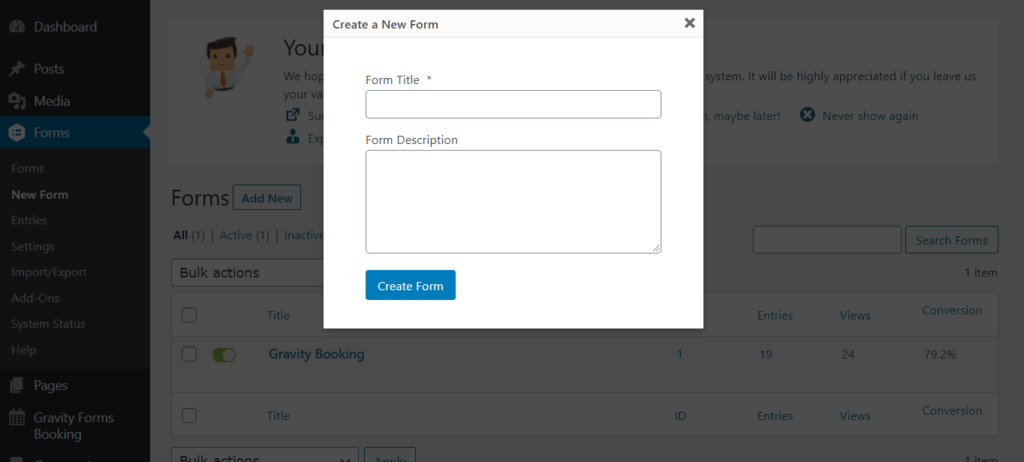
- Now, it’s time to play with the drag and drop functionality to build a form as per your needs. Simply click on the Advanced Fields and pick any of them you want to add to your form.
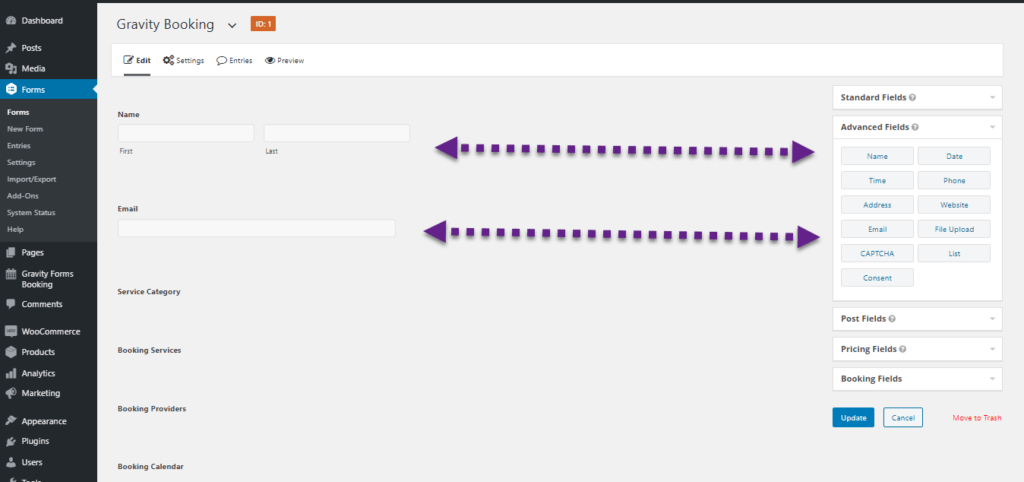
- Next, click on the Booking Fields section to expand it and pick the services you want to add to your booking form.
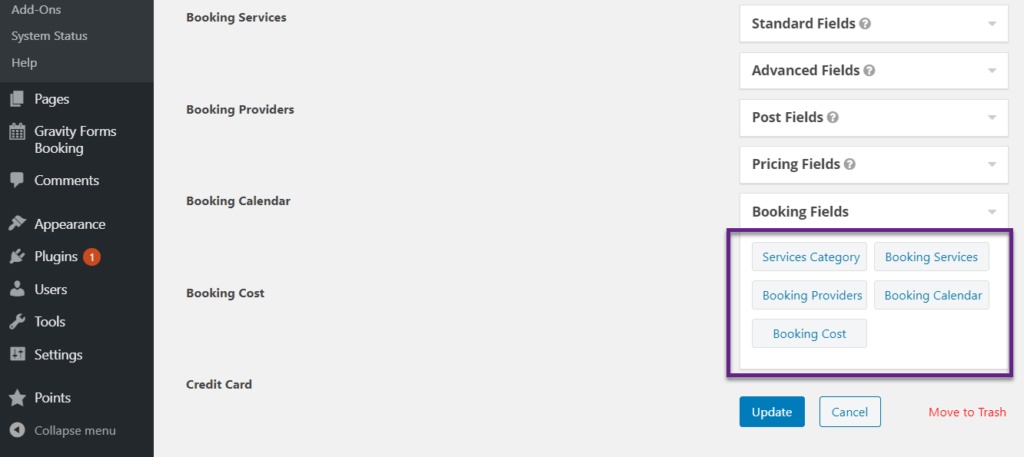
A user can also change the label of the services accordingly. Click on the Update button.
Congratulations! Your form has been created on your WordPress booking website.
Now, it’s time to explore the services and features of the gravity booking form.
– Features
Bookings for Gravity Forms offer a wide range of tremendous features to its users. Each feature has its importance and fits perfectly into the form customization. We have listed out all the features it offers with detailed descriptions for a better understanding of our readers. Check out!
– Installation & Configuration
You do not have to be a tech geek or an IT expert to install and configure this add-on. All you need is basic knowledge, and a non-technical person can easily set up this add-on by following the instructions.
– Customization
Mold the overall look and feel of your booking form that best matches your branding style so that visitors will be able to recognize your brand by filling out the form.
– Data Extraction
Do you want to store your data on your local drives? It allows you to download the data in CSV and PDF format easily.
– Service Categorization
Easily pick up any service from the categories displayed on your form building settings.
– Payment Methods
Forget the stress and pay easily and securely with the best payment methods that suit you well.
– Appointment View
Take control of displaying the appointment details either in the calendar or in the list view.
– Mobile Friendly
Have a pixel-perfect and well-adjusted view of your website on mobile devices.
– Booking Rules
Add the rules as many as you want, such as staff counts, service categorization, and schedule.
– Notifications
Notify your customers via email instantly right after the confirmation of their appointment bookings.
– Mention Days-Off
Inform your customers by marking the off days or holidays of your business or staff members.
– Multi-Step Form
Use the multi-step form functionality to display the appointment booking forms for clients in a step-by-step procedure.
– RTL Text Option
It provides the support of the Right to Left text option for booking appointments without any hassle.
– Live Preview
It is compatible with the preview functionality of the gravity booking plugin so that clients can have a live preview of the forms while building them.
– Add-to-Calendar Button
With gravity booking forms, you can add appointment details to your Google Calendar.
– Google Calendar Synchronization
Make a perfect connection with Google Calendar to keep updated regarding recent information.
Who is it for?
Bookings for gravity forms are being used by different businesses of all kinds for appointment scheduling, management, and reservations.
It fulfills the minor to significant requirements of small, mid-level, and corporate businesses. Let’s explore more about it.
– Tickets Booking
Book your online tickets for amusement parks, carnivals, concerts, and zoos, etc.
– Repairing Centers
Repair and maintenance centers leverage the booking forms by displaying the availability of their repair experts and service providers.
– Vehicle Booking
Traveling becomes easy with gravity bookings. Schedule your traveler’s appointment online if you are a cab service business. Also, display the drivers’ list, their availability, and slots.
– Gym & Sports
It allows your customers to book meetings with gym trainers.
– Movies & Entertainment
Businesses like theaters, cinemas, and online ticket-selling companies use this form to inform customers about the availability of slots.
– Restaurant Reservation
Mark your off-days and holidays to inform customers about your business and staff.
– Dentist Appointment
The dentists usually use it to display their available slots, time, and fees.
– Therapist Appointment
Therapists can fix the online therapy sessions by using the gravity forms.
– Tutors
With bookings for gravity forms, tutors are able to book schedules and time slots for the students.
– Spa & Salon
Book your appointment with your best beauty consultant for different services.
– Doctors & Private Clinics
Doctors and other staff members can fix the appointment with the patients as per their availability in the hospital or clinic.
– Legal Advisors
The lawyers and legal persons are able to manage the appointment, staff, and services.
Wrapping Up!
The one-window solution for every kind of business to book online has numerous services and features and is easy to download and install. Bookings for gravity forms is a powerful addon that works efficiently with the gravity booking plugin on your WordPress website.
Buy it and connect it with your website and forget all the complexities of hassling booking processes.


