How to Schedule Appointments Using Bookings for Gravity Forms?
Today, an increasing number of businesses are adopting online booking systems for their daily operations. While some still employ people as part of their customer service staff, growth in customers might still disrupt your operations when you least expect it.

From longer wait times to chances of mistakes within your bookings, problems with manually recording individual bookings can be costly for your business.
What are the applications of an online booking system?
An online booking system is capable of way more than just passively accepting bookings and payments online. Res-tech or reservation technology has taken a big step in the recent few years, helping organizations create a central hub for managing every aspect of their business, including marketing automation, distribution, and operations.
Here is a list of things you can do with an online booking system:
- Track your growth with real-time reporting;
- Avoid double bookings with channel management;
- Assign inventory and staff to individual activities;
- Gather details about your guests, including their number, address, etc.;
- Break down your day-to-day priorities.
Bookings for Gravity Forms – the perfect way to create an online appointment booking system
Bookings for Gravity Forms is the perfect way for any business entity to manage their daily B2C (business to customer) operations, specifically booking and managing meetings and appointments.
Gravity Bookings is a premium WordPress plugin that makes it easier for your clients to make instant meetings & appointments with the help of self-service options. Gravity Bookings is mobile friendly and can be used online anywhere.
What kind of businesses use online booking systems?
Several businesses use online booking systems, i.e., Gravity Bookings, for their client appointment and management requirements. Bookings for Gravity Forms are adaptable to several types of businesses, such as:
Lawyers and Law Consultants
Bookings for Gravity Forms gives lawyers & law consultants the ability to manage appointments, manage staff, and enlist services.
Doctors, Hospitals, and Private Clinics
Bookings for Gravity Forms helps doctors and medical consultants to schedule their appointments with patients based on the availability of doctors, patients, and the staff of hospitals.
Salon & SPA Appointments
This plugin helps customers to schedule or book salon and spa appointments for multiple services.
Coaching & Tutors Schedule
This plugin enables an efficient way for tutors to schedule or book students’ or tutors’ meeting slots and time schedules.
Car Pooling
Car Pooling service providers can easily use the gravity bookings plugin to schedule a traveler’s appointment for the available time slots. You can list their drivers, available routes, and passenger details.
Repairing & Maintenance Centres
Repair and Maintenance centers can easily benefit from the gravity bookings plugin to visualize booking schedules and provide repair services as per their availability.
Book Tickets
Gravity Bookings works quite well for businesses that charge costs for admissions, such as Zoos, Parks, Concerts, and Carnivals.
Bookings for Restaurants
Vacations, off-days, or holidays can notify customers about their brand identity or staff members. This feature enables customers to book their appointment at their desired restaurant.
Entertainment and Movies
Theaters, ticket selling sites, or cinemas often use bookings for gravity forms to provide vacant slots for their customers.
Sports and Gymnasiums
Bookings for Gravity Forms helps your customers effectively book multiple slot timings or schedule appointments with the gym instructor.
Therapists & Dentists
Bookings for Gravity Forms make it easier for therapists to schedule their online client appointments. Also, it makes it easier for dentists to show appointment calendars and availability of staff, catalog of services, and fee structure.
How to Schedule Appointments?
The following steps are required to schedule an appointment using bookings for gravity forms.
– Back-End Functionality
Step 1: The admin can add a service -> select a category -> enter the service title -> select the service color and service price.
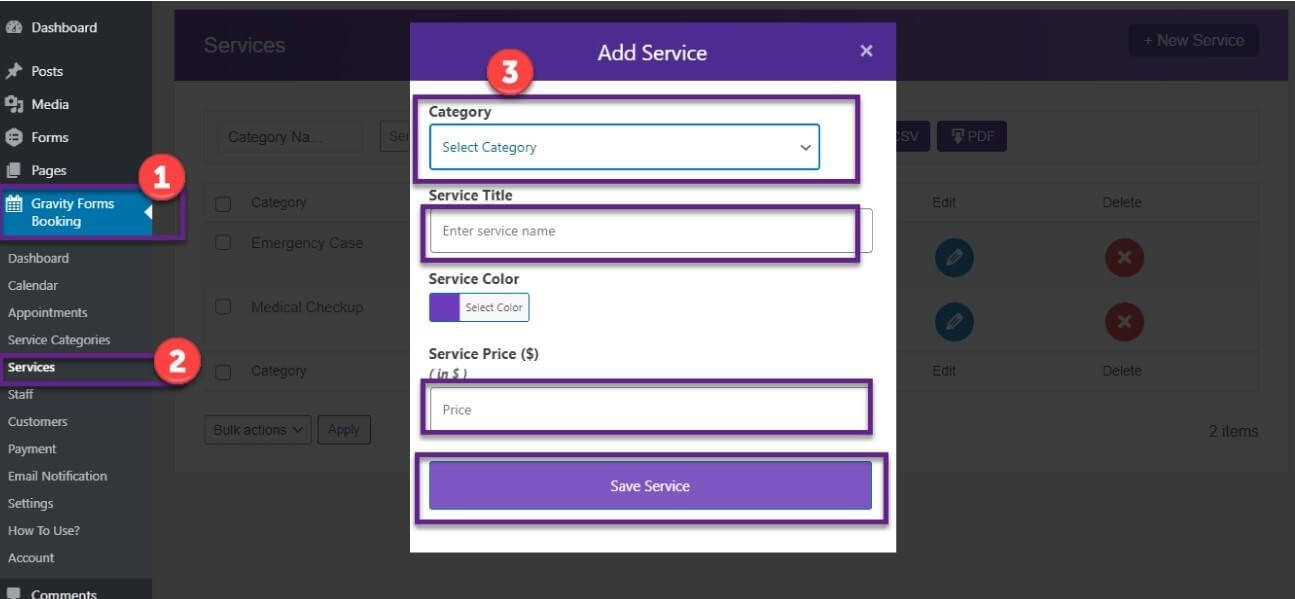
Step 2: The admin can add a time slot for staff members, Go to staff -> Add Time Slot -> Insert Details, and Save Time Slot
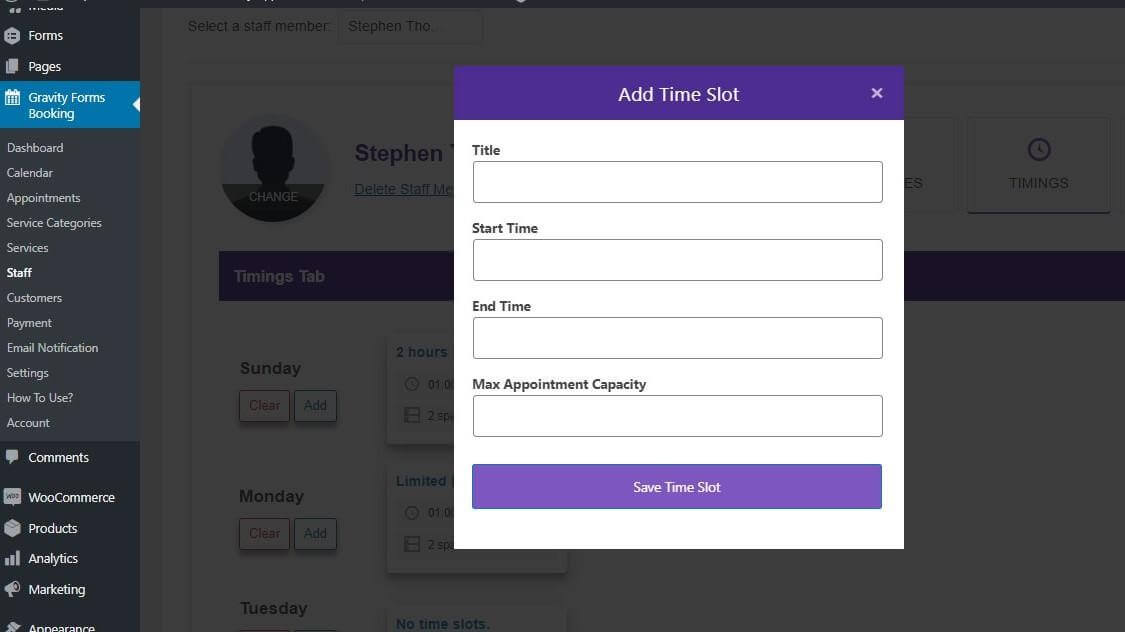
Step 3: The Admin can assign services to each staff member
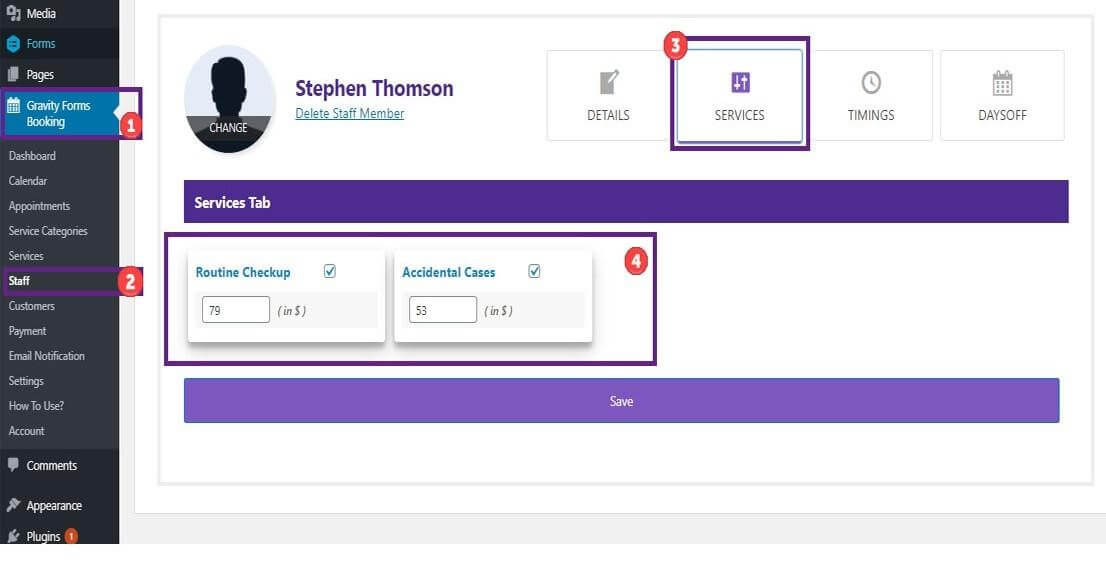
Step 4: The admin can also view the holidays assigned to each staff member
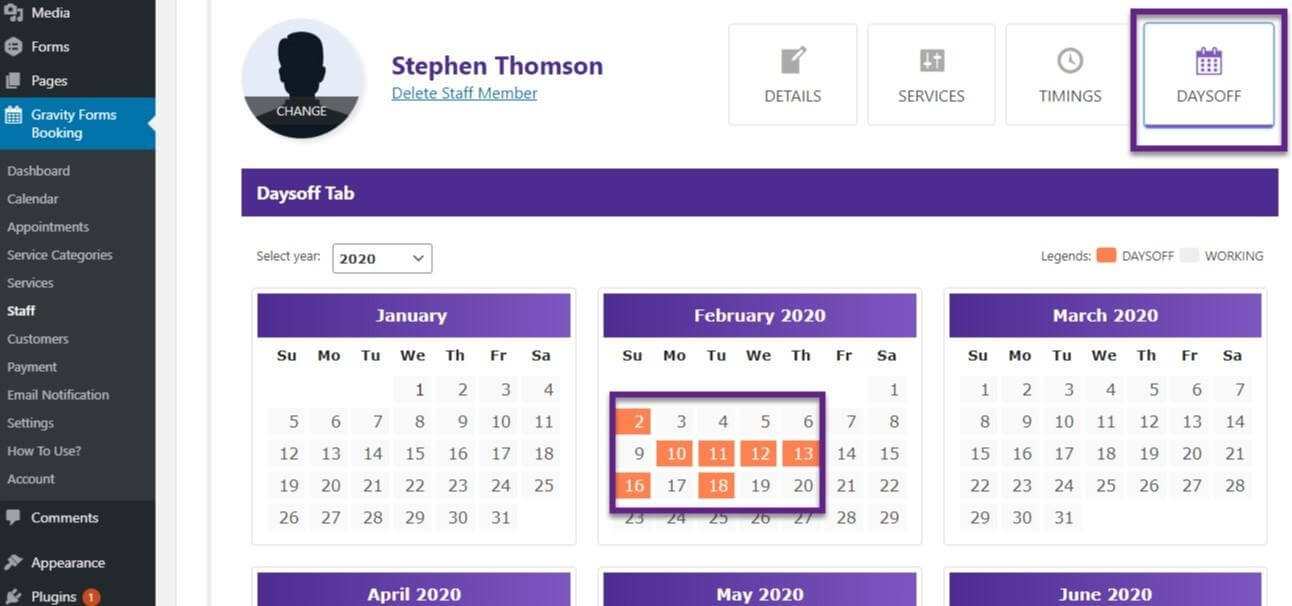
Step 5: The admin can also integrate google calendar by inserting staff member details and clicking on the ‘connect’ button.
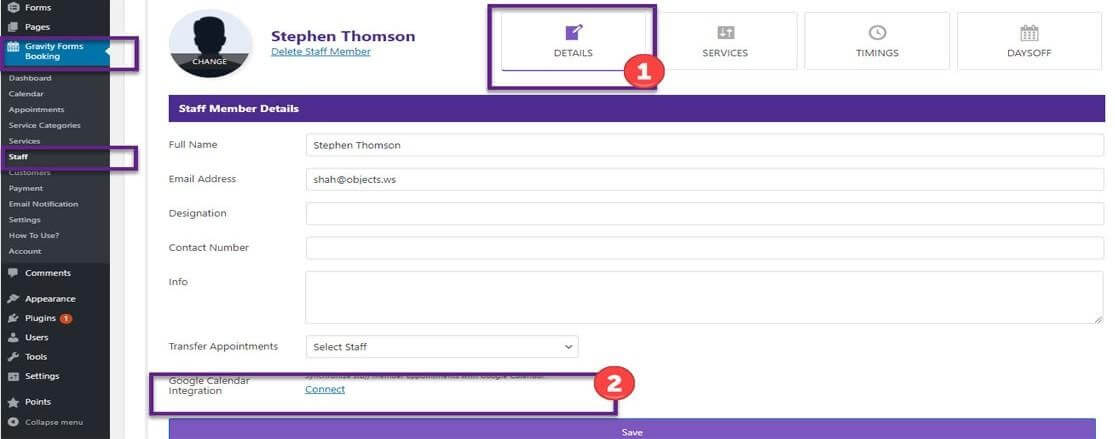
DASHBOARD PREVIEW OF BOOKINGS FOR GRAVITY FORMS
Bookings for Gravity Forms’ dashboard will showcase the following settings:
- How many customers have done transactions (Total Number)
- How many services are available (Total Number)
- How many staff members are available to serve their appointments (Total Number)
- How much income is received per day (Total Amount)
- The payment details interface shows the cash-on-delivery option.
- The appointment status details represent ‘pending payments,’ ‘canceled appointments,’ ‘awaited payments’, and ‘visited appointments’
- Displays the record of the highest salaried staff member.
- Displays the record of a large number of appointments earned by a staff member.
- Displays the most highly earned types of services.
- Displays the service, which is getting a large number of appointments.
CALENDAR VIEW
Go to the Bookings for Gravity Forms tab, Then ‘Calendar’. Here Admin can see all the statuses of ‘appointments,’ and by clicking on any event, details for that specific ‘Appointment’ will be displayed.
– Front-End Functionality
Step 1: The user inserts all the required details in the doctor’s appointment booking form and clicks on the ‘Next’ button.
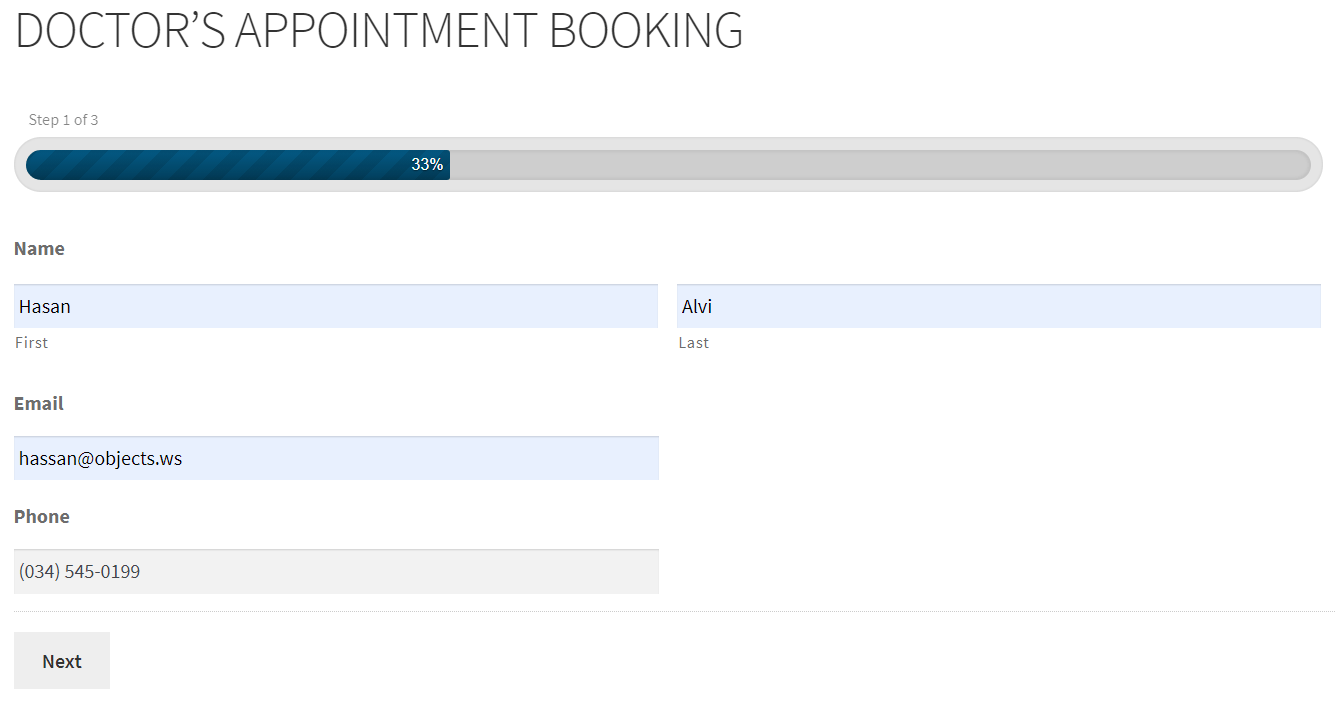
Step 2: The next phase is to select the services category, booking services, and booking provider, choose the appointment date from the calendar and click on the ‘next’ button.
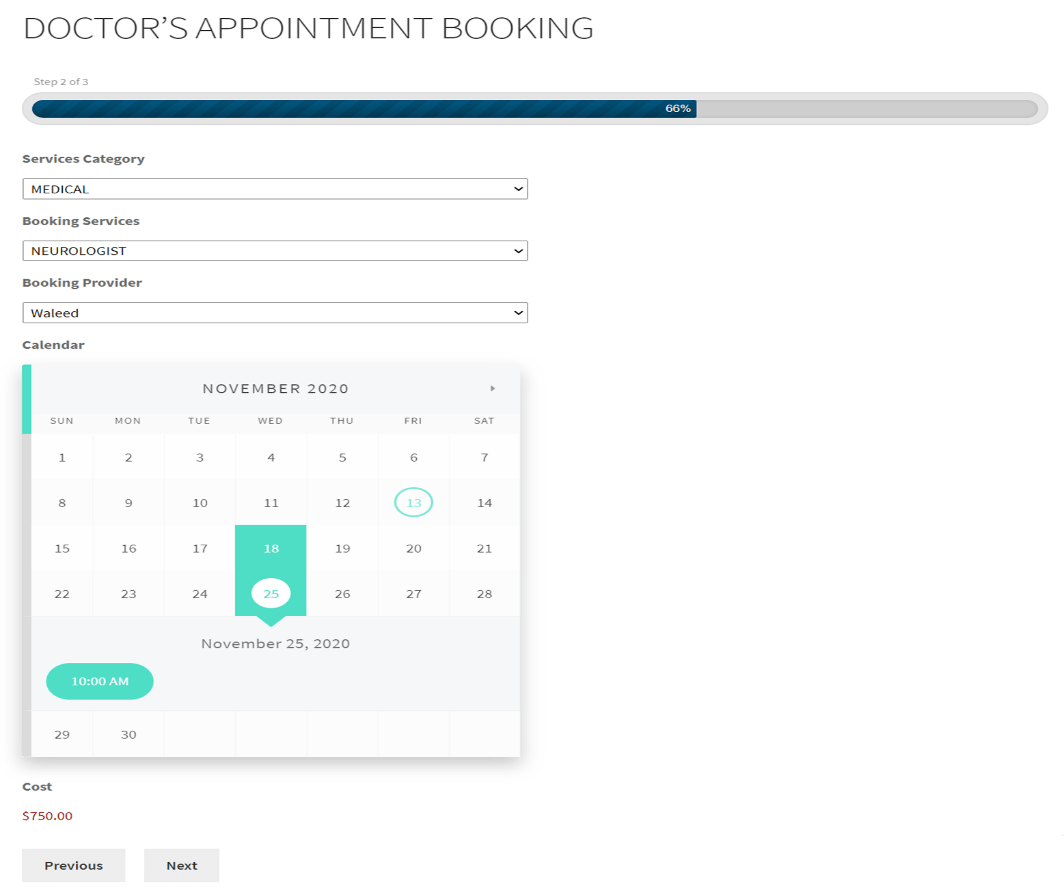
Step 3: The user can preview the submission details before submitting the appointment to the registered clinic, hospital, or doctor.
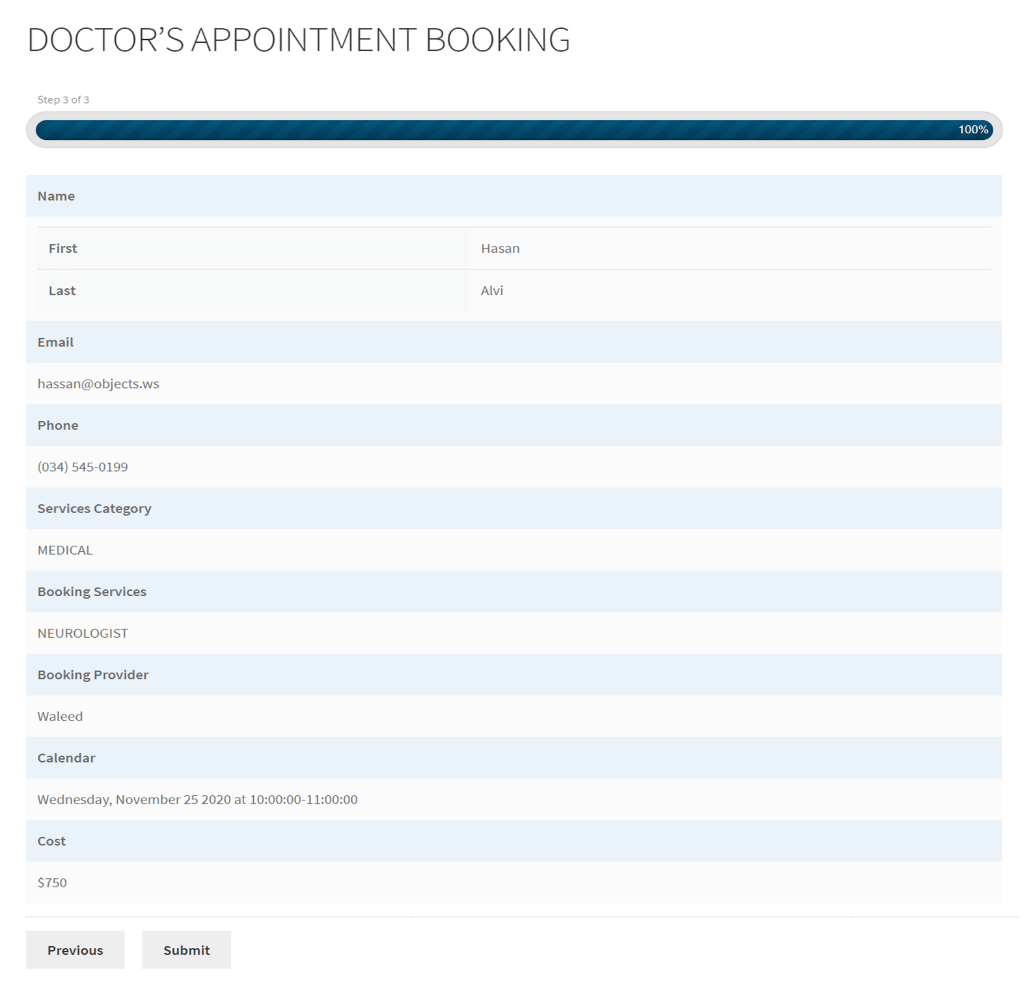
Step 4: If the admin has enabled the ‘Right to Left’ feature, the user can view this feature on the front-end menu if someone wants to fill in multilingual details in the form.
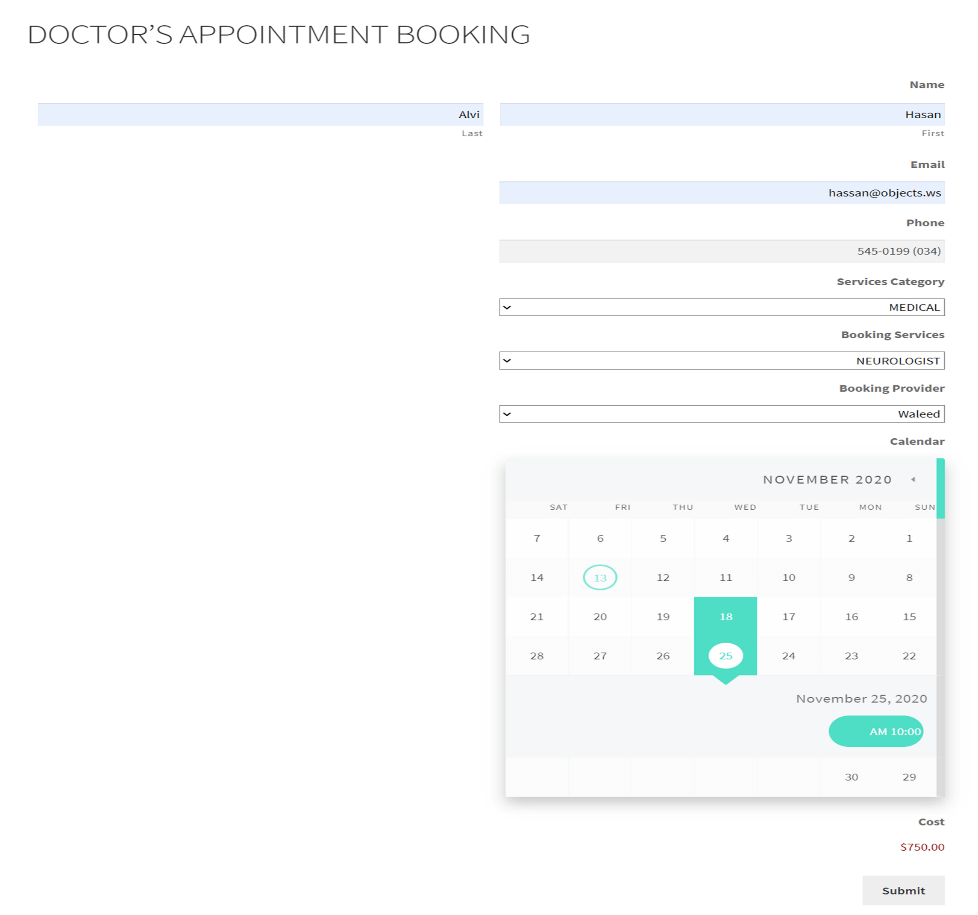
Wrapping Up
To sum up, online booking systems are increasing in multiple sectors, from bus ticket booking, scheduling meetings, doctor appointments, and virtual classroom meetings have brought deep insights to promote the versatility of their business to the next level. The above steps explain the complete procedure of scheduling appointments using bookings for the gravity forms plugin.
Read the technical documentation for further information.


