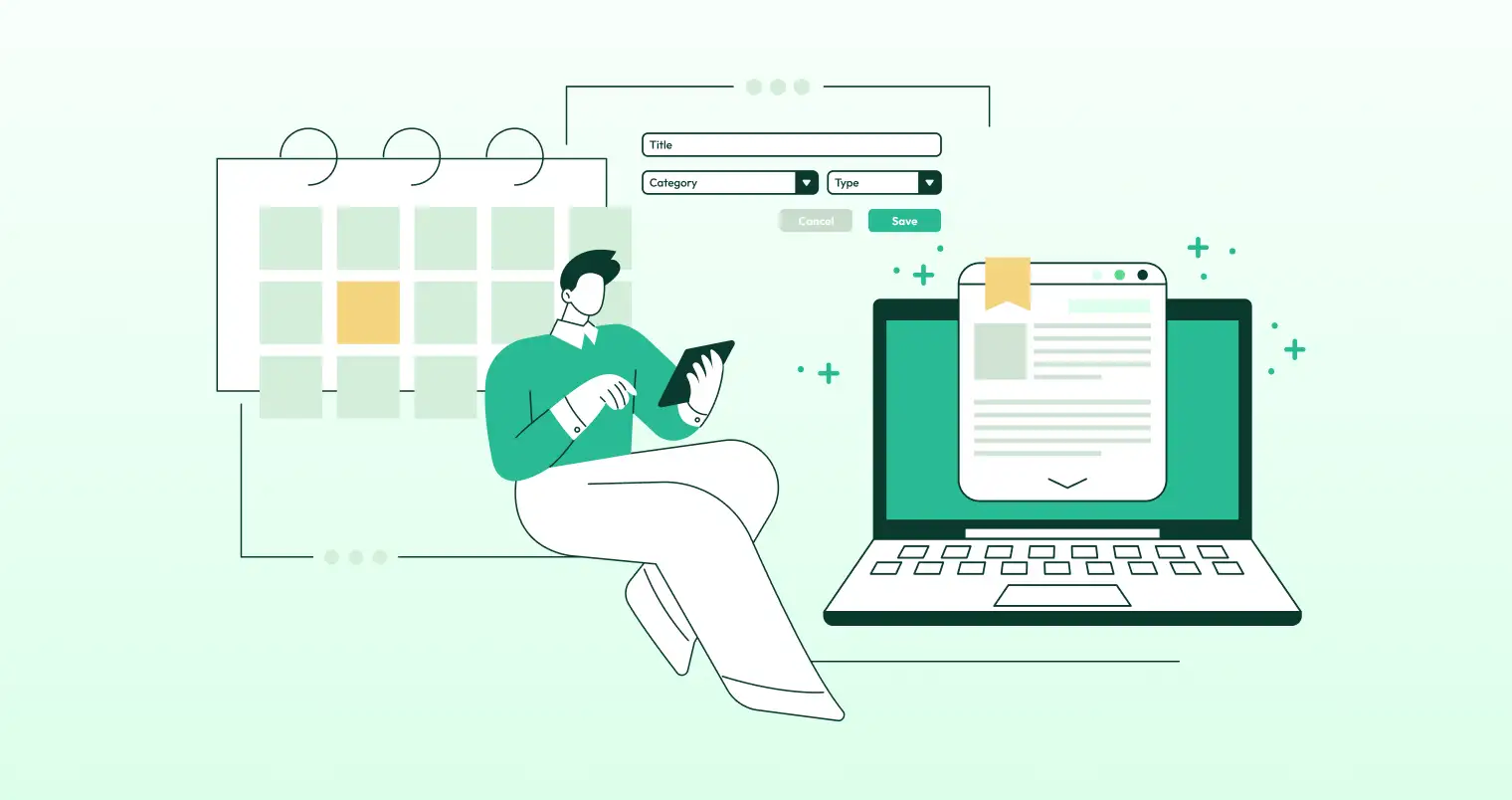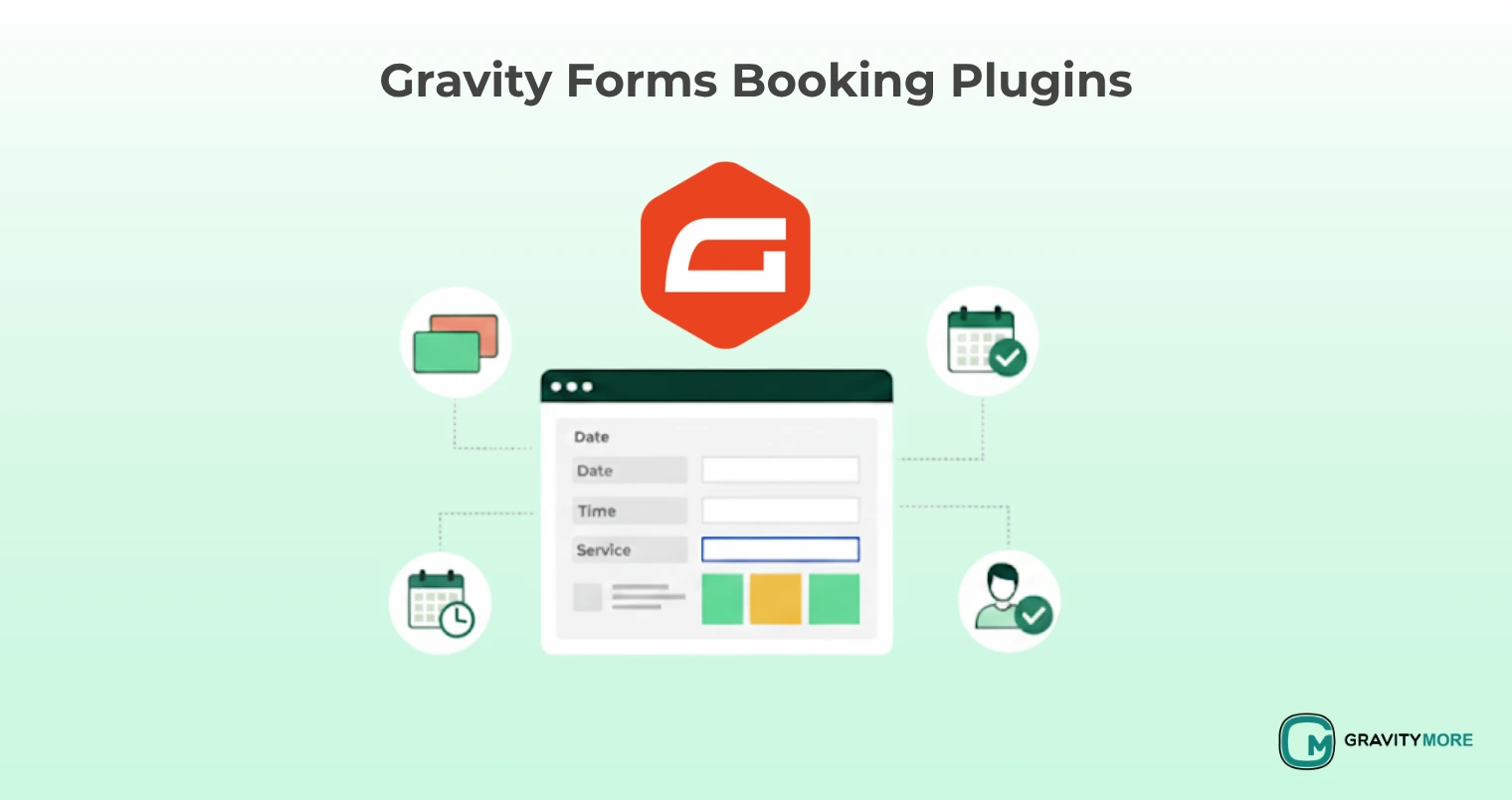The sign-up form screen is the first part of your product that new users see. It starts forming their view of your brand. You want their sign-up experience to be smooth. This leaves them with a good feeling about your product. But the question arises: How to create a signup form?
Read along and follow these tips to learn how to make a sign-up form that is easy and friendly:
What Is A Signup Form?
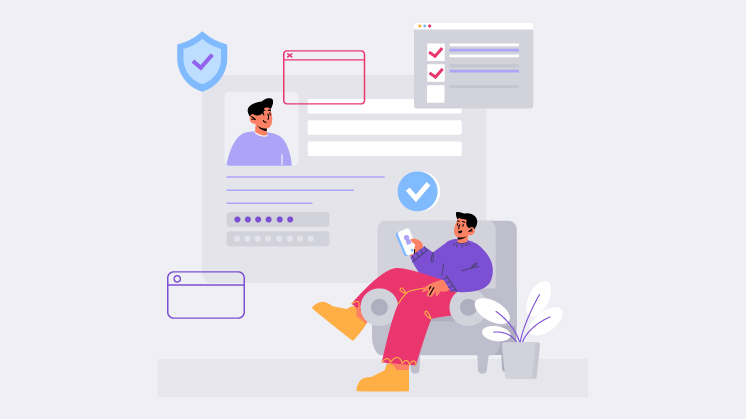
A registration form can be a webpage or pop-up where individuals provide the necessary details to utilize a website’s offerings. The specifics gathered depend on the website’s purpose and its services. Typically, registration forms require details such as a name, email address, username, and password.
What is the Purpose Of A Sign-Up Form?
Sign-up forms collect personal information from users in exchange for access to products or services. They are often the first step in a user’s journey with a company. Moreover, they can be vital in onboarding new customers and generating leads.
Why Does Sign-Up Page Design Matter?
Sign-up pages are the gateway to your product or service. They always have a significant impact on the user experience. A well-designed sign-up form will be easy to use and visually appealing, clearly communicating the benefits of signing up.
10 Best Practices Regarding How to Create A Sign-Up Form
1. Split Up the Registration Process
Keep your form simple and easy to fill out by asking for essential information. This will allow users to create an account quickly and comfortably without completing a long and tedious form. If additional information needs to be collected, you can group it logically and create a multi-step form. Consumers expect streamlined login processes today, so avoid using complex, time-consuming forms.
The best signup page designs give users multiple sign-up options, allowing them to choose the one that works best for them.
2. Keep the Signup Form Short And Simple
The shorter the signup form, the more likely users will complete it. In fact, studies have shown that reducing the number of fields in a signup form can significantly increase conversions.
Only ask for the information that is absolutely necessary to register the user, such as their name, password, and email address. If you need to collect more information, consider doing so after the user has signed up.
Also, consider offering users the option to register with their phone number or email address instead of creating a username. This can save users time and hassle and make it more likely that they will complete the signup form.
3. Autofocus on The First Field
Autofocus is the easiest hack regarding how to create a signup form.
Most users will quickly click on the first input field of a registration form. Autofocusing on this field can save users a click and simplify the signup process. This is a good practice for sign-up forms and most other forms. Here are some tips for using autofocus effectively in sign-up forms:
- Only autofocus on the most important field. If you autofocus on too many fields, it can be confusing and overwhelming for users.
- Make sure the field is clearly visible. Users may not realize it is autofocused if the field is hidden or difficult to find.
- Use a clear and concise label for the field. This will help users to understand what information they should enter.
- Provide feedback to users when the field is autofocused. For example, you could change the border color of the field or display a message such as “Start typing here.”
- Test your form with users to ensure that autofocus is working properly and not causing any confusion.
4. Allow Sign-In from An External Account
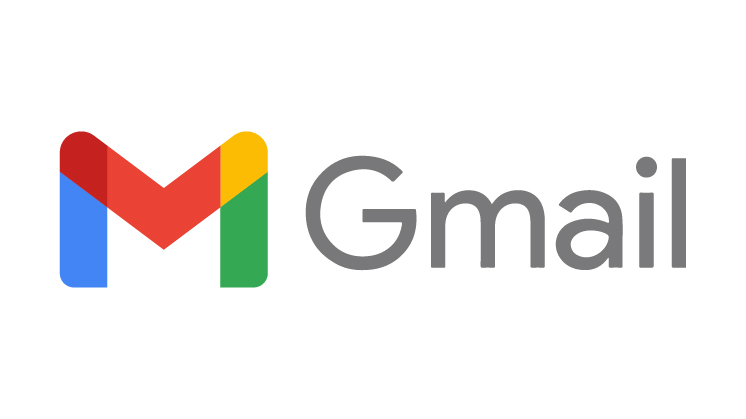 Allowing users to sign in with an external account makes registration faster and easier. Single sign-on technology lets people log in to your site using their credentials from another platform like Google or Facebook. This saves users the hassle of creating another new password for your site.
Allowing users to sign in with an external account makes registration faster and easier. Single sign-on technology lets people log in to your site using their credentials from another platform like Google or Facebook. This saves users the hassle of creating another new password for your site.
A “Sign in with Google” option is very popular, given how many people have Google accounts. You could also enable sign-on through major social media sites like Facebook, Twitter, or LinkedIn. More users now expect to be able to sign up for new apps and sites using their existing social media profiles. It’s a quick, convenient process since they don’t have to enter all their information again from scratch.
When users can sign up by simply clicking a button to use their social media log-in, they feel more comfortable providing access. It also makes the sign-up flow feel more social and engaging. This increases the chance that new users will share and discuss your site with their friends and followers on social media.
5. Inform Users of Password Requirements
Don’t assume that users know how to create strong passwords. Display password requirements prominently on the signup page so users can easily see them. Requiring users to look up password requirements in a separate location wastes their time and frustrates them. It can also make them less likely to trust your product.
Password entry may seem simple; however, you must observe various UX considerations. One is displaying or hiding different passwords as the users type them. Displaying passwords as users type them can prevent errors from typed entries. It also reduces login failures and user frustration.
However, some users may prefer keeping passwords hidden if they are on a public or shared device. The common solution is to mask password fields by default yet allow users the option to toggle showing the text.
6. Implement Real-Time Input Validation
Real-time input validation provides users with immediate feedback on their form entries, helping them to identify and correct errors quickly and easily. This can significantly improve the user experience and reduce the number of abandoned forms.
To implement effective real-time input validation, displaying error messages immediately after the user leaves a field is important. Also, you need to provide users with clear and concise instructions on resolving the error. Using positive language in your error messages is also important, as this can help build trust with your users.
7. Don’t Ask for Password Confirmation
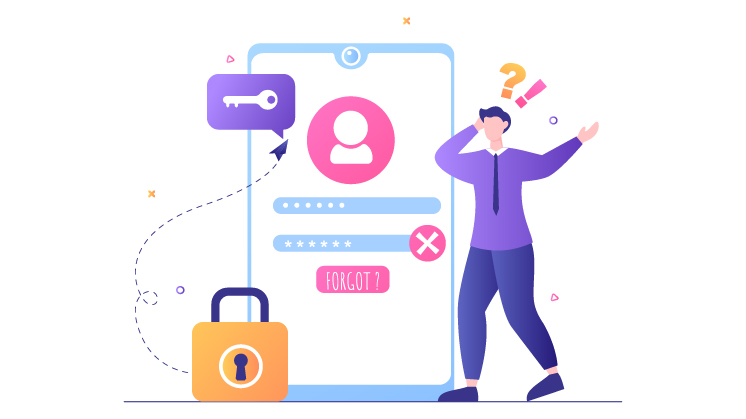 The Confirm Password field prevents users from misspelling their passwords while signing up. However, it can reduce sign-up form conversion rates.
The Confirm Password field prevents users from misspelling their passwords while signing up. However, it can reduce sign-up form conversion rates.
Users must first enter their password and then enter it again. If the two passwords don’t match, the system prompts an error. Users must then clear both passwords and retype them without any clue as to why they didn’t match in the first place. This process can repeat multiple times, frustrating users.
A better solution is to provide a Show Password option with the Password field. This allows users to see the password they are entering so they can make corrections immediately if needed.
8. Use Clear and Concise Button Labels
The button label should clearly define the action taken when the user clicks it. Avoid using generic labels such as “Submit” or “Next.” Instead, use more specific labels such as “Create Account” or “Continue to Check out.”
9. Enable Login/Signup Switching
If a user is unsure whether they already have an account, they can try logging in. Enabling login/signup switching can improve the user experience in several ways. First, it saves users time and effort. If a user accidentally lands on the wrong form, they can easily switch to the correct one without navigating to a different page. Second, it reduces friction and makes users more likely to complete the desired action.
If they don’t have an account, they can easily create one. To make it easy for users to switch between login and signup forms on the same page, you can add a simple toggle button or two links.
10. Use Distinct Terms For “Sign In” And “Sign Up”
To avoid confusing users, avoid placing the words “sign in” and “sign up” side-by-side. Since they are similar, users may mix them up. Instead, use different terms for each page so that users can easily distinguish between the two actions.
For example, instead of saying “Sign In,” say “Login.” You can also use other terms like “register” or longer phrases like “create an account.” This makes it clear that each step is different and must be completed to continue using your product.
Wrap Up
This blog post comprehensively describes how to create a signup form. Crafting an immersive and user-friendly journey for your users as they onboard is essential. If users encounter difficulties, it’s your responsibility to assist them throughout the process. Consider the above factors, like ensuring a straightforward registration process and maintaining transparency regarding the registration procedures.