As an entrepreneur, it is always frustrating to see WordPress not sending email. The troublesome WordPress could not send the email notification error, which can adversely affect the client’s mood. But thankfully, there is a fix available for that.
Fortunately, one can implement some easy fixes to ensure that the WordPress website can send its emails and that those emails do not end up in recipients’ spam folders.
This blog is a proper guide that will help you resolve the issue of why WordPress is not sending emails. Read and act accordingly to get rid of this frustrating issue. Let’s get started!
Table of Contents
- Why WordPress Unable to Send Emails
- How to Fix Your WordPress Site Not Sending Email
- How to Resolve Gravity Forms Not Sending Emails
- How to Confirm WordPress Sending Email
- Final Words
Why WordPress is Unable to Send Emails
Two main factors may hinder your WordPress site’s ability to send emails. The first one is the improper configuration of your WordPress server to send emails. The second one is the spam filtering of your emails by the recipients’ inboxes.
In the latter scenario, your emails are actually sent but appear as if they are not. The solutions for these two problems have a lot of commonalities.
For instance, adopting a more dependable method for your WordPress site to send emails will often make them look more legitimate.
Therefore, resolving fundamental sending issues can concurrently resolve spam issues. However, before we proceed to the troubleshooting steps, let us elaborate on the two problems in more depth.
1. Configuration Issues Preventing Email Transmission
The most common source of email delivery problems is improper configuration of the WordPress server to send outgoing messages. By default, WordPress does not include the protocols required for transmitting email.
The server must be configured with SMTP or another email-sending protocol to dispatch newsletters and notifications from WordPress. Without this configuration, WordPress cannot hand off emails to your server’s mail transfer agent for delivery.
Troubleshooting steps include:
- Installing an SMTP plugin for WordPress, such as Postman SMTP
- Configuring your web host’s SMTP server settings in WordPress
- Send a test email to confirm you have resolved the issue of WordPress not sending email
2. Reputation Issues Causing Emails to be Flagged as Spam
Another common cause of email delivery problems is messages being incorrectly flagged as spam. The email may be sent from your WordPress server but immediately enter spam folders or be rejected upon reaching recipients’ inboxes.
This spam detection occurs when aspects of your email content, design, sending practices, or server reputation appear suspicious to inbox providers like Gmail. Fixes to avoid spam blocking include:
- Sending emails in small batches from a consistent address
- Ensuring your “From” name and email match your domain
- Avoiding excessive links, images, or suspicious phrases
- Having users whitelist your address as a known sender
Improving reputation signals will ensure your emails reliably reach inboxes rather than being erroneously marked as spam.
How to Fix Your WordPress Site Not Sending Email
You’ll need two things to set up your WordPress site to send its emails through a specific service:
- A WordPress SMTP plugin: A free SMTP plugin will suffice for most sites.
- An email-sending service. You can find free services for most WordPress sites with low-volume sending requirements. Many free services will allow sending 100 to 500 emails per day for free.
Select the appropriate email-sending tools and set them up on your site.
1. Select and Configure SMTP Plugin
To use an external email service with WordPress, the first step is to install an SMTP plugin. SMTP plugins modify WordPress’s default wp_mail() function to send emails through a dedicated email-sending service instead of the web host’s servers.
A major benefit of SMTP plugins is that they are compatible with any WordPress tools that use wp_mail() to send emails. This includes core WordPress emails like password resets and contact form plugins, event plugins, WooCommerce, and practically any other plugin that sends emails via WordPress.
When looking for a free SMTP plugin for WordPress, the WordPress.org plugin directory offers several solid choices. Top options include
- Post SMTP
- WP Mail SMTP
- Fluent SMTP
- Easy WP SMTP
- WP SMTP
For the purposes of this tutorial, we will prefer the free version of Post SMTP.
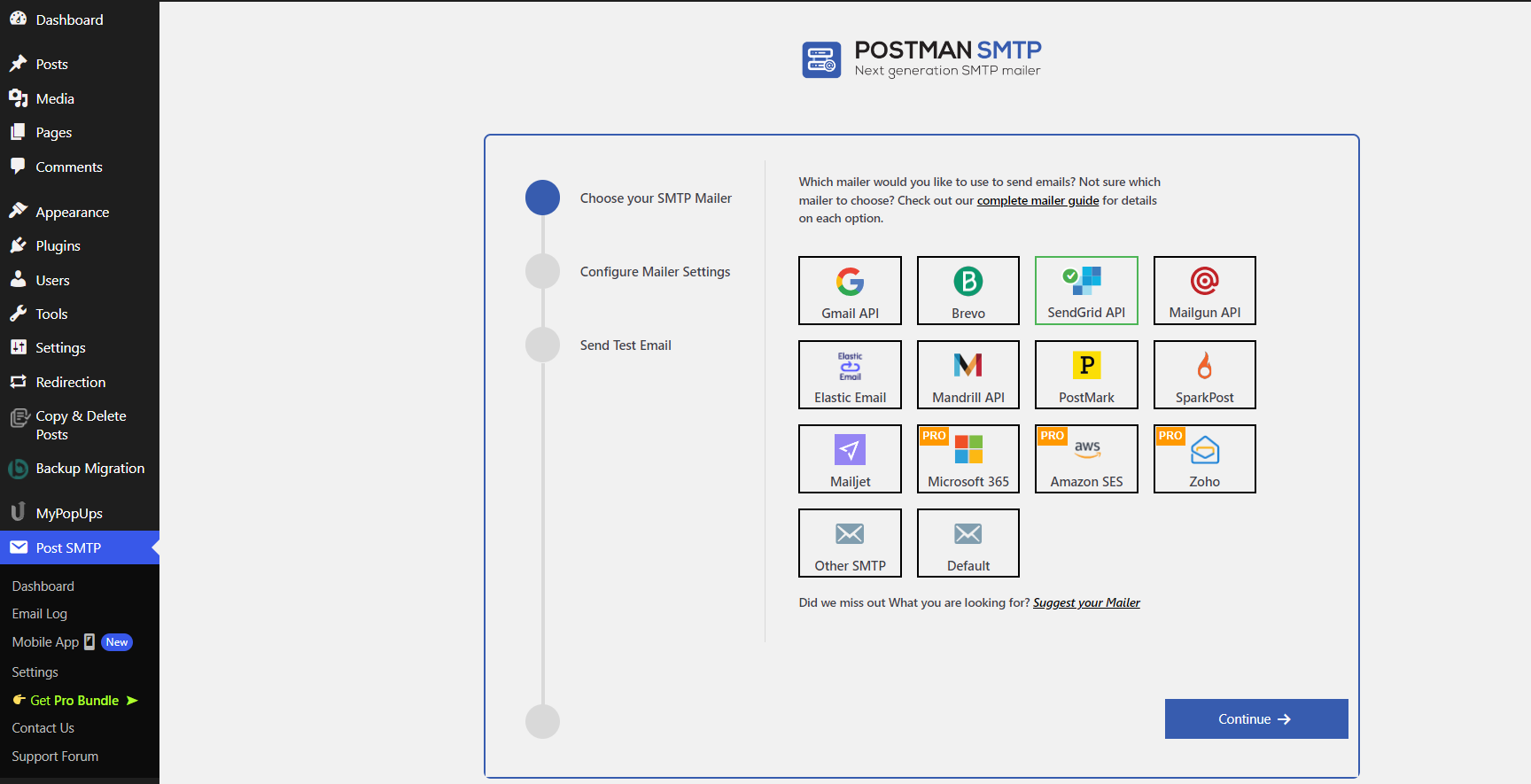
Post SMTP is an effective option because it is highly popular, created by a trusted developer, and has proven to be a dependable SMTP plugin in the long run. Post SMTP also offers its mobile app to configure your business emails.
2. Select the Email Sending Service
Now, you’ll need to select the email-sending service you want to use to send your site’s emails. Many email-sending services have restricted free tiers that allow you to send a certain number of emails daily or monthly and paid tiers for higher sending quotas. This can help you save money so you’re not spending on redundant functionality.
Most WordPress sites will be okay with the free tiers, especially if you only send a few form notifications and password resets. Following are some of the reliable SMTP services to send WordPress emails:
- Gmail API
- Sendinblue
- Mailgun
- SendGrid
3. Configure the SMTP plugin to use Email Sending Service
After you’ve signed up for your preferred SMTP service, the last step is setting up your SMTP plugin to link to that service.
After you’ve completed that, your WordPress site will send emails through that service instead of the wp_mail() function, which is much more effective. How you configure this setup will depend on your selected sending service and the plugin that you’re using.
There are two common methods:
SMTP credentials: You can input SMTP credentials directly, which will work with any email-sending service that uses SMTP. Consider it as the “universal” integration option.
API integration: You can also choose a direct API integration or a custom integration specific to each provider. Generally, it is recommended to use direct API integration, as that offers better reliability.
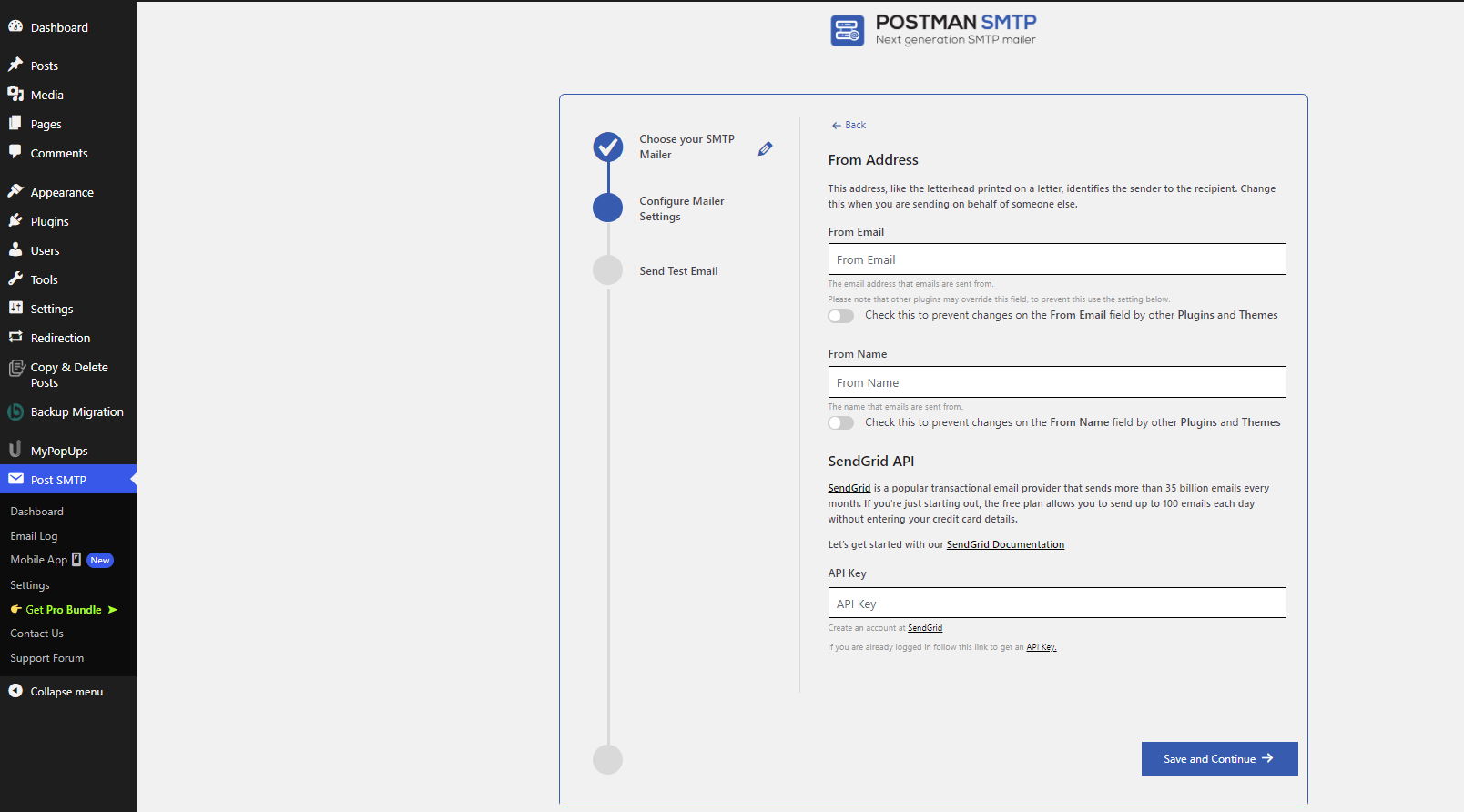
How to Resolve Gravity Forms Not Sending Emails
If you are experiencing issues with Gravity Forms emails not sending, check that the “From” address configured in Gravity Forms matches the email address set up with your email-sending service. Also, verify that the “From” and “To” addresses are not identical, as matching addresses can cause problems in Gmail.
To check these settings:
- Go to Forms -> Form and open the specific form where emails are not sent
- In the form editor, navigate to Settings > Notifications.
- Edit the notification email that is failing to send.
- Confirm the “From” address uses your site’s domain name (this should match the domain authenticated with your email service).
- Confirm the “To” address does not match the “From” address.
- Select the Update Notification button at the bottom to save changes.
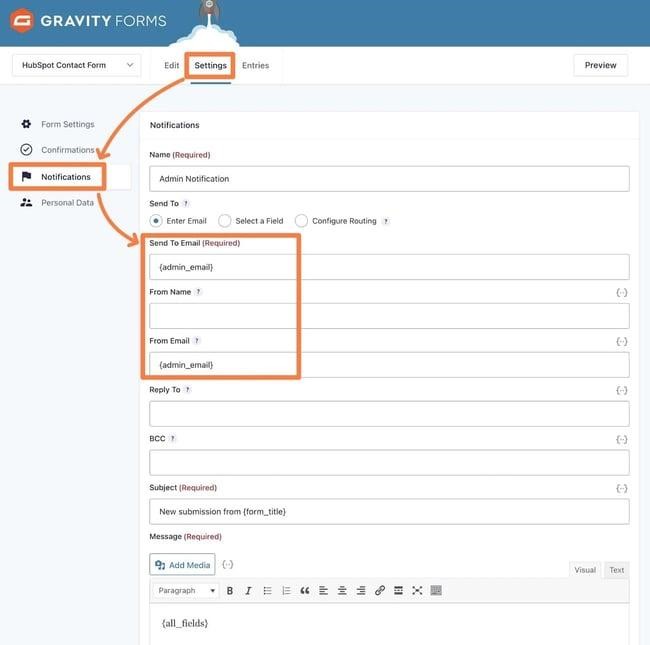
How to Confirm WordPress Sending Email
After applying the above methods, you’re prepared to run a test to evaluate your WordPress site’s email deliverability. We recommend doing this test to ensure everything is correctly set up.
Visit Post SMTP > Send Email Test
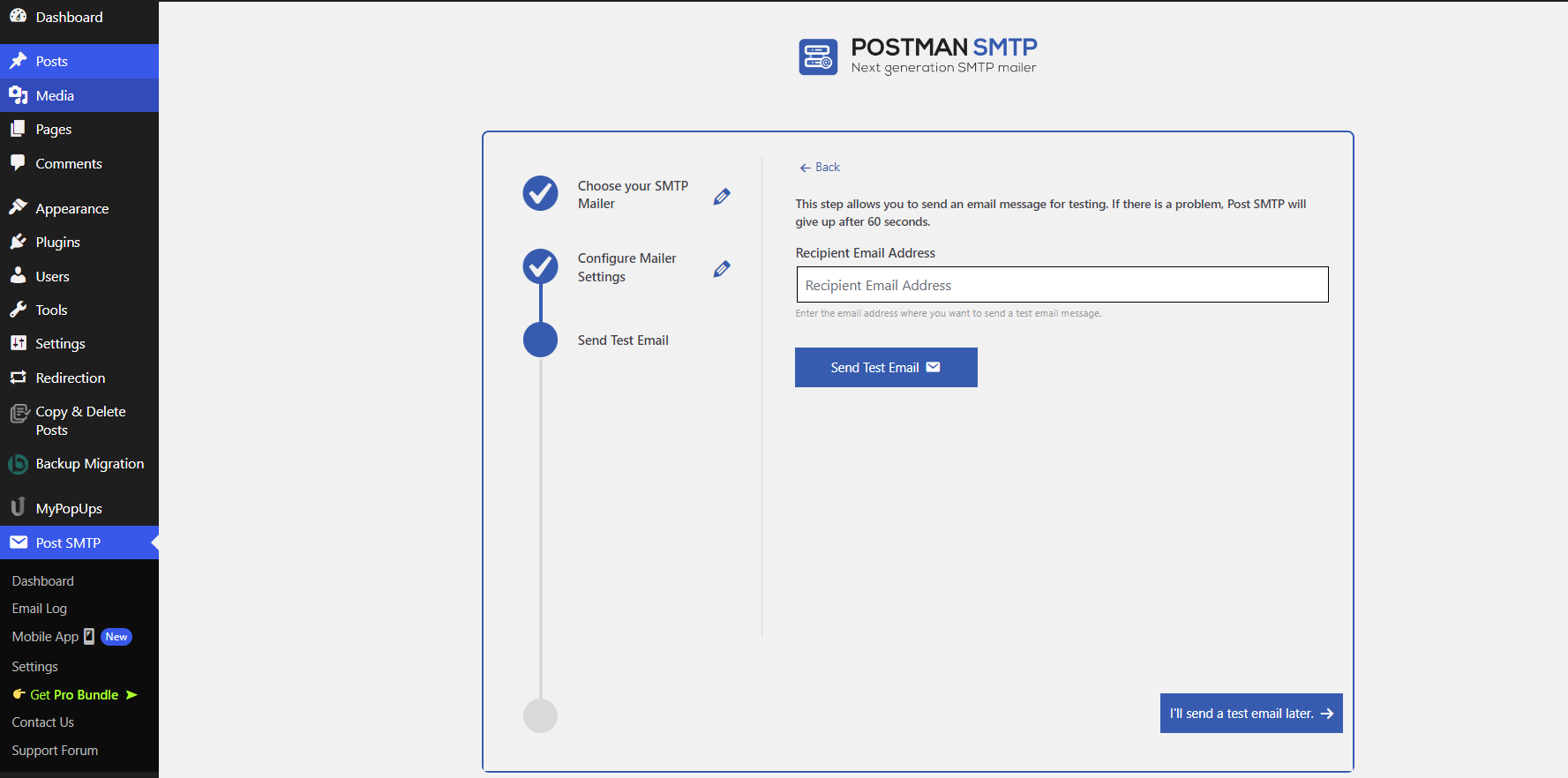
If you want to explore spam analysis further, you can also send a test email to a tool such as Mail Tester, which will help you determine how “spammy” your WordPress site is sending appears. This can be useful to identify issues with misconfigured authentication technologies such as DKIM.
Final Words
By following the steps above, you can solve the issue of WordPress not sending emails permanently. The best part about the method above is that it can fix all your site’s emails, such as password reset emails, emails from your contact form plugin, WooCommerce transactional emails, and more.


